Loading Paper in the Multi-Purpose Tray
Solution
When you want to print on paper that is not loaded in the paper drawer, load the paper in the multi-purpose tray. Load the paper that you usually use in the paper drawer ( Loading Paper in the Paper Drawer ).
IMPORTANT
Make sure to load paper in landscape orientation
- Paper cannot be loaded in portrait orientation. Make sure to load the paper in landscape orientation.
1. Open the multi-purpose tray.
If you are loading large size paper, pull out the tray extension.
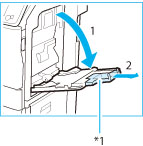
*1 Tray Extension

If paper is loaded that is different from the size specified for the multi-purpose tray, set <Register Default Settings> to <Off>. (See "Registering Default Paper Settings for the Multi-Purpose Tray" in the "Specifying Paper Size and Type")
2. Load the paper into the multi-purpose tray.
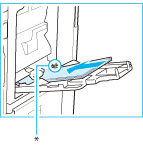
* Load Limit Line

Do not exceed the load limit line when loading paper
- Make sure that the height of the paper stack does not exceed the load limit line (
 ).
).

For the procedures to load the envelopes into the multi-purpose tray.
3. Adjust the paper guides to match the size of the paper.
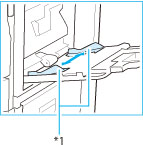
*1 Paper Guides

Align the paper guides securely against the edges of the paper
- Paper guides that are too loose or too tight can cause misfeeds or paper jams.
 Loading Envelopes
Loading Envelopes Before Loading Envelopes
Before Loading EnvelopesFollow the procedure below to prepare the envelopes before loading.
1. Close the flap of each envelope.

2. Flatten them to release any remaining air, and make sure that the edges are pressed tightly.

3. Loosen any stiff corners of the envelopes and flatten any curls.

4. Align the edges of the envelope on a flat surface.


- If you use envelopes that have glue attached to their flaps, the glue may melt due to the heat and pressure of the fixing unit.
- Do not print on the back side of the envelopes (the side with the flap).
 In the Multi-Purpose Tray
In the Multi-Purpose TrayIf you want to load the envelopes into the multi-purpose tray, follow the procedure described below to prevent the envelopes from becoming creased.
1. Open the multi-purpose tray.
If you are loading large size envelopes, pull out the tray extension.
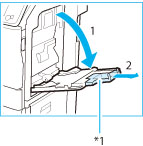
*1 Tray extension

If a paper size other than envelopes is specified for the multi-purpose tray, set <Register Default Settings> to <Off>. See "Registering Default Paper Settings for the Multi-Purpose Tray" in the "Specifying Paper Size and Type".
2. Load the envelopes into the multi-purpose tray.
Load them as shown in the figures below.

COM10 No.10 Monarch DL ISO-C5
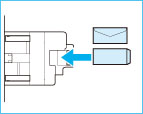
Nagagata 3 Yougatanaga 3

Do not exceed the load limit line when loading envelopes
- Make sure that the height of the envelope stack does not exceed the load limit line (
 ).
).
3. Adjust the paper guides.
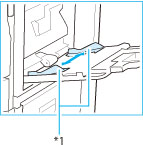
*1 Paper guides

Align the paper guides securely against the edges of the envelopes
- Paper guides that are too loose or too tight can cause misfeeds or paper jams.

If envelopes are oriented normally when loaded but wrinkle when printed, load envelopes after rotating them 180 degrees, as shown below.

Monarch, COM10 No.10, DL, ISO-C5

Yougatanaga 3
- When printing, check that the orientation of the loaded paper matches the orientation shown on the print settings screen of the printer driver. For more information, click [Help] on the printer driver screen.
- When copying, load originals after rotating them 180 degrees.








