How to update the printer firmware
Solution
Ver.4.010
1. The following phenomenon has been handled:
Under a certain environment, after turning the printer ON, communication error occurs after a certain amount of time has passed.
Ver.4.000
1. Printing from the Windows 10 Mobile becomes available.
Ver.3.010
1. To support Mopria (printing from mobile devices certified by Mopria), the firmware has been updated.
Ver.2.010
1. The internal common specifications have been modified for regions other than your region.
2. Supported for the security specification change of Google Cloud Print.
For the update, the printer needs to be connected to the Internet.
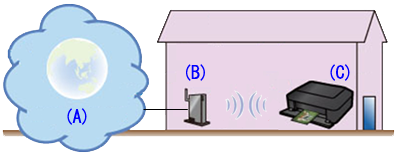
(A) Internet
(B) Access point or router
(C) Printer
When the printer is connected to the Internet and if the latest firmware is available on the server, the printer will give the following message:
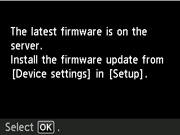
To update the printer firmware, follow the procedures for updating the printer firmware below.
REFERENCE
The printer will give the update notice every 24 hours until the printer firmware is updated. Prompt update is recommended.
To update the printer firmware, follow the steps below.
IMPORTANT
DO NOT power off the printer during the update.
(1) Power on the printer.
(2) Confirm that the printer is connected to the Internet.
(3)Select [Setup].
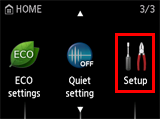
(4)Select [Device settings] and press [OK].
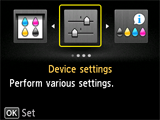
(5)Select [Firmware update] and press [OK].

REFERENCE
The printer in the illustration below shows the MG6400 series model.
(6)Select [Install update] and press [OK].

(7)At the message asking if you want to update the firmware, select [Yes] and press [OK].

(8)Check the message that is displayed, then press [OK].
The machine starts the firmware update.

(9)"Update succeeded" will be displayed. Press [OK].
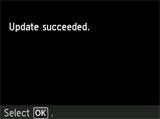
Update of the firmware is completed.








