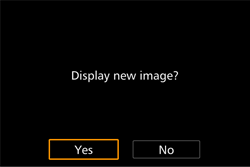05-Feb-2015
8202336600
Fish-eye effect [  ] ] | Gives the effect of a fish-eye lens. |
Art bold effect [  ] ] | Makes the photo look like an oil painting and the subject look three-dimensional. |
Water painting effect [  ] ] | Makes the photo look like a watercolor painting with soft colors. |
Miniature Effect [  ] ] | Creates the effect of a miniature model, by blurring image areas above and below your selected area. You can also make movies that look like scenes in miniature models by choosing the playback speed before the movie is recorded. People and objects in the scene will move quickly during playback. Note that sound is not recorded. |
Toy Camera Effect [  ] ] | This effect makes images resemble shots from a toy camera by vignetting (darker, blurred image corners) and changing the overall color. |
Soft Focus Effect [  ] ] | This function allows you to shoot images as if a soft focus filter were attached to the camera. You can adjust the effect level as desired. |
Rough Monochrome [  ] ] | You can take pictures with a rough monochrome feel. |
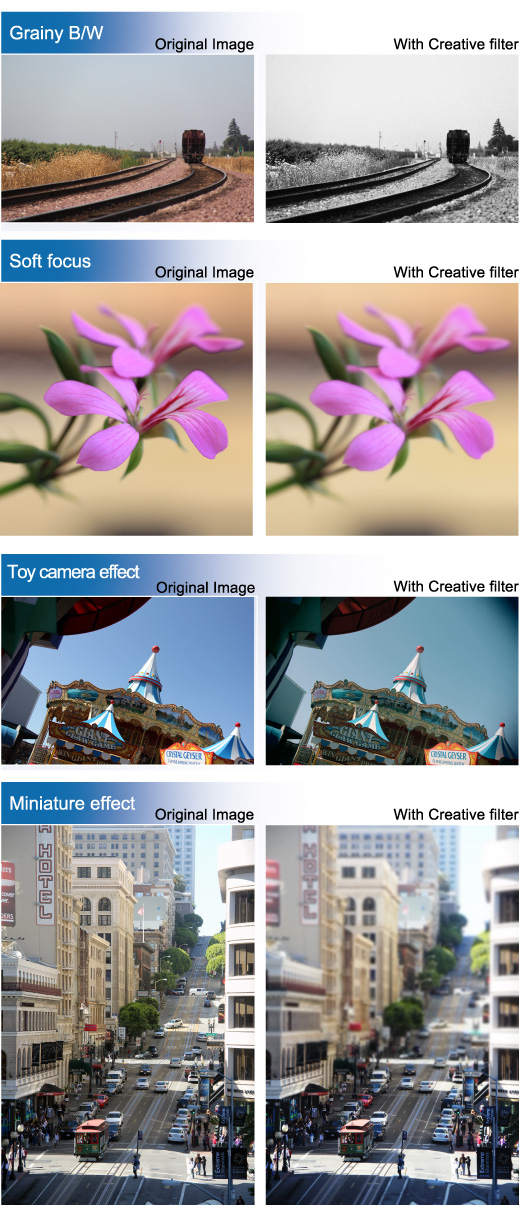

 ].
].
 ] button.
] button.
 ], [
], [  ] buttons to choose [Shooting mode] in the menu.
] buttons to choose [Shooting mode] in the menu.
 ], [
], [  ] buttons or turn the [
] buttons or turn the [  ] dial to choose the desired filter effect.
] dial to choose the desired filter effect.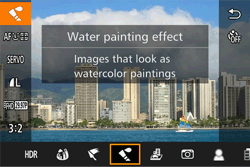
 ] button.
] button.
 ] (except for Toy camera) or [
] (except for Toy camera) or [  ] (Toy camera) indicator will appear on the bottom of the screen. Turn the [
] (Toy camera) indicator will appear on the bottom of the screen. Turn the [  ] dial to adjust the effect while checking the results on the LCD monitor.
] dial to adjust the effect while checking the results on the LCD monitor.
 ] button, and then press the [
] button, and then press the [  ] button to resize the frame.
] button to resize the frame. ], [
], [  ], [
], [  ], [
], [  ] buttons or turn the [
] buttons or turn the [  ] dial to move the frame.
] dial to move the frame. ] dial to choose the movie playback speed. Press the [
] dial to choose the movie playback speed. Press the [  ] button to return to the shooting screen and then shoot.
] button to return to the shooting screen and then shoot.
 ] button to turn the camera on.
] button to turn the camera on.
 ], [
], [  ] buttons or turn the [
] buttons or turn the [  ] dial to choose the desired image.
] dial to choose the desired image.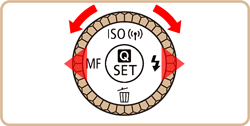

 ] button.
] button.

 ], [
], [  ] buttons to choose [Creative Filter (
] buttons to choose [Creative Filter ( ) ] in the menu, and then press the [
) ] in the menu, and then press the [  ], [
], [  ] buttons or turn the [
] buttons or turn the [  ] dial to select the desired effect.
] dial to select the desired effect.
 ] button, the effect you selected will be applied to the image.
] button, the effect you selected will be applied to the image.
 ], [
], [  ] buttons or turn the [
] buttons or turn the [  ] dial to adjust the effect, and then press the [
] dial to adjust the effect, and then press the [  ] button.
] button. ), press the [
), press the [  ] button to adjust the size of the frame. Next, press the [
] button to adjust the size of the frame. Next, press the [  ], [
], [  ], [
], [  ], [
], [  ] buttons or turn the [
] buttons or turn the [  ] dial to move the frame.
] dial to move the frame.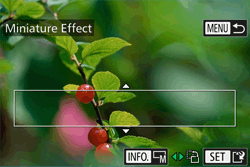
 ] ,[
] ,[  ] buttons or turn the [
] buttons or turn the [  ] dial to choose [OK], then press the [
] dial to choose [OK], then press the [  ] button.
] button.
 ], [
], [  ] buttons or turn the [
] buttons or turn the [  ] dial to choose [Yes], then press the [
] dial to choose [Yes], then press the [  ] button.
] button.