30-Apr-2015
8202448400
 | Used for display on widescreen HDTVs or similar display devices. |
 | Native aspect ratio of the camera screen. Same aspect ratio as 35mm film, used for printing images at 5 x 7-inch or postcard sizes. |
 | Used for display on standard-definition televisions or similar display devices. Also used for printing images at 3.5 x 5-inch or A-series sizes. |
 | Square aspect ratio. |
 ), [Creative Shot] (
), [Creative Shot] ( ), [Star Time-Lapse Movie] (
), [Star Time-Lapse Movie] ( )*1, [Handheld NightScene] (
)*1, [Handheld NightScene] ( ), [High Dynamic Range] (
), [High Dynamic Range] ( ), [Nostalgic] (
), [Nostalgic] ( ), [Fish-eye Effect] (
), [Fish-eye Effect] ( ), [Miniature Effect] (
), [Miniature Effect] ( )*1, [Toy Camera Effect] (
)*1, [Toy Camera Effect] ( ), [Background Defocus] (
), [Background Defocus] ( ), [Soft Focus] (
), [Soft Focus] ( ), [Movie Mode] (
), [Movie Mode] ( )*2, [Short Clip Mode] (
)*2, [Short Clip Mode] ( )*1, [Manual] (
)*1, [Manual] ( )*2, iFrame Movies (
)*2, iFrame Movies ( )*2
)*2 ] button.
] button.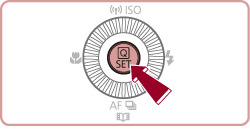
 Press the [
Press the [  ],[
],[  ] buttons to choose [Still Image Aspect Ratio].
] buttons to choose [Still Image Aspect Ratio]. Press the [
Press the [  ], [
], [  ] buttons or turn the [
] buttons or turn the [  ] dial to choose the desired aspect ratio.
] dial to choose the desired aspect ratio. ] button.
] button.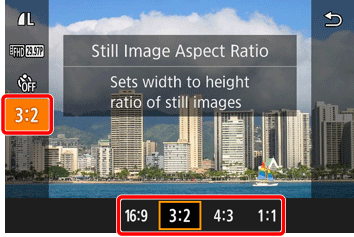

 1] tab > [Still Image Aspect Ratio].
1] tab > [Still Image Aspect Ratio].