Adding Functions to Buttons and Dials (EOS M3)
Solution
You can change the function of the shutter button, [  ] button, or [
] button, or [  ] or [
] or [  ] dial, as well as add frequently used functions to the [
] dial, as well as add frequently used functions to the [  ] button, [
] button, [  ] ([
] ([  ] button), or movie button.
] button), or movie button.
 ] button, or [
] button, or [  ] or [
] or [  ] dial, as well as add frequently used functions to the [
] dial, as well as add frequently used functions to the [  ] button, [
] button, [  ] ([
] ([  ] button), or movie button.
] button), or movie button.The functions that can be registered to the dials and buttons are shown in the table below:
| Button/Dial | Functions that can be registered |
|---|---|
Shutter button / [  ] button ] button | ・ [AE/AF lock]:
After pressing the shutter button halfway to focus, you can press the [  ] button to apply AE lock. ] button to apply AE lock. ・[AE/AF, no AE lock] : After pressing the [  to focus, you can press the shutter button halfway to apply AE lock. to focus, you can press the shutter button halfway to apply AE lock.In this case, AE lock is not applied when the [  ] button is
pressed.Using the touch shutter, the camera takes a picture without focusing. ] button is
pressed.Using the touch shutter, the camera takes a picture without focusing.
|
[  ]/ [ ]/ [  ] dials ] dials | ・[  / /  ] : In [ ] : In [  ] mode you can turn the [ ] mode you can turn the [  ] dial to adjust shutter speed and the [ ] dial to adjust shutter speed and the [  ] dial to adjust the aperture value. ] dial to adjust the aperture value. ・[  / /  ]: In [ ]: In [  ] mode you can turn the [ ] mode you can turn the [  ] dial to adjust the aperture value and the [ ] dial to adjust the aperture value and the [  ] dial to adjust the shutter speed. ] dial to adjust the shutter speed. |
[  ] Button ] Button | Icons of the functions that can be registered are shown below:















|
[  ] ([ ] ([  ]) Button ]) Button | Icons of the functions that can be registered are shown below:















|
| Movie button | Icons of the functions that can be registered are shown below:
















|
NOTE
In order to add functions to buttons or dials, the camera must be set to  ,
,  ,
,  ,
,  ,
,  ,
,  , or
, or  mode.
mode.
 ,
,  ,
,  ,
,  ,
,  ,
,  , or
, or  mode.
mode.Functions can only be added to the movie button in  ,
,  ,
,  ,
,  ,
,  mode.
mode.
 ,
,  ,
,  ,
,  ,
,  mode.
mode.1. Press the power button to turn the camera on.

2. Press the [  ] button, and then press the [
] button, and then press the [  ], [
], [  ] buttons or turn the [
] buttons or turn the [  ] dial to choose the [
] dial to choose the [  - 1] tab.
- 1] tab.
 ] button, and then press the [
] button, and then press the [  ], [
], [  ] buttons or turn the [
] buttons or turn the [  ] dial to choose the [
] dial to choose the [  - 1] tab.
- 1] tab.

3. Press the [  ], [
], [  ] buttons or turn the [
] buttons or turn the [  ] dial to choose [C.Fn III: Others], and then press the [
] dial to choose [C.Fn III: Others], and then press the [  ] button.
] button.
 ], [
], [  ] buttons or turn the [
] buttons or turn the [  ] dial to choose [C.Fn III: Others], and then press the [
] dial to choose [C.Fn III: Others], and then press the [  ] button.
] button.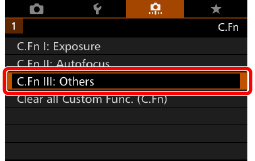
4. Press the [  ], [
], [  ] buttons or turn the [
] buttons or turn the [  ] dial or [
] dial or [  ] dial to choose [Custom Controls], and then press [
] dial to choose [Custom Controls], and then press [  ].
].
 ], [
], [  ] buttons or turn the [
] buttons or turn the [  ] dial or [
] dial or [  ] dial to choose [Custom Controls], and then press [
] dial to choose [Custom Controls], and then press [  ].
].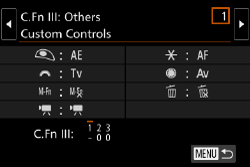
5. Press the [  ], [
], [  ], [
], [  ], [
], [  ] buttons or turn the [
] buttons or turn the [  ] dial or the [
] dial or the [  ] dial to choose the desired dial, wheel, or button, and then press [
] dial to choose the desired dial, wheel, or button, and then press [  ].
].
 ], [
], [  ], [
], [  ], [
], [  ] buttons or turn the [
] buttons or turn the [  ] dial or the [
] dial or the [  ] dial to choose the desired dial, wheel, or button, and then press [
] dial to choose the desired dial, wheel, or button, and then press [  ].
].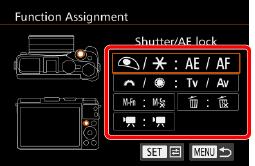
- If changing the function of the shutter button, [
 ] button, or [
] button, or [  ]/[
]/[  ] dials, press the [
] dials, press the [  ], [
], [  ] buttons or turn the [
] buttons or turn the [  ] dial to select the function.
] dial to select the function. - If adding a function to the [
 ] button, [
] button, [  ] ([
] ([  ] button), or movie button, press the [
] button), or movie button, press the [  ], [
], [  ], [
], [  ], [
], [  ] buttons or turn the [
] buttons or turn the [  ] dial or the [
] dial or the [  ] dial to select the function.
] dial to select the function.
6. Press the [  ] button to return to the previous menu screen.
] button to return to the previous menu screen.
 ] button to return to the previous menu screen.
] button to return to the previous menu screen.7. Press the [  ] button 3 times to return to the shooting mode.
] button 3 times to return to the shooting mode.
 ] button 3 times to return to the shooting mode.
] button 3 times to return to the shooting mode.NOTE
● To restore the [  ] button, [
] button, [  ]([
]([  ]) button, and movie button to their defaults, choose [
]) button, and movie button to their defaults, choose [  ], [
], [  ] and [
] and [  ] respectively.
] respectively.
 ] button, [
] button, [  ]([
]([  ]) button, and movie button to their defaults, choose [
]) button, and movie button to their defaults, choose [  ], [
], [  ] and [
] and [  ] respectively.
] respectively.● If you don’t want to add functions to the [  ] button, [
] button, [  ]([
]([  ]) button, and movie button, choose [
]) button, and movie button, choose [  ], [
], [  ] and [
] and [  ] respectively.
] respectively.
 ] button, [
] button, [  ]([
]([  ]) button, and movie button, choose [
]) button, and movie button, choose [  ], [
], [  ] and [
] and [  ] respectively.
] respectively.● Icons labeled with [  ] in the [
] in the [  ] button, [
] button, [  ]([
]([  ]) button and movie button assignment screen indicate that the function is not available in the current shooting mode or under current function conditions.
]) button and movie button assignment screen indicate that the function is not available in the current shooting mode or under current function conditions.
 ] in the [
] in the [  ] button, [
] button, [  ]([
]([  ]) button and movie button assignment screen indicate that the function is not available in the current shooting mode or under current function conditions.
]) button and movie button assignment screen indicate that the function is not available in the current shooting mode or under current function conditions.● Assign [  ] to a button, and every time the button is pressed, the camera will switch between saving or not saving simultaneous RAW images.
] to a button, and every time the button is pressed, the camera will switch between saving or not saving simultaneous RAW images.
 ] to a button, and every time the button is pressed, the camera will switch between saving or not saving simultaneous RAW images.
] to a button, and every time the button is pressed, the camera will switch between saving or not saving simultaneous RAW images.● Assign [  ] to a button, and the camera will use the defined aperture value while the button is pressed, letting you preview the depth of field.
] to a button, and the camera will use the defined aperture value while the button is pressed, letting you preview the depth of field.
 ] to a button, and the camera will use the defined aperture value while the button is pressed, letting you preview the depth of field.
] to a button, and the camera will use the defined aperture value while the button is pressed, letting you preview the depth of field.● Assign [  ] to a button, and the screen display will disappear when the button is pressed. Perform one of the following actions to restore the display.
] to a button, and the screen display will disappear when the button is pressed. Perform one of the following actions to restore the display.
 ] to a button, and the screen display will disappear when the button is pressed. Perform one of the following actions to restore the display.
] to a button, and the screen display will disappear when the button is pressed. Perform one of the following actions to restore the display.- Press a button other than the power button.
- Turn the exposure correction dial, mode dial, [  ] dial or [
] dial or [  ] dial.
] dial.
 ] dial or [
] dial or [  ] dial.
] dial.- Change the camera’s vertical/horizontal orientation.
- Open or close the screen or flash.








