What is Creative Shot mode?
Solution
The camera determines the subject and shooting conditions, automatically applying special effects and recomposing the shot to emphasize the subject. Six still images are recorded for each shot. You can capture multiple still images with effects using camera-determined settings.
IMPORTANT
The position and shape of the operation buttons, screens displayed, and setting items may differ according to the model you use.
1. Press the <Power> button to turn the camera on.
2. Set the mode switch to [  ].
].
 ].
].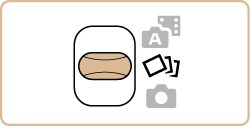
3. You can choose effects for images captured in [  ] mode.
] mode.
 ] mode.
] mode.After choosing [  ] mode, press the [
] mode, press the [  ] button.
] button.
 ] mode, press the [
] mode, press the [  ] button.
] button.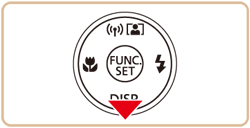
4. Press the [  ], [
], [  ] buttons to choose an effect, and then press the [
] buttons to choose an effect, and then press the [  ] button.
] button.
Selectable effects are shown in the table below:
 ], [
], [  ] buttons to choose an effect, and then press the [
] buttons to choose an effect, and then press the [  ] button.
] button. Auto Auto | All effects |
 Retro Retro | Images resemble old photos |
 Monochrome Monochrome | Images are generated in one color |
 Special Special | Bold, distinctive-looking images |
 Natural Natural | Subdued, natural-looking images |
4. Shoot.
- Press the shutter button all the way down. As you shoot, the shutter sound is played three times.
- Shooting will take some time when the flash fires, but hold the camera steady until the shutter sound is played three times.
- After the six images are displayed in succession, they are displayed simultaneously for about two seconds.

REFERENCE
- To keep the images displayed until you press the shutter button halfway, press the [
 ] button. For full-screen display in this state, choose an image by pressing the [
] button. For full-screen display in this state, choose an image by pressing the [  ], [
], [  ], [
], [  ], [
], [  ] buttons, and then press the [
] buttons, and then press the [  ] button.
] button. - To return to the original display, press the [MENU] button.
- Simultaneous display of the six images as shown in the example image above is only available immediately after you shoot.
NOTE
The six images from each shot are managed together as a group.
The six images from each shot are managed together as a group, and only the first image in the series is displayed during playback. To indicate that the image is part of a group, [  ] is displayed in the upper left of the screen.
] is displayed in the upper left of the screen.
 ] is displayed in the upper left of the screen.
] is displayed in the upper left of the screen.IMPORTANT
If you erase a grouped image, all images in the group are also erased. Be careful when erasing images.
1. Press the [  ] button to turn the camera on.
] button to turn the camera on.
 ] button to turn the camera on.
] button to turn the camera on.2. Press the [  ], [
], [  ] to choose the image labeled with [
] to choose the image labeled with [  ], and then press the [
], and then press the [  ] button.
] button.
 ], [
], [  ] to choose the image labeled with [
] to choose the image labeled with [  ], and then press the [
], and then press the [  ] button.
] button.
3. Press the [  ], [
], [  ] to choose [
] to choose [  ] in the menu, and then press the [
] in the menu, and then press the [  ] button.
] button.
 ], [
], [  ] to choose [
] to choose [  ] in the menu, and then press the [
] in the menu, and then press the [  ] button.
] button.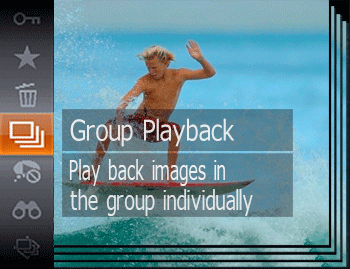
4. Pressing the [  ], [
], [  ] buttons will display only images in the group.
] buttons will display only images in the group.
 ], [
], [  ] buttons will display only images in the group.
] buttons will display only images in the group.To cancel group playback, press the [  ] button, choose [
] button, choose [  ] in the menu, and press the [
] in the menu, and press the [  ] button again.
] button again.
 ] button, choose [
] button, choose [  ] in the menu, and press the [
] in the menu, and press the [  ] button again.
] button again.NOTE
- Grouped images can be played back individually and ungrouped.
- Protecting a grouped image will protect all images in the group.
- Grouped images can be viewed individually when played back using Image Search or Smart Shuffle. In this case, images are temporarily ungrouped.
- The following actions are not available for grouped images: magnifying, tagging as favorites, editing, printing, setting up individual image printing, or adding to a photobook . To do these things, either view grouped images individually or cancel grouping first.








