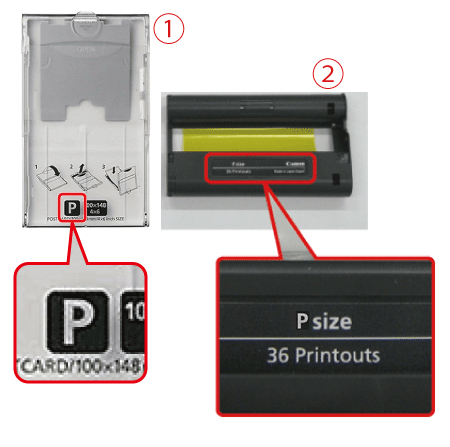Solution
If an error icon appears in the printer's [LCD monitor] as shown below, or error messages such as [Paper and ink do not match] or [No Ink] appear in the camera's [LCD monitor], please check the paper cassette and the ink cassette combination for a mismatch.
1. Check the sizes indicated on the

[paper cassette] and the

[ink cassette].
2. Check the size on the [paper cassette].
3. Check the [ink cassette] size.
Holding the ink cassette without touching the ink sheet, check the size to make sure it matches the size of paper you will print on.
4. Confirm that the

[paper cassette] and the

[ink cassette] have the same size indication. Next, reinsert them to the printer, and then try to print again.
IMPORTANT
- When printing, use only paper in a genuine Canon Color Ink / Paper Set for SELPHY CP printers. Other paper, such as regular postcards or paper for SELPHY ES printers, cannot be used.
- Never do the following, which may damage the printer or cause malfunction.
- Loading paper upside-down, with the glossy and back sides reversed
- Bending or separating paper at the perforations before printing
- Using label paper whose upper label surface is peeling off or has been partially pulled up
- Writing on paper before printing
- Reusing paper, as by printing on blank areas
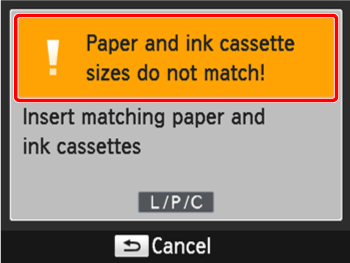
 [paper cassette] and the
[paper cassette] and the  [ink cassette].
[ink cassette].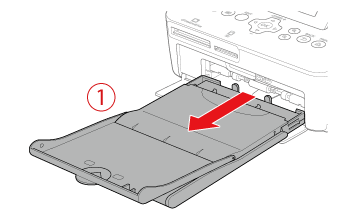
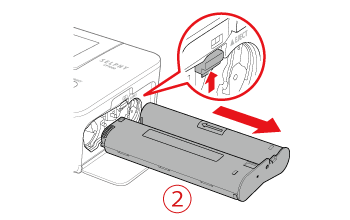
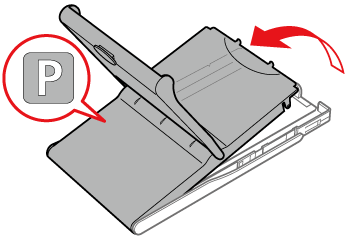
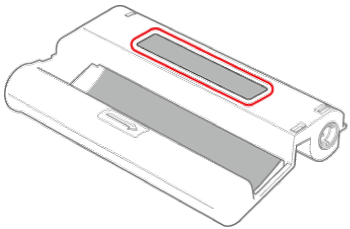
 [paper cassette] and the
[paper cassette] and the  [ink cassette] have the same size indication. Next, reinsert them to the printer, and then try to print again.
[ink cassette] have the same size indication. Next, reinsert them to the printer, and then try to print again.