Solution
If you shoot an image with a fast shutter speed under a light source such as fluorescent light, the blinking of the light source causes flicker and the image may be vertically unevenly exposed. If continuous shooting is used under these conditions, uneven exposures or colors across the images may result.
With anti-flicker shooting, the camera detects the frequency of the light source’s blinking and takes the picture when the flicker’s effect on the exposure or color is minimal.
Setting procedures for anti-flicker shooting are explained below.
1. Set the camera's power switch to [ON].
2. Set the Mode Dial to one of the Creative Zone modes indicated in the image below.
3. Press the [MENU] button to display the menu screen.
4. Press the [

], [

] keys to select the [

] tab.
5. Press the [

], [

] keys to select [Anti-flicker shoot.], then press [

].
6. Press the [

], [

] keys to select [Enable], then press [

].
7. Take the picture.
The image will be taken with reduced unevenness of exposure or color caused by the flicker.
When the camera reduces the effects of the flicker when you shoot, [

] will light.
Under a light source which does not flicker, or if no flicker is detected, [

] will not be displayed.
If [

: Viewfinder display ] -> [Flicker detection] -> [Show] is set and [

: Anti-flicker shoot.] is set to [Disable], metering under flickering light source will cause [

] to blink in the viewfinder as a warning. Setting [Enable] before shooting is recommended.
REFERENCE
Taking test shots is recommended.
IMPORTANT
- When [Enable] is set and you shoot under a flickering light source, the shutter-release time lag may become slightly longer. Also, the continuous shooting speed may become slightly slower, and the shooting interval may become irregular.
- This function does not work with Live View shooting and movie shooting.
- In the [P] or [Av] mode, if the shutter speed changes during continuous shooting or if you shoot multiple shots of the same scene at different shutter speeds, the color tone may be inconsistent. To avoid inconsistent color tones, use the [Tv] or [M] mode at a fixed shutter speed.
- The color tone of images shot when [Anti-flicker shoot.] is set to [Enable] may look different from when [Disable] is set.
- Flicker at a frequency other than 100 Hz or 120 Hz cannot be detected.
- Under [
 : Custom Functions (C.Fn)], if you set [9: Mirror lockup] to [1: Enable], the [Anti-flicker shoot.] setting will automatically switch to [Disable].
: Custom Functions (C.Fn)], if you set [9: Mirror lockup] to [1: Enable], the [Anti-flicker shoot.] setting will automatically switch to [Disable].
- If the subject is against a dark background or if there is a bright light in the image, flicker may not be detected.
- Under certain special types of lighting, the camera may not be able to reduce the effects of the flicker even while [
 ] is displayed.
] is displayed.
- Depending on the light source, flicker may not be detected properly.
- If you recompose a shot, [
 ] may appear and disappear intermittently.
] may appear and disappear intermittently.
- Depending on the light sources or shooting conditions, expected result may not be obtained even if you use this function.
NOTE
- If [
 ] is not displayed in the viewfinder, under [
] is not displayed in the viewfinder, under [  : Viewfinder display], set [Flicker detection] to [Show] using the following procedure.
: Viewfinder display], set [Flicker detection] to [Show] using the following procedure.
1. Press the [MENU] button to display the menu screen.
2. Press the [

], [

] keys to select the [

] tab.
3. Press the [

], [

] keys to select [Viewfinder display], then press [

].
4. Press the [

], [

] keys to select [Flicker detection], then press [

].
5. Press the [

], [

] keys to select [Show], then press [

].
- In Basic Zone modes, [
 ] will not be displayed, but the effects of flicker will be reduced when you shoot.
] will not be displayed, but the effects of flicker will be reduced when you shoot.
- Anti-flicker shooting also works with flash. However, the expected result may not be obtained during wireless flash shooting.
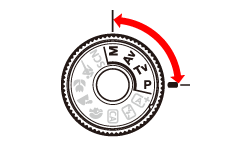

 ], [
], [  ] keys to select the [
] keys to select the [  ] tab.
] tab.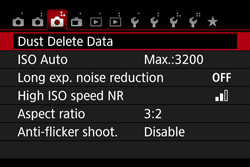
 ], [
], [  ] keys to select [Anti-flicker shoot.], then press [
] keys to select [Anti-flicker shoot.], then press [  ].
].
 ], [
], [  ] keys to select [Enable], then press [
] keys to select [Enable], then press [  ].
].
 ] will light.
] will light. ] will not be displayed.
] will not be displayed.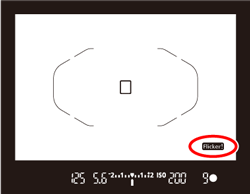
 : Viewfinder display ] -> [Flicker detection] -> [Show] is set and [
: Viewfinder display ] -> [Flicker detection] -> [Show] is set and [  : Anti-flicker shoot.] is set to [Disable], metering under flickering light source will cause [
: Anti-flicker shoot.] is set to [Disable], metering under flickering light source will cause [  ] to blink in the viewfinder as a warning. Setting [Enable] before shooting is recommended.
] to blink in the viewfinder as a warning. Setting [Enable] before shooting is recommended. : Custom Functions (C.Fn)], if you set [9: Mirror lockup] to [1: Enable], the [Anti-flicker shoot.] setting will automatically switch to [Disable].
: Custom Functions (C.Fn)], if you set [9: Mirror lockup] to [1: Enable], the [Anti-flicker shoot.] setting will automatically switch to [Disable]. ] is displayed.
] is displayed.  ] may appear and disappear intermittently.
] may appear and disappear intermittently. ] is not displayed in the viewfinder, under [
] is not displayed in the viewfinder, under [  : Viewfinder display], set [Flicker detection] to [Show] using the following procedure.
: Viewfinder display], set [Flicker detection] to [Show] using the following procedure. ], [
], [  ] keys to select the [
] keys to select the [  ] tab.
] tab.
 ], [
], [  ] keys to select [Viewfinder display], then press [
] keys to select [Viewfinder display], then press [  ].
].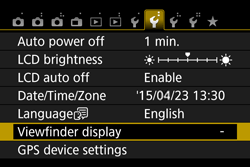
 ], [
], [  ] keys to select [Flicker detection], then press [
] keys to select [Flicker detection], then press [  ].
].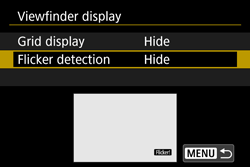
 ], [
], [  ] keys to select [Show], then press [
] keys to select [Show], then press [  ].
].
 ] will not be displayed, but the effects of flicker will be reduced when you shoot.
] will not be displayed, but the effects of flicker will be reduced when you shoot.