An Error Message is displayed on the Screen (Connect Station CS100)
Solution
IMPORTANT
If you are unsure how to handle the problem, write down the error message, and contact the nearest Canon Service Center.
- When an error occurs [
 ] will be displayed.
] will be displayed. - When the importing status icon indicating an error (
 ) is displayed, see the [Image importing status] screen to check the error status. When you select the error item and press [MENU], you can stop the import and clear the error.
) is displayed, see the [Image importing status] screen to check the error status. When you select the error item and press [MENU], you can stop the import and clear the error.
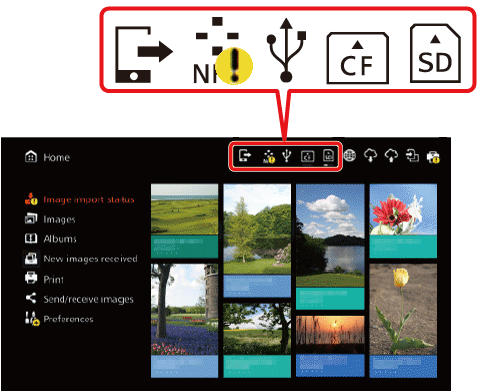
 | Uploading images from a Web browser |
 | Importing images from a camera/camcorder via a wireless LAN |
 | Importing images from a camera/camcorder via a wired connection |
 | Importing images from a CF card |
 | Importing images from an SD card |
The following example explains an error which occurs when Connect Station is connected to a camera using NFC and images are sent to the Connect Station.
1. Press the [  ], [
], [  ] keys on the remote control to select [Image importing status]], then press [SET].
] keys on the remote control to select [Image importing status]], then press [SET].
 ], [
], [  ] keys on the remote control to select [Image importing status]], then press [SET].
] keys on the remote control to select [Image importing status]], then press [SET].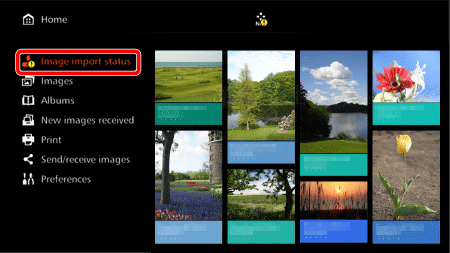
2. The following screen appears. Press the [  ], [
], [  ] keys to select the error item, then press the [MENU] button.
] keys to select the error item, then press the [MENU] button.
 ], [
], [  ] keys to select the error item, then press the [MENU] button.
] keys to select the error item, then press the [MENU] button.
3. Import is stopped, and the error is cleared.
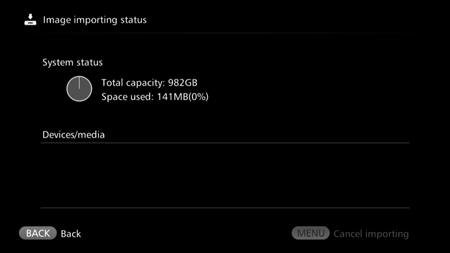
This concludes the procedure for when an importing status icon indicating an error is displayed.
IMPORTANT
If you are unsure how to handle the problem, write down the error message, and contact the nearest Canon Service Center.
- When an error occurs [
 ] will be displayed.
] will be displayed. - When the processing status icon indicating an error (
 ) is displayed, select [Preferences] > [
) is displayed, select [Preferences] > [  ] tab > [Show status], then check the error status.
] tab > [Show status], then check the error status.
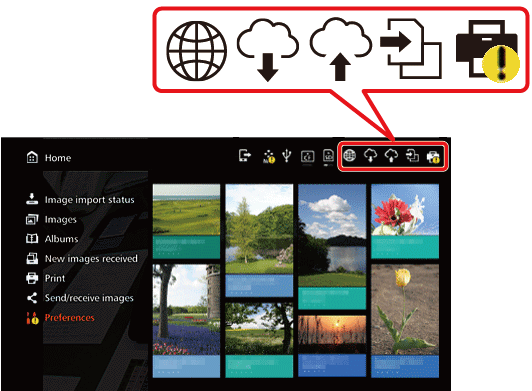
 | A Web browser is connecting to Connect Station |
 | Receiving images from a Web service |
 | Sending images to a Web service |
 | Copying images to a card or on an external hard disk (Version 2.0 or later firmware) |
 | Printing images |
The following example explains an error which occurs when you attempt to print images saved to the connect station with a Wi-Fi printer.
1. Press the [  ], [
], [  ] keys on the remote control to select [Preferences], then press [SET].
] keys on the remote control to select [Preferences], then press [SET].
 ], [
], [  ] keys on the remote control to select [Preferences], then press [SET].
] keys on the remote control to select [Preferences], then press [SET].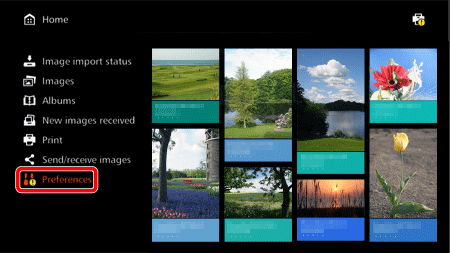
2. Press the [  ], [
], [  ] keys to select the [
] keys to select the [  ] tab, press the [
] tab, press the [  ], [
], [  ] keys to select [Show status], then press [SET].
] keys to select [Show status], then press [SET].
 ], [
], [  ] keys to select the [
] keys to select the [  ] tab, press the [
] tab, press the [  ], [
], [  ] keys to select [Show status], then press [SET].
] keys to select [Show status], then press [SET].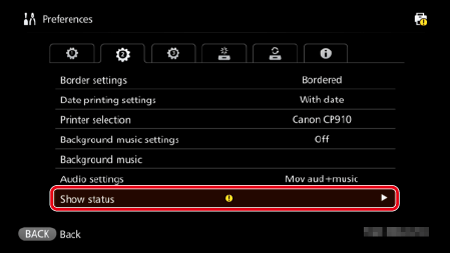
3. The following screen appears. Press the [  ], [
], [  ] keys to select the error item, then press the [MENU] button.
] keys to select the error item, then press the [MENU] button.
 ], [
], [  ] keys to select the error item, then press the [MENU] button.
] keys to select the error item, then press the [MENU] button.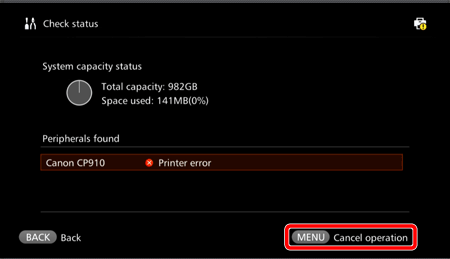
4. Processing is stopped and the error is cleared.
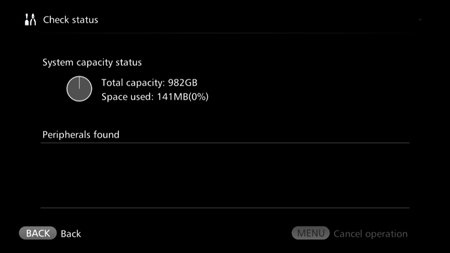
This concludes the procedure for when a processing status icon indicating an error is displayed.
IMPORTANT
If you are unsure how to handle the problem, write down the error message, and contact the nearest Canon Service Center.








