Loading Paper in the Paper Drawer
Solution
Load the paper that you usually use in the paper drawer. When you want to print on paper that is not loaded in the paper drawer, load the paper in the manual feed slot. [ Loading Paper in the Manual Feed Slot ]
IMPORTANT
Make sure to load paper in portrait orientation
- Paper cannot be loaded in landscape orientation. Make sure to load the paper in portrait orientation, as shown in the illustrations below.

NOTE
- Follow the procedure below when loading paper into the optional paper drawer (MF729Cx).
1. Pull out the paper drawer.


- Make sure to hold the paper drawer with both hands, and pull it out gently. Otherwise, you may damage the paper drawer by dropping it, if it slides out too easily.
2. Slide the paper guides apart.
- Press the lock release lever to slide the paper guides outward. On the MF628Cw / MF621Cn, there is no lock release lever for the side paper guides.
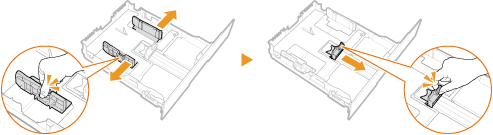

When loading Legal size paper
- Press the lock release lever, and extend the paper drawer.
MF729Cx

MF628Cw / MF621Cn
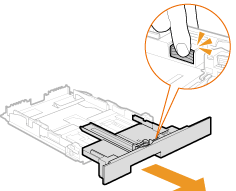
3. Load the paper so that the edge of the paper stack is aligned against the rear side of the paper drawer.
- Load the paper in portrait orientation (with the short edge toward the machine), with the print side face up. Paper cannot be loaded in landscape orientation.
- Fan the paper stack well, and tap it on a flat surface to align the edges.
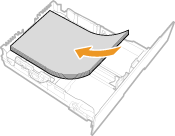

Do not exceed the load limit line when loading paper
- Make sure that the paper stack does not exceed the load limit line (
 ). Loading too much paper can cause paper jams.
). Loading too much paper can cause paper jams.


- When loading paper with a logo, see the "e-Manual" (HTML manual) in the DVD-ROM supplied with the machine.
4. Align the paper guides against the edges of the paper.
- Press the lock release lever and slide the paper guides inward until they are aligned securely against the edges of the paper.


Align the paper guides securely against the edges of the paper
- Paper guides that are too loose or too tight can cause misfeeds or paper jams.
5. Insert the paper drawer into the machine.

When Legal size paper is loaded
- The front side of the paper drawer is not flush with the machine when the extended paper drawer is inserted.

When changing the paper size or type
- The factory default settings for paper size and type are <A4> and <Plain 2>, respectively. If you load a different size or type of paper into the machine, make sure to change the settings. If you do not change the settings, the machine cannot print properly.
 Loading Envelopes
Loading Envelopes Before Loading Envelopes
Before Loading EnvelopesFollow the procedure below to prepare the envelopes before loading.
NOTE
On the MF628Cw / MF621Cn, only one envelope at a time can be loaded in the manual feed slot. Follow steps 1 to 3 in the procedure below to prepare the envelope for loading.
1. Close the flap of each envelope.

2. Flatten them to release any remaining air, and make sure that the edges are pressed tightly.

3. Loosen any stiff corners of the envelopes and flatten any curls.

4. Align the edges of the envelope on a flat surface.

 In the Paper Drawer
In the Paper DrawerLoad the envelopes Monarch (MF628Cw / MF621Cn), COM10, DL, or ISO-C5 in portrait orientation (with the long edges on either side), with the non-glued side (front side) face up. You cannot print on the reverse side of envelopes.
NOTE
- Monarch size envelopes cannot be loaded in the paper drawer on the MF729Cx. Load them into the manual feed slot.
- Load the envelopes so that the edge with the flap is toward the left side as shown in the illustration.









