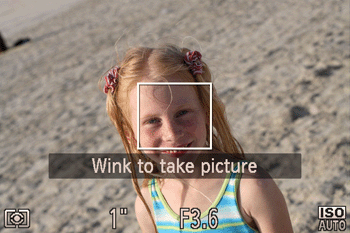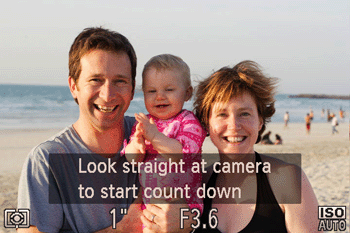Solution
The camera can be set to release the shutter automatically.
The self-timer can be used to shoot a group photo that includes the photographer or to prevent camera shake when pressing the shutter button.
IMPORTANT
- When the [Shooting mode] is set to [
 : Smart Shutter ] or [
: Smart Shutter ] or [  : High-Speed Burst ], the self-timer cannot be configured.
: High-Speed Burst ], the self-timer cannot be configured.
2. Press the [

] button, when the menu items are displayed, press the [

] , [

] buttons and select [Self-timer].
- 4A : 10-second self-timer
With the self-timer, you can include yourself in group photos or other timed shots. The camera will shoot about 10 seconds after you press the shutter button.
4A-1. Choose [

](10-second self-timer) , and then press the [

button.
- 4B : 2-second self-timer (Using the Self-Timer to Avoid Camera Shake)
This option delays shutter release until about two seconds after you have pressed the shutter button. If the camera is unsteady while you are pressing the shutter button, it will not affect your shot.
4B-1. Choose [

](2-second self-timer) , and then press the [

] button.
- 4C : Custom timer (Customizing the Self-Timer)
You can specify the delay (0 – 30 seconds) and number of shots (1 – 10).
4C-1. Choose [Custom Timer] , and then press the [MENU] button.
4C-3. Once the setting is complete, [

] is displayed on the screen.
NOTE
- When you specify multiple shots, image brightness and white balance are determined by the first shot. More time is required between shots when the flash fires or when you have specified to take many shots. Shooting will stop automatically when the memory card becomes full.
- When a delay longer than two seconds is specified, two seconds before the shot, the lamp blinking and self-timer sound will speed up. (The lamp will remain lit in case the flash fires.)
Please proceed to Step 5
5. Shoot.
- For Still Images: Press the shutter button halfway to focus on the subject, and then press it all the way down.
- For Movies: Press the movie button.
IMPORTANT
- For movies recorded using the self-timer, recording begins after your specified delay time, but specifying the number of shots has no effect.
- Once you start the self-timer, the lamp will blink and the camera will play a self-timer sound.
- Two seconds before the shot, the blinking and sound will speed up. (The lamp will remain lit in case the flash fires.)
REFERENCE
- To cancel shooting after you have triggered the self-timer, press the [MENU] button.
- To restore the original setting, choose [
 ] in step 3.
] in step 3.
If you set the [Shooting mode] to [

: Smart Shutter ] the camera will use the face-detection function to perform various types of automatic shooting.
1. Set the mode to [

] and then press the [Power] button.
2. Press the [

] button and select [Shooting mode] in the menu (in the example, the mode is set to [P]).
3. Press the [

] button to access the [Shooting mode] selection screen, press the [

] , [

] buttons, select [

: Smart Shutter ], and the press the [

] button.
4. When the screen below is displayed, press [

](INFO. button).
- 6A : Auto Shooting after Smile Detection (Smile)
The camera shoots automatically after detecting a smile, even without you pressing the shutter button.
6A-1. After you select a shooting mode, the camera enters shooting standby mode, and [Smile Detection on] is displayed.
6A-2. Aim the camera at a person. Each time the camera detects a smile, it will shoot after the lamp lights up.
- To pause smile detection, press the [
 ] button. Press the [
] button. Press the [  ] button again to resume detection.
] button again to resume detection.
IMPORTANT
- Switch to another mode when you finish shooting, or the camera will continue shooting each time a smile is detected.
NOTE
- The camera can detect smiles more easily when subjects face the camera and open their mouth wide enough so that teeth are visible.
- You can also shoot as usual by pressing the shutter button.
- 6B : Auto Shooting after Wink Detection (Wink Self-Timer)
Aim the camera at a person and press the shutter button all the way down. The camera will shoot about two seconds after a wink is detected.
6B-1. Compose the shot and press the shutter button halfway.
- Make sure a green frame is displayed around the face of the person who will wink.
6B-2. Press the shutter button all the way down.
- The camera now enters shooting standby mode, and [Wink to take picture] is displayed.
- The lamp blinks and the self-timer sound is played.
6B-3. Face the camera and wink.
- The camera will shoot about two seconds after detecting a wink by the person whose face is inside the frame.
NOTE
- If the wink is not detected, wink again slowly and deliberately.
- Winking may not be detected if eyes are obscured by hair, a hat, or glasses.
- Closing and opening both eyes at once will also be detected as a wink.
- If winking is not detected, the camera will shoot about 15 seconds later.
- If no one is in the shooting area when the shutter button is pressed all the way down, the camera will shoot after a person enters the shooting area and winks.
- To cancel shooting after you have triggered the self-timer, press the [MENU] button.
- 6C : Auto Shooting after Detecting New Person (Face Self-Timer)
The camera will shoot about two seconds after detecting that the face of another person (such as the photographer) has entered the shooting area. This is useful when including yourself in group photos or similar shots.
6C-1. Compose the shot and press the shutter button halfway.
- Make sure a green frame is displayed around the face you focus on and white frames around other faces.
6C-2. Press the shutter button all the way down.
- The camera now enters shooting standby mode, and [Look straight at camera to start count down] is displayed.
- The lamp blinks and the self-timer sound is played.
6C-3. Join the subjects in the shooting area and look at the camera.
- After the camera detects a new face, the lamp blinking and self-timer sound will speed up. (When the flash fires, the lamp will remain lit.) About two seconds later, the camera will shoot.
REFERENCE
- To cancel shooting after you have triggered the self-timer, press the [MENU] button.
- Even if your face is not detected after you join the others in the shooting area, the camera will shoot about 15 seconds later.
 : Smart Shutter ] or [
: Smart Shutter ] or [  : High-Speed Burst ], the self-timer cannot be configured.
: High-Speed Burst ], the self-timer cannot be configured. ] button, when the menu items are displayed, press the [
] button, when the menu items are displayed, press the [  ] , [
] , [  ] buttons and select [Self-timer].
] buttons and select [Self-timer].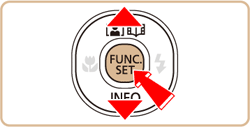

 ] button to access [Self-timer] items, press the [
] button to access [Self-timer] items, press the [  ] , [
] , [  ] buttons, and use [
] buttons, and use [  ] ( 4A : 10-second self-timer ) , [
] ( 4A : 10-second self-timer ) , [  ] ( 4B : 2-second self-timer ) , [
] ( 4B : 2-second self-timer ) , [  ] ( 4C : Custom timer ) to select the time you want to set.
] ( 4C : Custom timer ) to select the time you want to set.
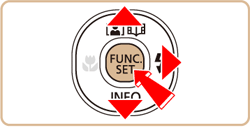

 ](10-second self-timer) , and then press the [
](10-second self-timer) , and then press the [  button.
button.
 ](2-second self-timer) , and then press the [
](2-second self-timer) , and then press the [  ] button.
] button.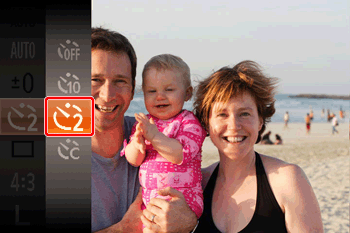
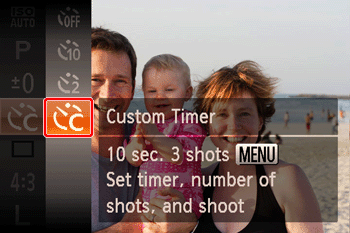

 ] , [
] , [  ] buttons to choose [Delay] or [Shots].
] buttons to choose [Delay] or [Shots].  ] , [
] , [  ] buttons to choose a value, and then press the [
] buttons to choose a value, and then press the [  ] button.
] button. 

 ] is displayed on the screen.
] is displayed on the screen.
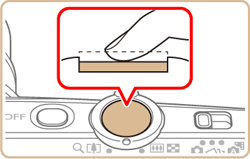


 ] in step 3.
] in step 3.  : Smart Shutter ] the camera will use the face-detection function to perform various types of automatic shooting.
: Smart Shutter ] the camera will use the face-detection function to perform various types of automatic shooting. ] and then press the [Power] button.
] and then press the [Power] button.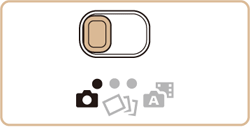
 ] button and select [Shooting mode] in the menu (in the example, the mode is set to [P]).
] button and select [Shooting mode] in the menu (in the example, the mode is set to [P]).

 ] button to access the [Shooting mode] selection screen, press the [
] button to access the [Shooting mode] selection screen, press the [  ] , [
] , [  ] buttons, select [
] buttons, select [  : Smart Shutter ], and the press the [
: Smart Shutter ], and the press the [  ] button.
] button.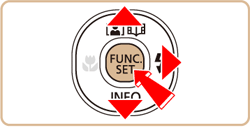
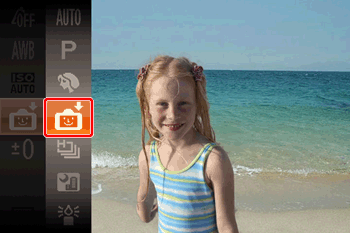
 ](INFO. button).
](INFO. button).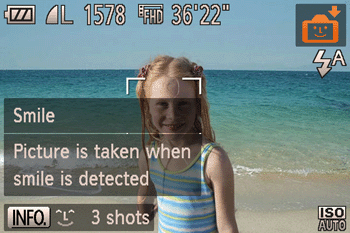
 ] , [
] , [  ] buttons to choose a shooting mode (
] buttons to choose a shooting mode ( ) from [
) from [  ] (6A : Auto Shooting after Smile Detection) , [
] (6A : Auto Shooting after Smile Detection) , [  ] (6B : Auto Shooting after Wink Detection) , and [
] (6B : Auto Shooting after Wink Detection) , and [  ] (6C : Auto Shooting after Detecting New Person).
To change the number of shots (
] (6C : Auto Shooting after Detecting New Person).
To change the number of shots ( ), press the [
), press the [  ] , [
] , [  ] buttons to configure the setting, and then press the [
] buttons to configure the setting, and then press the [  ] button.
] button.

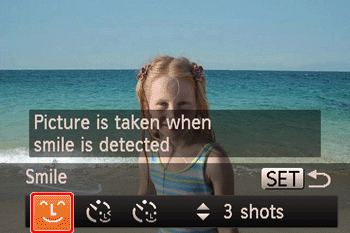



 ] button. Press the [
] button. Press the [  ] button again to resume detection.
] button again to resume detection.