Using Live View Shooting (Still Photos) with the Default Settings (Immediately after Purchase) (EOS 80D)
Solution
You can shoot while viewing the image on the camera's LCD monitor. This is called "Live View shooting".
This article explains how to use Live View shooting for still photos with the default settings.
Live View shooting is enabled by setting the Live View shooting/Movie shooting switch to < >.
>.
 >.
>.For details on how to use Live View shooting when making changes to settings, refer to the related information.
CAUTION
Do not point the camera toward an intense light source, such as the sun or an intense artificial light source. Doing so may damage the image sensor or the camera's internal components.
IMPORTANT
If you handhold the camera and shoot while viewing the LCD monitor, camera shake may cause blurred images. Using a tripod is recommended.
NOTE
Icons in this Article
< >: Live View shooting button / <
>: Live View shooting button / < >: Start/Stop button / <
>: Start/Stop button / < >: Multi-controller / [
>: Multi-controller / [  ] [
] [  ] [
] [  ]: AF point / [
]: AF point / [  ]: Image-recording quality - Large/Fine
]: Image-recording quality - Large/Fine
 >: Live View shooting button / <
>: Live View shooting button / < >: Start/Stop button / <
>: Start/Stop button / < >: Multi-controller / [
>: Multi-controller / [  ] [
] [  ] [
] [  ]: AF point / [
]: AF point / [  ]: Image-recording quality - Large/Fine
]: Image-recording quality - Large/Fine* In addition to the above, the icons and symbols used on the camera's buttons and displayed on the LCD monitor are also used in this article when discussing relevant operations and functionality.
1. Set the camera's power switch to <ON>.
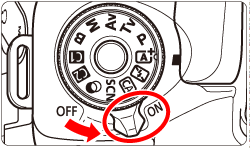
2. Set the lens's focus mode switch to <AF>.
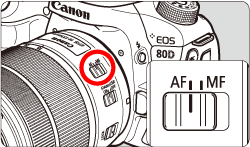
3. Set the Live View shooting/Movie shooting switch to < >.
>.
 >.
>.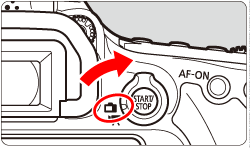
4. Press the < > button to display the Live View image on the LCD monitor.
> button to display the Live View image on the LCD monitor.
 > button to display the Live View image on the LCD monitor.
> button to display the Live View image on the LCD monitor.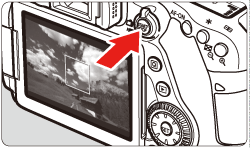
5. Check the AF point.
- When a face is detected, the AF point <
 > will appear on the face for focusing.
> will appear on the face for focusing. - If multiple faces are detected, <
 > will be displayed. Use
> will be displayed. Use  <> to move the <
<> to move the < > frame over the face you want to focus on.
> frame over the face you want to focus on.

- You can also tap on the LCD monitor screen to select the face or subject. If the subject is not a face, <
 > will be displayed.
> will be displayed. - If no faces are detected or if you do not tap a face or subject on the LCD monitor, the camera will switch to FlexiZone - Multi with automatic selection.
NOTE
- If the subject's face is significantly out of focus, face detection will not be possible. Adjust the focus manually so that the face can be detected, then perform AF.
- An object other than a human face may be detected as a face.
- Face detection will not work if the face is very small or large in the picture, too bright or too dark, or partially hidden.
- The <
 > may cover only part of the face.
> may cover only part of the face.
6. Hold down the shutter button halfway to focus on the subject.
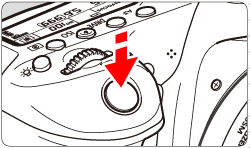
- When focus is achieved, the AF point will turn green and the beeper will sound.
- If focus is not achieved, the AF point will turn orange.
7. Press the shutter button all the way down to shoot.
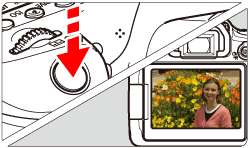
- The picture is taken and the captured image is displayed on the LCD monitor.
- When the playback display ends, the camera will return to Live View shooting automatically.
8. Press the < > button to exit the Live View shooting.
> button to exit the Live View shooting.
 > button to exit the Live View shooting.
> button to exit the Live View shooting.NOTE
- The image's field of view is approx. 100% (with the image-recording quality set to JPEG
 ).
). - In Creative Zone modes, you can check the depth of field by pressing the depth-of-field preview button.
- You can also use a remote controller (sold separately) for Live View shooting.








