Switching Shooting Modes (PowerShot SX720 HS)
Solution
The method for switching shooting modes is shown below.
1. Press the power button on the camera.
2. Set the mode dial to [AUTO].
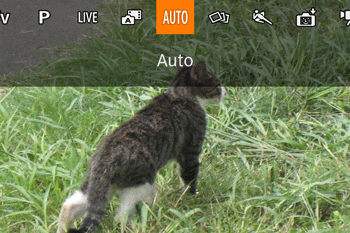
Aim the camera at the subject. The camera will make a slight clicking noise as it determines the scene.
・Icons representing the scene [  ] and image stabilization mode [
] and image stabilization mode [  ] are displayed in the upper left of the screen.
] are displayed in the upper left of the screen.
 ] and image stabilization mode [
] and image stabilization mode [  ] are displayed in the upper left of the screen.
] are displayed in the upper left of the screen.・Frames displayed around any detected subjects indicate that they are in focus.
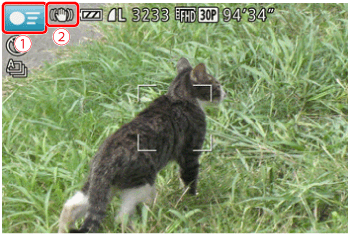
You can make a short movie of the day just by shooting still images. The camera records 2 – 4-second clips of scenes before each shot, which are later combined in a digest movie. The created movie is used to create a Story Highlights album.
1. Press the power button on the camera.
2. Set the mode dial to [  ].
].
 ].
].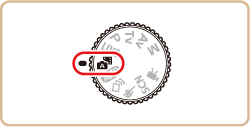
IMPORTANT
- Battery life is shorter in this mode than in [AUTO] mode, because digest movies are recorded for each shot.
- A digest movie may not be recorded if you shoot a still image immediately after turning the camera on, choosing [
 ] mode, or operating the camera in other ways.
] mode, or operating the camera in other ways. - Camera operating sounds will be recorded in digest movies.
Shoot more effectively in various scenes, and take shots enhanced with unique image effects or captured using special functions.
1. Press the power button on the camera.
2. Set the mode dial to one of the following areas.
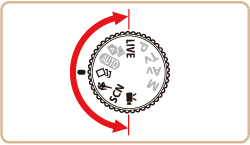
The method for setting [SCN] modes is described here.
3. Press the [  ] button.
] button.
 ] button.
] button.4. Press the [  ], [
], [  ] buttons and choose a [Shooting mode]*.
] buttons and choose a [Shooting mode]*.
 ], [
], [  ] buttons and choose a [Shooting mode]*.
] buttons and choose a [Shooting mode]*.Press the [  ], [
], [  ] buttons.
] buttons.
 ], [
], [  ] buttons.
] buttons.* If the settings have not been changed, [  ] is displayed.
] is displayed.
 ] is displayed.
] is displayed.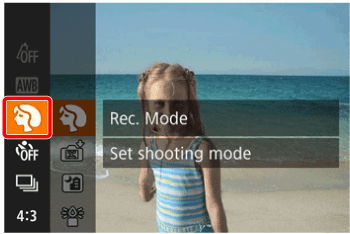

5. Press the [  ], [
], [  ] buttons and choose the desired [Shooting mode]*.
] buttons and choose the desired [Shooting mode]*.
 ], [
], [  ] buttons and choose the desired [Shooting mode]*.
] buttons and choose the desired [Shooting mode]*.Press the [  ] button.
] button.
 ] button.
] button.* ([Portrait] (  ) is selected here.)
) is selected here.)
 ) is selected here.)
) is selected here.)
6. If the icon for the desired [Shooting mode] is displayed in the upper right of the screen, this setting is complete.
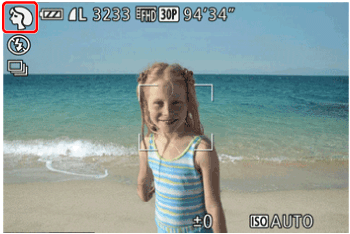
The features of each shooting mode are described below.
| Mode Dial | Shooting Scene | Shooting Mode | Effect | |
 | Brightness / Color Customization | [Live View Control] (  ) ) | Image brightness or colors when shooting can be easily customized. | |
 | Shooting a Variety of Images and Movies | [Creative Shot] (  ) ) | ・The camera determines the subject and shooting conditions, automatically applying special effects and recomposing the shot to emphasize the subject. Six still images are recorded for each shot. You can capture multiple still images with effects using camera-determined settings. ・Once the movie is shot, the camera determines the subject and shooting scene and automatically applies various effects such as slow motion and fast motion. The camera automatically combines a maximum of four movies into a short movie of approximately 15 – 25 seconds (Creative Shot). Note that sound is not recorded. | |
 | Shooting Moving Subjects | [Sports] (  ) ) | Shoot continuously as the camera focuses on moving subjects. | |
 | Specific Scenes | Shooting Portraits | [Portrait] (  ) ) | Take shots of people with a softening effect. |
| Auto Shooting after Face Detection | [Smart Shutter] (  ) ) | You can choose between the following three options: Auto Shooting after Smile Detection [Smile], Auto Shooting after Wink Detection [Wink Self-Timer], and Auto Shooting after Detecting New Person [Face Self-Timer]. | ||
| Shooting Evening Scenes without Using a Tripod | [Handheld Night Scene] (  ) ) | ・Beautiful shots of evening scenes or portraits with evening scenery in the background, without the need to hold the camera very still (as with a tripod). ・A single image is created by combining consecutive shots, reducing camera shake and image noise. | ||
| Shooting under Low Light | [Low Light] (  ) ) | Shoot with minimal camera and subject shake even in low-light conditions. | ||
| Shooting with a Fish-Eye Lens Effect | [Fish-Eye Effect] (  ) ) | Shoot with the distorting effect of a fish-eye lens. | ||
| Shots Resembling Miniature Models | [Miniature Effect] (  ) ) | Creates the effect of a miniature model, by blurring image areas above and below your selected area. | ||
| Shooting with a Toy Camera Effect | [Toy Camera Effect] (  ) ) | This effect makes images resemble shots from a toy camera by vignetting (darker, blurred image corners) and changing the overall color. | ||
| Shots Resembling Miniature Models | [Miniature Effect] (  ) ) | Creates the effect of a miniature model, by blurring image areas above and below your selected area. | ||
| Shooting with a Soft Focus Effect | [Soft Focus] (  ) ) | This function allows you to shoot images as if a soft focus filter were attached to the camera. You can adjust the effect level as desired. | ||
| Shooting in Monochrome | [Monochrome] (  ) ) | Shoot images in black and white, sepia, or blue and white. | ||
| Shooting in Vivid Colors | [Super Vivid] (  ) ) | Shots in rich, vivid colors. | ||
| Posterized Shots | [Poster Effect] (  ) ) | Shots that resemble an old poster or illustration. | ||
| Shooting Fireworks | [Fireworks] (  ) ) | Vivid shots of fireworks. | ||
 | Shooting Various Movies | Shooting Movies in Standard Mode | [Standard] (  ) ) | Before shooting, you can lock or change the exposure. |
| Shooting Short Clip | [Short Clip] (  ) ) | Apply playback effects to brief clips of a few seconds, such as fast motion, slow motion, or replay. The created movie is used to create a Story Highlights album. | ||
| Shooting iFrame Movies | [iFrame Movies] (  ) ) | Shoot movies that can be edited with iFrame-compatible software or devices. | ||
You can customize many function settings to suit your preferred shooting style.
1. Press the power button on the camera.
2. Set the mode dial to [  ].
].
 ].
].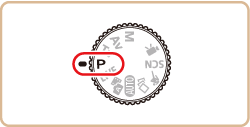
Customize the settings as desired, and then shoot.
NOTE
- If adequate exposure cannot be obtained when you press the shutter button halfway, the shutter speed and aperture value are displayed in orange. In this case, try adjusting the ISO speed or activating the flash (if subjects are dark), which may enable adequate exposure.
- Movies can be recorded in [
 ] mode as well, by pressing the movie button. However, some [FUNC.] and [MENU] settings may be automatically adjusted for movie recording.
] mode as well, by pressing the movie button. However, some [FUNC.] and [MENU] settings may be automatically adjusted for movie recording.
Take smarter, more sophisticated shots.
1. Press the power button on the camera.
2. Set the mode dial to one of the following areas.
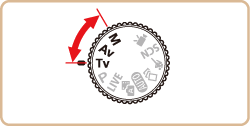
You can configure the settings for each mode as follows.
Tv Mode | Set your preferred shutter speed before shooting. The camera automatically adjusts the aperture value to suit your shutter speed. |
Av Mode | Set your preferred aperture value before shooting. The camera automatically adjusts the shutter speed to suit your aperture value. |
M Mode | Set your preferred shutter speed and aperture value to obtain the desired exposure. |








