Shooting Night Scenes under Starry Skies (Star Nightscape) (PowerShot G7 X Mark II)
Solution
Capture impressive shots of starry skies above night scenes. Starlight in the image is automatically enhanced, making starry skies look beautiful.
- Procedures for shooting in Star Nightscape mode are explained below.
1. Turn the camera on.
2. Set the mode dial to [SCN].

3. Press the [  ] button when the shooting screen is displayed.
] button when the shooting screen is displayed.
 ] button when the shooting screen is displayed.
] button when the shooting screen is displayed.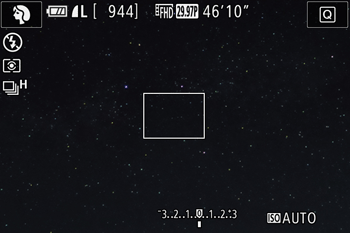

4. When the menu options are displayed, press the [  ] , [
] , [  ] buttons to choose [Rec. Mode] (
] buttons to choose [Rec. Mode] (  )in the upper left of the screen, and then press the [
)in the upper left of the screen, and then press the [  ] button.
] button.
 ] , [
] , [  ] buttons to choose [Rec. Mode] (
] buttons to choose [Rec. Mode] (  )in the upper left of the screen, and then press the [
)in the upper left of the screen, and then press the [  ] button.
] button.
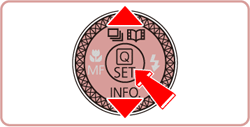
REFERENCE
- If the default settings have not been changed, [
 ] will be displayed.
] will be displayed.
5. Press the [  ] , [
] , [  ] buttons to choose [
] buttons to choose [  : Star] from the options displayed at the bottom of the screen, and then press the [
: Star] from the options displayed at the bottom of the screen, and then press the [  ] button.
] button.
 ] , [
] , [  ] buttons to choose [
] buttons to choose [  : Star] from the options displayed at the bottom of the screen, and then press the [
: Star] from the options displayed at the bottom of the screen, and then press the [  ] button.
] button.

6. Press [  ] (
] ( ) when the following screen is displayed.
) when the following screen is displayed.
 ] (
] ( ) when the following screen is displayed.
) when the following screen is displayed.

7. Press the [  ] , [
] , [  ] buttons to choose [
] buttons to choose [  : Star Nightscape] from the options appearing on the bottom of the screen, and then press the [
: Star Nightscape] from the options appearing on the bottom of the screen, and then press the [  ] button.
] button.
 ] , [
] , [  ] buttons to choose [
] buttons to choose [  : Star Nightscape] from the options appearing on the bottom of the screen, and then press the [
: Star Nightscape] from the options appearing on the bottom of the screen, and then press the [  ] button.
] button.
NOTE
- Zoom is set to maximum wide angle and cannot be adjusted.
8. Mount the camera on a tripod or take other measures to keep it still and prevent camera shake.
9. Press the shutter button all the way down to shoot.
IMPORTANT
- There will be a delay before you can shoot again, as the camera processes the images.
NOTE
- For easier viewing, try choosing [MENU]
 [
[  ] tab
] tab  [Night Display]
[Night Display]  [on] before shooting.
[on] before shooting.
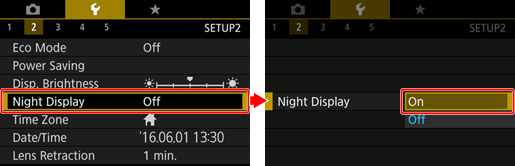
- To make stars brighter, choose [MENU]
 [
[  ] tab
] tab  [Star Emphasis]
[Star Emphasis]  [Sharp]. To emphasize the bright stars in a starry sky, set [Star Emphasis] to [Soft]. This setting can produce eye-catching shots by enlarging bright stars while de-emphasizing dimmer stars. To disable starlight processing, select [Off].
[Sharp]. To emphasize the bright stars in a starry sky, set [Star Emphasis] to [Soft]. This setting can produce eye-catching shots by enlarging bright stars while de-emphasizing dimmer stars. To disable starlight processing, select [Off].
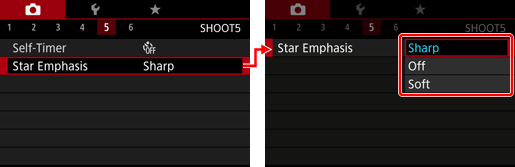
- Try switching to manual focus mode to more accurately specify the focal position before shooting.








