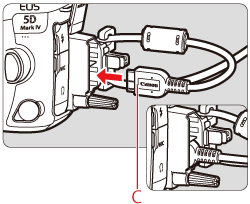Solution
This section describes how to connect the camera to a computer when importing images to the computer or specifying the camera settings from the computer.
You can prevent the camera from turning off automatically when it is connected to a computer by setting the Auto Power Off to [Disable].
1. Turn on the camera.
- Confirm that the camera is not connected to the computer, and then set the camera’s power switch to <ON>.
2. Press the <MENU> button to display the menu.
4. Select [Disable].
- Turn the <
 > dial to select [Disable], then press <
> dial to select [Disable], then press < >.
>.
NOTE
Please refer to the Instruction manual supplied with your camera for more information about the Auto power off settings.
5. Exit the setting.
- Check that Auto Power off is set to [Disable], then press the <MENU> button to exit the menu and return to shooting-ready.
6. Turn the camera's power switch to <OFF>.
How to Connect the Camera To a Computer Using a USB Cable
1. Connect the camera to a computer.
- Use the interface cable provided with the camera.
- When connecting the cable to the camera, use the cable protector. Connect the cable to the digital terminal with the plug’s [
 ] icon facing the back of the camera.
] icon facing the back of the camera.
<Using the Cable Protector>
- Remove the cable protector clamp.
A: Clamp
- Open the terminal cover and attach the cable protector to the interface terminal area of the camera.
B: Cable protector
- Next, attach the clamp in the location shown in the figure below.
- Connect the cable to the digital terminal with the plug’s [
 ] icon facing the back of the camera.
] icon facing the back of the camera.
C: Provided interface cable
IMPORTANT
- Connecting interface cable without using the cable protector may damage the digital terminal.
- Do not use a USB 2.0 cable equipped with a Micro-B plug. It may damage the camera’s digital terminal.
- Check that the interface cable is securely attached to the digital terminal.
NOTE
Use the provided interface cable or one from Canon. When connecting the interface cable, use the provided cable protector.
- Connect the cord’s plug to the computer’s USB terminal.
NOTE
The location of the terminal varies by computer model. For more information on the location of the terminals on your computer, please refer to its instruction manual.
2. Turn on the camera.
- Set the power switch to <ON>.
- Communication between the camera and the computer begins.
- When the computer displays a screen to select the program, select [EOS Utility].
NOTE
EOS Utility Ver.3.x will start automatically when you connect the camera to a computer.
EOS Utility Ver.3.x will start automatically when you connect the camera to a computer.
If EOS Utility is not displayed, click the [EOS Utility] icon in the Dock.
This completes the steps for connecting the camera to a computer using a USB cable.
IMPORTANT
- Before disconnecting the cable, turn off the camera. Hold the plug (not the cord) to pull out the cable.
- The message that appears on the screen differs depending on the computer's operating system or software installed in the computer.
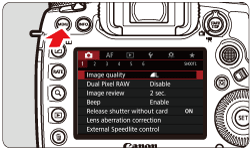
 ] tab, select [Auto power off].
] tab, select [Auto power off]. > button and turn <
> button and turn < > to select the [
> to select the [  ] tab.
] tab.
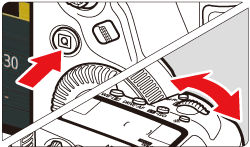
 > dial to select [Auto power off], then press <
> dial to select [Auto power off], then press < >.
>.
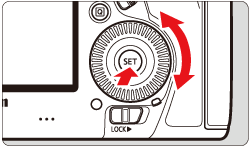
 > dial to select [Disable], then press <
> dial to select [Disable], then press < >.
>.

 ] icon facing the back of the camera.
] icon facing the back of the camera.
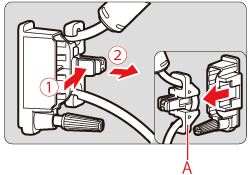
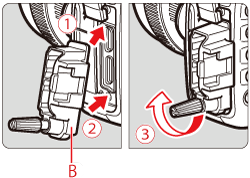
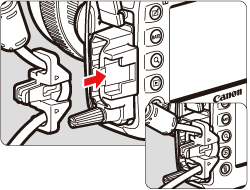
 ] icon facing the back of the camera.
] icon facing the back of the camera.