Solution
Three consecutive images are captured at different brightness levels each time you shoot, and the camera combines image areas with optimal brightness to create a single image. This mode can reduce the washed-out highlights and loss of detail in shadows that tend to occur in high-contrast shots.
1. Set the camera's power switch to [ON].
2. Set the mode dial to [Creative Filters] (

), and then press the [

] button.
3. Press the [

], [

] buttons to choose [Shooting Mode].
4. Press the [

], [

] buttons or turn the [

] dial to choose [HDR], and then press the [

] button.
5. After choosing [HDR] mode, turn the [

] dial to choose a color effect.
A preview is shown of how your shot will look with the effect applied.
*[Art Vivid] has been selected in the example image below.
Available options are shown below.
| Natural | Images are natural and organic. |
| Art Standard | Images resemble paintings, with subdued contrast. |
| Art Vivid | Images resemble vivid illustrations. |
| Art Bold | Images resemble oil paintings, with bold edges. |
| Art Embossed | Images resemble old photos, with bold edges and dark ambiance. |
6. Shoot.
- Hold the camera steady as you shoot.
When you press the shutter button all the way down, the camera will take three shots and combine them.
IMPORTANT
Excessive motion blur or certain shooting conditions may prevent you from obtaining the desired results.
NOTE
- If excessive camera shake interferes with shooting, mount the camera on a tripod or take other measures to keep it still. In this case, also disable image stabilization.
- Any subject movement will cause images to look blurry.
- There will be a delay before you can shoot again, as the camera processes and combines the images.
 ), and then press the [
), and then press the [  ] button.
] button.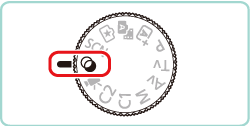
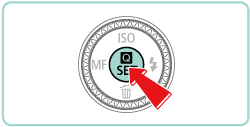
 ], [
], [  ] buttons to choose [Shooting Mode].
] buttons to choose [Shooting Mode]. 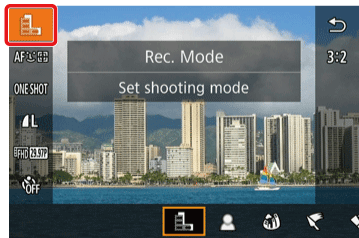
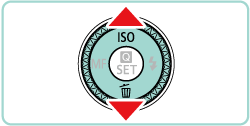
 ], [
], [  ] buttons or turn the [
] buttons or turn the [  ] dial to choose [HDR], and then press the [
] dial to choose [HDR], and then press the [  ] button.
] button.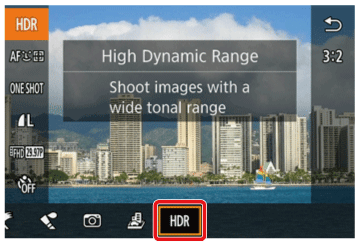
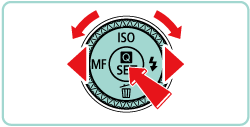
 ] dial to choose a color effect.
] dial to choose a color effect.