08-Mar-2019
8204404300
 icon, and camera setting procedures are indicated by the
icon, and camera setting procedures are indicated by the  icon.
icon. 1. Download the software [ Image Transfer Utility 2 ] from the Canon website on to your computer, and proceed to installation.
1. Download the software [ Image Transfer Utility 2 ] from the Canon website on to your computer, and proceed to installation. 2. Once the installation is complete, the settings window for [ Image Transfer Utility 2 ] will be displayed, click [ Next ] .
2. Once the installation is complete, the settings window for [ Image Transfer Utility 2 ] will be displayed, click [ Next ] .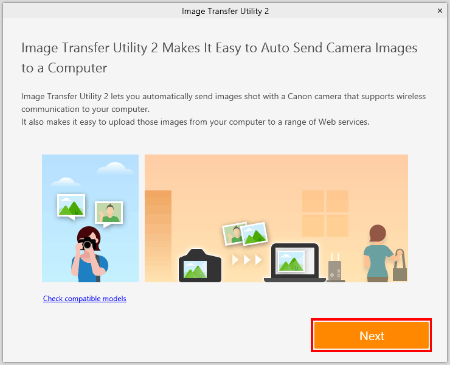
 3. [ Preparation ] will be displayed, read the details carefully and click [ Next ] .
3. [ Preparation ] will be displayed, read the details carefully and click [ Next ] .
 4. [ Pairing Setup ] will be displayed. Keep the screen as it is displayed, and move on to the next step.
4. [ Pairing Setup ] will be displayed. Keep the screen as it is displayed, and move on to the next step.
 1. Set the camera's power switch to <ON>.
1. Set the camera's power switch to <ON>.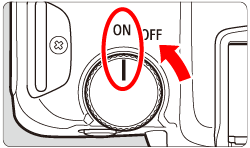
 2. Press the <
2. Press the <  > button to display the menu screen.
> button to display the menu screen.
 3. Press the <
3. Press the <  > button to select the [
> button to select the [  ] tab.
] tab.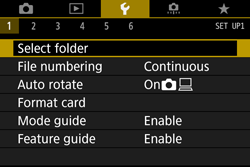

 4. Turn the <
4. Turn the <  > dial to select the [
> dial to select the [  ] tab.
] tab.

 5. Turn the <
5. Turn the <  > dial to select [Wireless communication settings].
> dial to select [Wireless communication settings].

 6. Press <
6. Press <  >.
>.
 7. Turn the <
7. Turn the <  > dial to select [Wi-Fi settings], then press <
> dial to select [Wi-Fi settings], then press <  >.
>.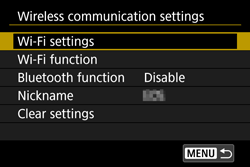
 8. Turn the <
8. Turn the <  > dial to select [Wi-Fi], then press <
> dial to select [Wi-Fi], then press <  >.
>.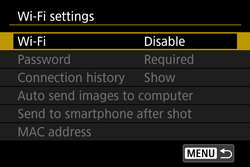
 9. Turn the <
9. Turn the <  > dial to select [Enable], then press <
> dial to select [Enable], then press <  >.
>.
 10. After the [Wi-Fi settings] screen appears, press the <
10. After the [Wi-Fi settings] screen appears, press the <  > button to return to the [Wireless communication settings] screen.
> button to return to the [Wireless communication settings] screen.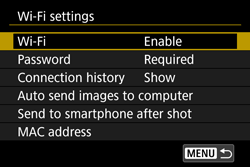
 11. Turn the <
11. Turn the <  > dial to select [Nickname], then press <
> dial to select [Nickname], then press <  >.
>.
 12. If the [Nickname] screen is displayed, press <
12. If the [Nickname] screen is displayed, press <  >.
>.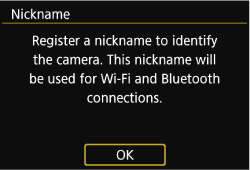
 13. When using the displayed nickname, press the <
13. When using the displayed nickname, press the <  > button.
> button.
 14. Turn the <
14. Turn the <  > dial to select [OK], then press <
> dial to select [OK], then press <  >.
>.
 15. Turn the <
15. Turn the <  > dial to select [Wi-Fi settings], then press <
> dial to select [Wi-Fi settings], then press <  >.
>.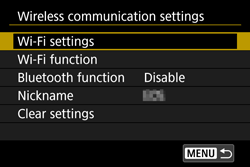
 16. Turn the <
16. Turn the <  > dial to select [Auto send images to computer], then press <
> dial to select [Auto send images to computer], then press <  >.
>.
 17. Turn the <
17. Turn the <  > dial to select [Auto send], then press <
> dial to select [Auto send], then press <  >.
>.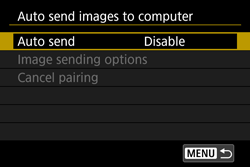
 18. Turn the <
18. Turn the <  > dial to select [Enable], then press <
> dial to select [Enable], then press <  >.
>.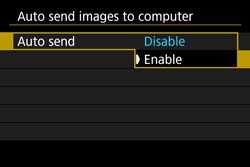
 19. Turn the <
19. Turn the <  > dial to select [OK], then press <
> dial to select [OK], then press <  >.
>.
 20. Click the [System Preferences] icon in the dock.
20. Click the [System Preferences] icon in the dock.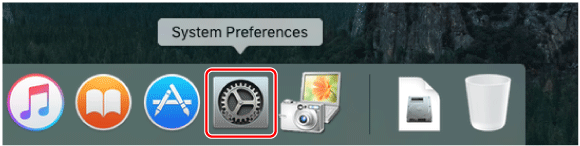
 21. Click the [Network] icon.
21. Click the [Network] icon.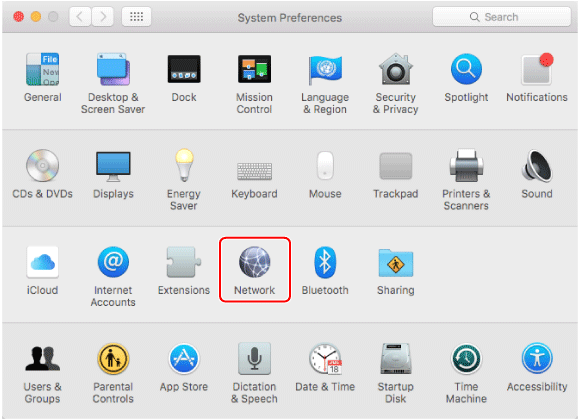
 22. Click [Wi-Fi].
22. Click [Wi-Fi].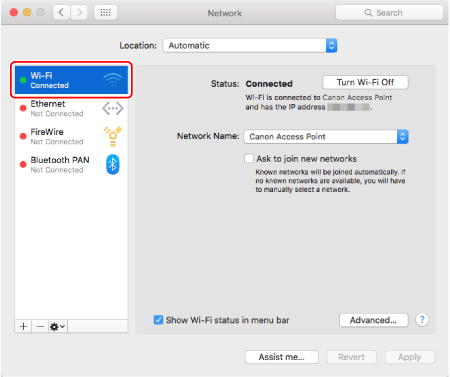
 23. Turn the <
23. Turn the <  > dial to select the network that matches with the one displayed in the [Network Name] field, and then press <
> dial to select the network that matches with the one displayed in the [Network Name] field, and then press <  >. (See the network example below).
>. (See the network example below).
 24. Double-click the hard disk icon.
24. Double-click the hard disk icon.
 25. Double-click [Applications].
25. Double-click [Applications].
 26. Double-click [Utilities].
26. Double-click [Utilities].
 27. Double-click [Keychain Access].
27. Double-click [Keychain Access].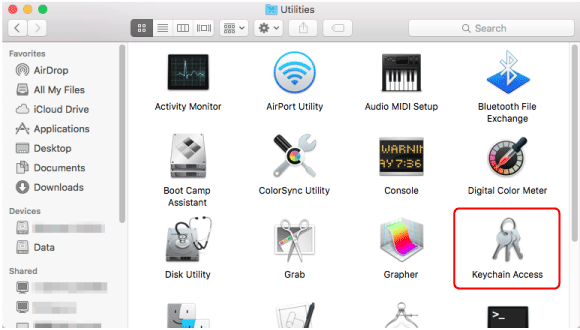
 28. Select [System] from the [Keychains] list.
28. Select [System] from the [Keychains] list.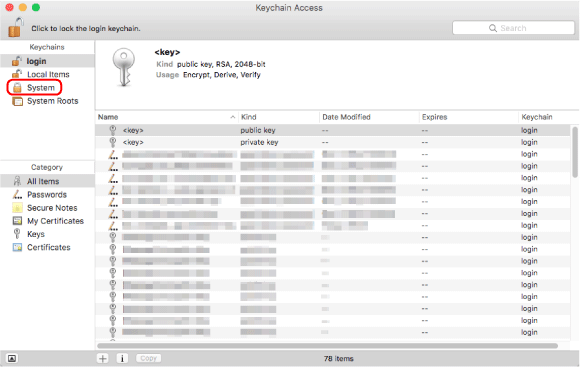
 29. Select [Passwords] from the [Category] list.
29. Select [Passwords] from the [Category] list.
 30. Double-click on the network that matches with [Network Name] on the [Network] screen.
30. Double-click on the network that matches with [Network Name] on the [Network] screen.
 31. Check the [Show password] box.
31. Check the [Show password] box.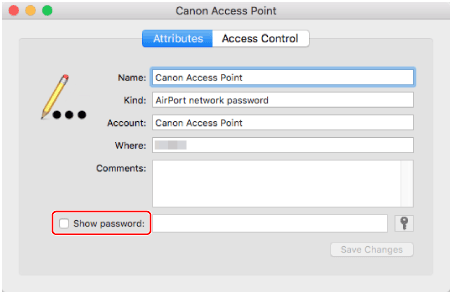
 32. Enter the password that you use to log in to your Macintosh.
32. Enter the password that you use to log in to your Macintosh.
 33. When the screen below appears, enter the username and password used to log in to Macintosh.
33. When the screen below appears, enter the username and password used to log in to Macintosh.
 34. The access point password is displayed. (See the password example below).
34. The access point password is displayed. (See the password example below).
 35. On the [ Password ] screen, press <
35. On the [ Password ] screen, press <  >.
>.
 36. Enter the password displayed in the [Show password] field.
36. Enter the password displayed in the [Show password] field.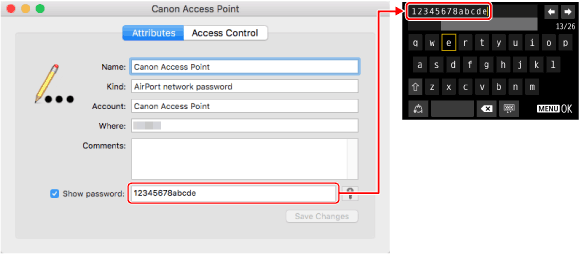
 37. After the password has been entered, turn the <
37. After the password has been entered, turn the <  > dial to choose [ OK ], press <
> dial to choose [ OK ], press <  >.
>.
 38. Click [
38. Click [  ] to close the window.
] to close the window.
 39. Click [
39. Click [  ] to close [Keychain Access].
] to close [Keychain Access].
 40. Click [
40. Click [  ] to close [Utilities].
] to close [Utilities].
 41. Click [
41. Click [  ] to close [Network].
] to close [Network].
 42. Turn the <
42. Turn the <  > dial to choose Key index, press <
> dial to choose Key index, press <  >. (This screen may or may not be displayed)
>. (This screen may or may not be displayed)
 > dial to choose [ OK ], press <
> dial to choose [ OK ], press <  > to go to the next step.
> to go to the next step. 43. Turn the <
43. Turn the <  > dial to choose [ Auto setting ] , press <
> dial to choose [ Auto setting ] , press <  >.
>.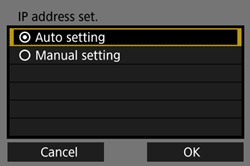
 > dial to choose [ OK ], press <
> dial to choose [ OK ], press <  > to go to the next step.
> to go to the next step. 44. The computer name will appear. Confirm that the name displayed on the [ Pairing Setup ] screen is the same, press <
44. The computer name will appear. Confirm that the name displayed on the [ Pairing Setup ] screen is the same, press <  >.
>.
 45. If the camera Nickname is displayed under [ Procedure for this screen ] , select camera and click on [ Pairing ].
45. If the camera Nickname is displayed under [ Procedure for this screen ] , select camera and click on [ Pairing ].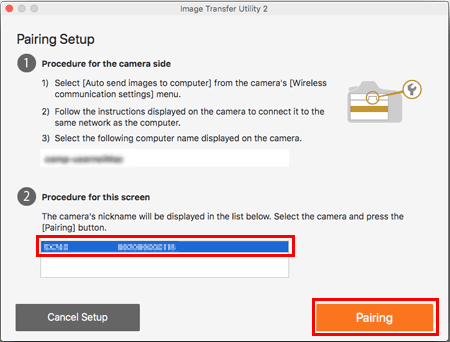
 46. Once pairing is complete, the [ Setup Complete ] window will appear, click [ OK ] .
46. Once pairing is complete, the [ Setup Complete ] window will appear, click [ OK ] .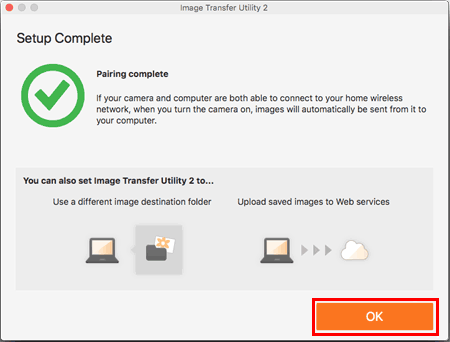
 47. The [ Waiting ] window will appear for Image Transfer Utility 2. To continue transfering images from the camera, stay on this screen and wait.
47. The [ Waiting ] window will appear for Image Transfer Utility 2. To continue transfering images from the camera, stay on this screen and wait.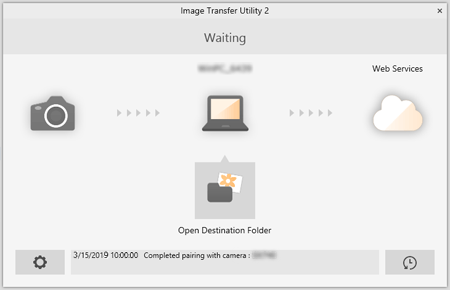

 1. Choose [
1. Choose [  : Wireless communication settings ] > [Wi-Fi settings] > [Auto send images to computer].
: Wireless communication settings ] > [Wi-Fi settings] > [Auto send images to computer].
 2. Choose [ Image sending options ] .
2. Choose [ Image sending options ] .
 3. In [Image sending options], specify the transfer conditions.
3. In [Image sending options], specify the transfer conditions.
 4. Turn the camera off.
4. Turn the camera off. 1. Confirm that the Image Transfer Utility 2 window shows [ Waiting ] .
1. Confirm that the Image Transfer Utility 2 window shows [ Waiting ] . 2. The images will automatically transfer to the computer once the camera has been turned on within range of the access point.
2. The images will automatically transfer to the computer once the camera has been turned on within range of the access point.
 3. To confirm the transferred images, click [ Open Destination Folder ] .
3. To confirm the transferred images, click [ Open Destination Folder ] .
 of the Image Transfer Utility 2 screen, choose [ Quit ] , this will disable auto-transfer even when the camera is turned on. To Enable wireless transfer again, turn on Image Transfer Utility 2.
of the Image Transfer Utility 2 screen, choose [ Quit ] , this will disable auto-transfer even when the camera is turned on. To Enable wireless transfer again, turn on Image Transfer Utility 2.
 | Input area, for entering text |  | Space |
 | Cursor keys, for moving in the input area |  | Delete a character in the input area |
 | Current no. of characters/no. available |  | Change the type of keyboard |
 | Keyboard |  | Finish the text entry |
 | Switch input modes | ||
 > <
> <  > <
> <  > <
> <  > keys to move within
> keys to move within  and
and  to
to  .
. > to confirm input or when switching input modes.
> to confirm input or when switching input modes.