The shutter is not released (EOS M6 Mark II)
Solution
When the shutter does not release, please refer to the sections below for possible solutions.
The shutter may not be released if the lens is not securely mounted.
Please mount the lens securely, as shown in the image below.
1. Align the white mount index on the lens with the white mount index on the camera and turn the lens as shown by the arrow until it clicks in place.
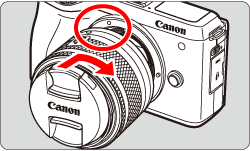
2. Remove the front lens cap.
NOTE
- If using an EF or EF-S lenses, attach the Mount Adapter EF-EOS M securely.
The shutter may not be released if the transfer of information between the camera and the lens is not carried out correctly.
The transfer of information between the camera and the lens is carried out by the electrical contacts on both the camera and the lens.
- If the lens or camera contacts get dirty, please clean them very gently with a clean, dry cloth.
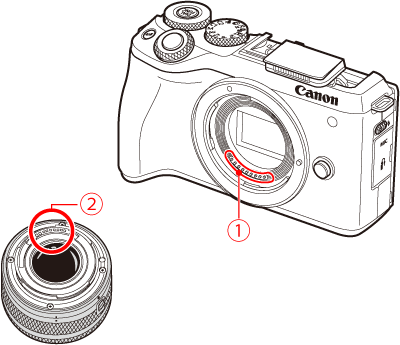
 : Camera Body Contacts
: Camera Body Contacts : Lens Contacts
: Lens ContactsAfter you press the shutter button, if the picture is taken later or after you hear a beeping sound, it means the self-timer has been set.
The procedure for canceling the self-timer is explained below.
1. Set the camera’s power switch to <ON>.
2. Press the <  > key.
> key.
 > key.
> key.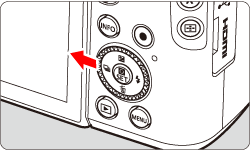
3. Press the <  > <
> <  > keys to choose [
> keys to choose [  ] / [
] / [  ] / [
] / [  ] / [
] / [  ], and then press <
], and then press <  >.
>.
 > <
> <  > keys to choose [
> keys to choose [  ] / [
] / [  ] / [
] / [  ] / [
] / [  ], and then press <
], and then press <  >.
>.

If the [Release shutter without lens] option in the [Custom Function] menu is set to [Disable], the shutter will not be released if a lens is not attached.
To release the shutter when a lens is not attached, please set the [Release shutter without lens] option in the [Custom Function] menu is set to [Enable] using the following procedure.
1. Set the Mode switch to one of the modes shown in the example images below.
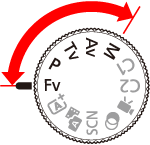
2. Press the <  > button to display the menu screen.
> button to display the menu screen.
 > button to display the menu screen.
> button to display the menu screen.

3. Press the <  > button to choose the [
> button to choose the [  ] tab.
] tab.
 > button to choose the [
> button to choose the [  ] tab.
] tab.
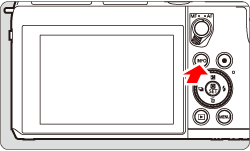
4. Press the <  > <
> <  > keys to choose [ C.Fn III:Operation/Others ] and then press <
> keys to choose [ C.Fn III:Operation/Others ] and then press <  >.
>.
 > <
> <  > keys to choose [ C.Fn III:Operation/Others ] and then press <
> keys to choose [ C.Fn III:Operation/Others ] and then press <  >.
>.
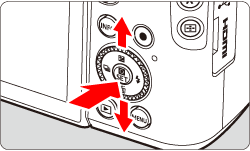
5. Press the <  > <
> <  > keys to choose [ 4:Release shutter without lens ], and then press <
> keys to choose [ 4:Release shutter without lens ], and then press <  >.
>.
 > <
> <  > keys to choose [ 4:Release shutter without lens ], and then press <
> keys to choose [ 4:Release shutter without lens ], and then press <  >.
>.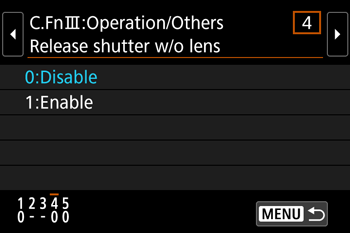

6. Press the <  > <
> <  > keys to choose [ 1: Enable ], and then press <
> keys to choose [ 1: Enable ], and then press <  >.
>.
 > <
> <  > keys to choose [ 1: Enable ], and then press <
> keys to choose [ 1: Enable ], and then press <  >.
>.
When the memory card becomes full, the following screen will be displayed and the shutter will not be released. Please use a different memory card, or initialize the card.
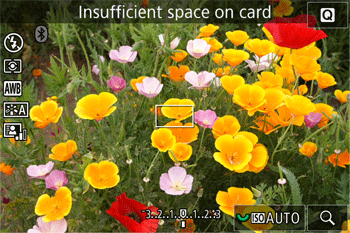
IMPORTANT
- When the card is formatted, all images and data on the card will be erased. Even protected images will be erased, so make sure there is nothing you need to keep. If necessary, transfer the images and data to a computer, etc. before formatting the card.
If you have checked all of the items listed above, but there is still no improvement, please contact the nearest Canon Service Center.








