If the Message <Remove the jammed paper from drawer 2.> Appears
Solusi
If a paper jam occurs in the paper drawer 2, the message < Remove the jammed paper from drawer 2.> appears on the display. Refer to the procedure shown on the display to clear the paper jam. Press the right Any key to display the next procedure.
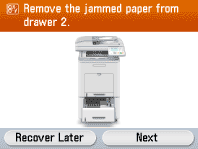
Check the following if you experience repeated paper jams:
- The paper you are using meets the requirements for use.
- You have removed any scraps of paper from the inside of the machine.
Fan and tap the paper stack on a flat surface before loading it in the machine.
CAUTION
- When removing jammed paper or when inspecting the inside of the machine, do not allow necklaces, bracelets, or other metal objects to touch the inside of the machine, as this may result in burns or electrical shock.
- The fixing unit and its surroundings inside the printer are hot during use. Make sure the fixing unit is completely cool before removing the jammed paper. Touching the fixing unit when it is still hot may result in burns.
- If loose toner comes into contact with your skin or clothing, wash with cold water. Warm water will set the toner.
- When removing paper which has become jammed inside the machine, remove the jammed paper gently to prevent the toner on the paper from scattering and getting into your eyes or mouth. If the toner gets into your eyes or mouth, wash them immediately with cold water and consult a physician.
- When removing jammed original or paper, take care not to cut your hands on the edges of the original or paper.
- After clearing all paper jams, remove your hands from the machine immediately. Even if the machine is not in operation, your hands, hair, or clothing may get caught in the feed rollers, which could result in personal injury or damage if the machine suddenly starts printing.
IMPORTANT
- Remove jammed paper while the power of the machine is ON. If the power is turned OFF, the data being printed will be deleted. When you remove the fixing unit to remove jammed paper, however, the data being printed will be deleted because you have to turn the machine OFF.
- Applying excess force may result in tearing paper or damaging the parts in the printer. When removing jammed paper, pull out the paper in the most appropriate direction, judging from the position of the paper.
- Do not place any object on or touch the transfer belt of the delivery feeder unit. The transfer belt of the delivery feeder unit is supplied with a function that cleans itself, therefore, do not clean the belt even when the toner is on it. If the delivery feeder unit is broken or transfer belt is damaged, this may result in misfeeds or deterioration in print quality.
1. Using the handle, pull the paper drawer half way out.
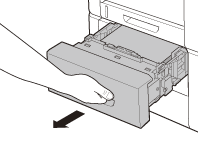
2. Push downward on the jammed paper as you remove it.
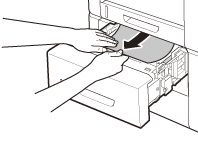
CAUTION
Do not force a jammed paper out of the machine. Doing so may result in the feed roller coming off.
If the jammed paper cannot be removed easily, proceed to the next step.
3. Gently push the optional paper drawer back into the machine until it clicks into place in the closed position.
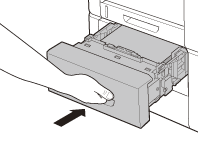
4. Open and close the front cover to reset the machine.
If you are using the stack bypass tray, close it before opening the front cover. Close the front cover gently holding the handle (A) of it.
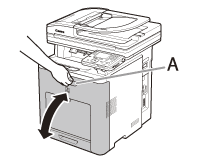
CAUTION
Be careful not to get your fingers caught.








