If the Message <Remove the jammed paper from inside the front cover.> Appears
Solusi
If a paper jam occurs inside of the machine, the message <Remove the jammed paper from inside the front cover.> appears on the display. Refer to the procedure shown on the display to clear the paper jam. Press the right Any key to display the next procedure.

Check the following if you experience repeated paper jams:
- The paper you are using meets the requirements for use.
- You have removed any scraps of paper from the inside of the machine.
Fan and tap the paper stack on a flat surface before loading it in the machine.
CAUTION
- When removing jammed paper or when inspecting the inside of the machine, do not allow necklaces, bracelets, or other metal objects to touch the inside of the machine, as this may result in burns or electrical shock.
- The fixing unit and its surroundings inside the printer are hot during use. Make sure the fixing unit is completely cool before removing the jammed paper. Touching the fixing unit when it is still hot may result in burns.
- If loose toner comes into contact with your skin or clothing, wash with cold water. Warm water will set the toner.
- When removing paper which has become jammed inside the machine, remove the jammed paper gently to prevent the toner on the paper from scattering and getting into your eyes or mouth. If the toner gets into your eyes or mouth, wash them immediately with cold water and consult a physician.
- When removing jammed original or paper, take care not to cut your hands on the edges of the original or paper.
- After clearing all paper jams, remove your hands from the machine immediately. Even if the machine is not in operation, your hands, hair, or clothing may get caught in the feed rollers, which could result in personal injury or damage if the machine suddenly starts printing.
IMPORTANT
- Remove jammed paper while the power of the machine is ON. If the power is turned OFF, the data being printed will be deleted. When you remove the fixing unit to remove jammed paper, however, the data being printed will be deleted because you have to turn the machine OFF.
- Applying excess force may result in tearing paper or damaging the parts in the printer. When removing jammed paper, pull out the paper in the most appropriate direction, judging from the position of the paper.
- Do not place any object on or touch the transfer belt of the delivery feeder unit. The transfer belt of the delivery feeder unit is supplied with a function that cleans itself, therefore, do not clean the belt even when the toner is on it. If the delivery feeder unit is broken or transfer belt is damaged, this may result in misfeeds or deterioration in print quality.
1. Open the front cover.
If you are using the stack bypass tray, close it before opening the front cover. Open the front cover gently holding the handle (A).
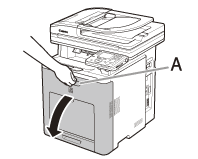
CAUTION
When removing the jammed paper, be sure to place paper on the transfer belt of the delivery feeder unit to protect the belt.
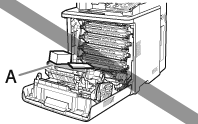
CAUTION
Do not place any object on or touch the transfer belt (A) of the delivery feeder unit. The transfer belt of the delivery feeder unit is supplied with a function that cleans itself, therefore, do not clean the belt even when the toner is on it. If the delivery feeder unit is broken or transfer belt is damaged, this may result in misfeeds or deterioration in print quality.

2. Hold both sides of any jammed paper and pull it out in the direction of the arrow.

CAUTION
- Gently remove the jammed paper in the direction of the arrow to prevent unfixed toner from spilling.
- When removing the paper, be careful not to touch the transfer belt of the delivery feeder unit or toner cartridge.
- Do not force a jammed paper out of the machine. If the jammed paper cannot be removed easily, proceed to the next step.
3. Hold both sides of any jammed paper and gently pull it out in the direction of the arrow.

CAUTION
Do not force a jammed paper out of the machine. If the jammed paper cannot be removed easily, proceed to the next step.
4. Hold both sides of any jammed paper and gently pull it out in the direction of the arrow.

CAUTION
Do not force a jammed paper out of the machine. If the jammed paper cannot be removed easily, proceed to the next step.
5. Press the lock release buttons (A) on the duplex print transport guide and lift the duplex print transport guide (B).
If you are not performing two-sided printing, proceed to the next step.
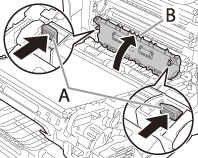
CAUTION
Do not force a jammed paper out of the machine. If the jammed paper cannot be removed easily, proceed to the next step.
6. Remove the jammed paper while lifting the duplex print transport guide.
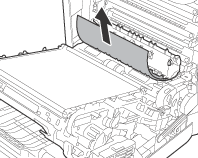
CAUTION
Do not force a jammed paper out of the machine. If the jammed paper cannot be removed easily, proceed to the next step.
7. Lower the duplex print transport guide until it clicks into its original position.

CAUTION
Make sure that the duplex print transport guide is closed completely. If the duplex print transport guide is not closed completely, this may result in misfeeds or paper jams.
8. Hold the tab (A) of the delivery feeder unit, and lift the delivery feeder unit until it clicks.

9. Remove the jammed paper in the direction of the arrow.
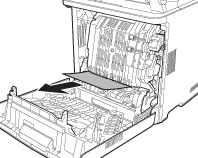
CAUTION
If the jammed paper cannot be removed easily, do not try to remove it forcefully but proceed to the next step.
10. Close the front cover.
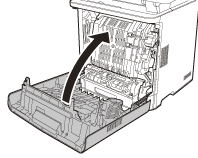
CAUTION
Be careful not to get your fingers caught.








