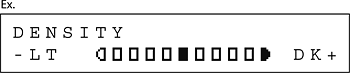Solution
You can adjust the image quality and density of the document you send. The higher image quality you set, the better the output will be, but the longer the transmission will take.
NOTE
These settings return to the default values after all documents are scanned.
If you want to keep the settings, set the density and/or image quality as following;
<Menu> → <FAX SETTINGS> → <USER SETTINGS> → <STANDARD SETTINGS> → <DENSITY> or <IMAGE QUALITY>
The default setting is [STANDARD].
1. Press [Image Quality].
2. Press [<-] or [+>] to select the resolution, then press [OK].
- <STANDARD>: for most text-only documents (200 x 100 dpi)
- <FINE>: for fine-print documents (the resolution is twice that of <STANDARD>) (200 x 200 dpi)
- <PHOTO>: for documents that contain photographs (the resolution is twice that of <STANDARD>) (200 x 200 dpi)
- <SUPER FINE>: for documents that contain fine print and images (the resolution is four times that of [STANDARD]) (200 x 400 dpi)
The default setting is (5).
2. Press [<-] or [+>] to adjust the density, then press [OK].
[<-]: to make dark documents lighter.
[+>]: to make light documents darker.