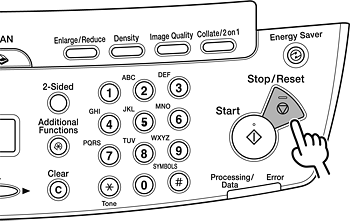Solution
Follow this procedure to set receive mode that suits your needs.
1. Enter the Setting Menu
Press [Additional Functions].
2. Enter the Receive Mode
Press [<-] or [+>] to select <FAX SETTINGS>, then press [OK].
Press [<-] or [+>] to select <RX MODE>, then press [OK].
3. Select the Receive Mode
Press [<-] or [+>] to select the receive mode, then press [OK].
- <FaxOnly>: Answers all calls as faxes.
- <AnsMode>: Receives faxes automatically and records voice messages.
- <NET SWITCH>: Distinguishes between fax and voice calls.
- <FaxTel>: Switches between fax and voice calls automatically if the optional handset or an external telephone is connected to the machine.
- <MANUAL>: Does not answer any calls. You have to manually receive faxes.
NOTE
- For <FaxTel> or <MANUAL>, make sure an optional handset or external telephone is connected to the machine.
- For <AnsMode>, make sure an external telephone with built in answering machine is connected to the machine.
- The <NET SWITCH> mode is available for certain countries only and requires subscription to a network switch service.
Press [Stop/Reset] to return to the standby mode.
NOTE
- You press [Stop/Reset] to cancel a job:
The <CANCEL DURING TX/RX?> message appears. Press [<-] to select <Yes>. The job is canceled, and the display returns to the standby mode.
- The <OUT OF TONER/CHANGE TONER> is displayed on the LCD: