Setting Activity Reports to Print Automatically (MF4380dn/MF4370dn/MF4350d/MF4340d Only)
Solution
This section describes how to set Activity Reports to print automatically.
The default setting is <OUTPUT YES>.
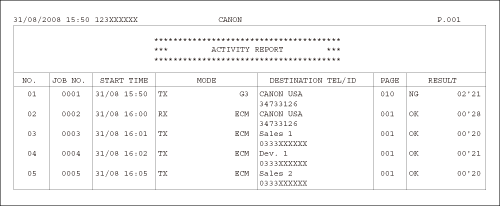
The following items are displayed in the Activity Report:
- NO.: Transaction number (01 to 60)
- JOB NO.: Job number
- START TIME: Date and time of transaction
- MODE: Mode of transaction (G3 or ECM)
- DESTINATION TEL/ID: Name and number of recipient
- PAGE: Number of pages sent or received
- RESULT: Result of transaction, transaction duration
- OK: Transaction successful
- NG: Transaction failed
1. Press  [Menu].
[Menu].
 [Menu].
[Menu].2. Press [  ] or [
] or [  ] to select <REPORT SETTINGS>, then press [OK].
] to select <REPORT SETTINGS>, then press [OK].
 ] or [
] or [  ] to select <REPORT SETTINGS>, then press [OK].
] to select <REPORT SETTINGS>, then press [OK].3. Press [  ] or [
] or [  ] to select <ACTIVITY REPORT>, then press [OK].
] to select <ACTIVITY REPORT>, then press [OK].
 ] or [
] or [  ] to select <ACTIVITY REPORT>, then press [OK].
] to select <ACTIVITY REPORT>, then press [OK].4. Press [  ] or [
] or [  ] to select the setting you want, then press [OK].
] to select the setting you want, then press [OK].
 ] or [
] or [  ] to select the setting you want, then press [OK].
] to select the setting you want, then press [OK].- <OUTPUT YES>: Prints a report after every 60 transactions.
- <OUTPUT NO>: Does not print a report.
5. Press  [Stop/Reset] to return to the standby mode.
[Stop/Reset] to return to the standby mode.
 [Stop/Reset] to return to the standby mode.
[Stop/Reset] to return to the standby mode.







