Printing the Nozzle Check Pattern
11-Sep-2008
8200346900
Solution
Print the nozzle check pattern to determine whether the ink ejects properly from the print head nozzles.
REFERENCE
Make sure that the Inner Cover is closed.
1. Make sure that the machine is turned on, and then load a sheet of A4 or Lettersized plain paper in the Rear Tray or Cassette.
2. Open the Paper Output Tray, and then open the Output Tray Extension.
2-1. Press the Open button to open the Paper Output Tray.
2-2. Open the Output Tray Extension.
3. Press the Feed Switch to select the paper source where you have loaded paper.
4. Print the nozzle check pattern.
4-1. Press the Menu button.
4-2. Use the  or
or  button to select Maintenance/settings, then press the OK button. The Maintenance/settings screen is displayed.
button to select Maintenance/settings, then press the OK button. The Maintenance/settings screen is displayed.
 or
or  button to select Maintenance/settings, then press the OK button. The Maintenance/settings screen is displayed.
button to select Maintenance/settings, then press the OK button. The Maintenance/settings screen is displayed.4-3. Use the  or
or  button to select Maintenance, then press the OK button. The Maintenance screen is displayed.
button to select Maintenance, then press the OK button. The Maintenance screen is displayed.
 or
or  button to select Maintenance, then press the OK button. The Maintenance screen is displayed.
button to select Maintenance, then press the OK button. The Maintenance screen is displayed.4-4. Use the  or
or  button to select Nozzle check, then press the OK button.
button to select Nozzle check, then press the OK button.
 or
or  button to select Nozzle check, then press the OK button.
button to select Nozzle check, then press the OK button.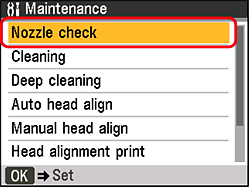
The pattern print confirmation screen is displayed.
4-5. Use the  or
or  button to select Yes, then press the OK button.
button to select Yes, then press the OK button.
 or
or  button to select Yes, then press the OK button.
button to select Yes, then press the OK button.The nozzle check pattern is printed, and the pattern confirmation screens are displayed alternately.
Examine the pattern and take the appropriate action.
See [ Examining the Nozzle Check Pattern ].
Examine the nozzle check pattern, and perform cleaning if necessary.
REFERENCE
If the ink level is low, the nozzle check pattern is not printed correctly. Replace the relevant ink tank. See [ Replacing Ink Tanks ].
1. Check the nozzle check pattern you printed.

1-1. Check if lines in this pattern are missing.

(A) Good
(B) Lines are missing
1-2. Check if there are white streaks in this pattern.
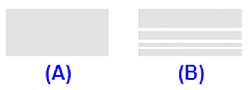
(A) Good
(B) White streaks present
2. The confirmation screens for white streaks and missing lines are displayed alternately. Select the pattern that is closer to the nozzle check pattern that you printed.

- If There Are No Missing Lines and No White Streaks
Select All A and press the OK button.
You do not need to perform Print Head Cleaning. The LCD returns to the Maintenance screen.
- If Lines Are Missing or White Streaks Are Present
1. Select Also B and press the OK button.
You need to perform Print Head Cleaning again. The cleaning confirmation screen is displayed.
2. Use the  or
or  button to select Yes, then press the OK button to start Print Head Cleaning. See [ Print Head Cleaning ].
button to select Yes, then press the OK button to start Print Head Cleaning. See [ Print Head Cleaning ].
 or
or  button to select Yes, then press the OK button to start Print Head Cleaning. See [ Print Head Cleaning ].
button to select Yes, then press the OK button to start Print Head Cleaning. See [ Print Head Cleaning ].