Solution
1. Lift the Scanning Unit (Printer Cover) until it locks into place, open the Paper Output Tray, then take out the Print Head, ink tanks and power cord from inside the machine.
CAUTION
- Before turning on the machine, remove all of the shipping tapes and protective material.
- For your safety, always firmly grip the areas illustrated when lifting the Scanning Unit (Printer Cover).
IMPORTANT
If the Document Cover is opened, you cannot open the Scanning Unit (Printer Cover). Be sure to open the Scanning Unit (Printer Cover) with the Document Cover closed.
2. Remove the protective material(A) in the ADF (Auto Document Feeder).
REFERENCE
The tape or the protective material position is subject to change.
3. Connect the telephone line and any necessary external device.
IMPORTANT
Be sure to use the bundled telephone line cable.
4. Plug the power cord in the back of the machine and connect the other end to the wall outlet.
IMPORTANT
- Make sure that the Document Cover(B) is closed.
- Do NOT connect the USB cable at this stage.
5. Press the ON/OFF button to turn on themachine.
The machine will initialize. Wait until the COPY button stops flashing and remains lit green.
6. Press the

or

button on the Operation Panel to select the language for the LCD, then press the OK button.
(1) Press the

or

button to select the language.
(2) Press the OK button.
IMPORTANT
If an unintended language is displayed on the LCD, press the Back button on the Operation Panel to return to the Language selection screen.
Once the message [Install the print head and set the ink tank.] appears, go to 7.
7. Lift the Scanning Unit (Printer Cover) until it locks into place. The Paper Output Tray will open automatically and the Print Head Holder moves to the center. Then open the Output Tray Extension.
If the Paper Output Tray does not open automatically, press the Open button to open it.
1. Remove the Print Head from its package.
(A) Do not touch!
CAUTION
There may be some transparent or light blue ink on the inside of the bag the print head comes in, or the inside of the protective cap - this has no effect on print quality. Be careful not to get ink on yourself when handling these items.
2. Remove the orange protective cap(B) from the Print Head and discard it.
IMPORTANT
Do not touch the print head nozzles(C) or the electrical contacts(D).
3. Firmly raise the Print Head Lock Lever until it stops. The Print Head Lock Lever may feel heavy.
IMPORTANT
- Make sure that the machine is turned on and the COPY button lights green.
- Make sure that the Print Head Holder has moved to the center.
4. Insert the Print Head.
5. Push the Print Head to hold it in place, and lower the Print Head Lock Lever.
IMPORTANT
If the Scanning Unit (Printer Cover) is left open for more than 10 minutes, the Print Head Holder moves to the right. Close and reopen the Scanning Unit (Printer Cover) to return the Holder to the center.
REFERENCE
For the ink tanks compatible with this machine, refer to
the back cover of the Quick Start Guide.
1. Pull the orange tape in the direction of the arrow to peel off the protective film and remove the film completely.
If the air hole(A) is blocked with the remaining film, ink may leak out or may not eject properly.
2. Twist off and discard the orange protective cap located on the bottom of the ink tank.
(C) Do not press!
IMPORTANT
- Do not touch the electrical contacts(D).
- Do not touch the ink port(E).
3. Insert the ink tank into the right-hand slot and press the

mark on the ink tank until it clicks into place.
4. Make sure the ink lamp lights red.
(F) Refer to the color guide on the Print Head Lock Lever.
5. Close the Inner Cover and the Scanning Unit (Printer Cover).
CAUTION
For your safety, always firmly grip the areas illustrated when closing the Scanning Unit (Printer Cover).
IMPORTANT
The machine starts the preparatory operation.
It takes about two minutes. Do not start another operation until the machine has stopped making operating noises.
1. Open the Rear Tray Cover(A), pull out the Paper Support(B), then pinch the Paper Guide(C) and slide it to the left end.
2. Load two sheets of supplied paper (MP-101) into the Rear Tray with the printing side (whiter side) facing up, align the paper with the Cover Guide on the right side, then slide the Paper Guide(D) against the paper stack.
3. Make sure that Yes is selected in the message requesting head alignment, then press the OK button.
REFERENCE
Print Head alignment takes about 13 minutes to complete. Do not start another operation until the machine has stopped making operating noises.
The pattern is printed. And Print Head is aligned automatically.
REFERENCE
- The pattern is printed in black and blue.
- When Automatic Print Head Alignment cannot be executed correctly, the message [Auto head align has failed.] is displayed on the LCD. Refer to [ An Error Message Is Displayed on the LCD ].
To use a fax, you need to set the telephone line type setting properly on the machine.
If you are unsure of your telephone line type, contact your telephone company.
Select the receive mode according to your needs.
- When you receive mainly faxes and sometimes voice calls:
-> FAX priority mode
- When you have a dedicated telephone line for fax use only:
-> FAX only mode
- When you receive mainly voice calls and sometimes faxes:
-> TEL priority mode
- When you subscribe to a ring pattern detection service provided by your telephone company, and you want to receive a fax only if the machine detects the pattern for fax:
-> DRPD
For details on how to confirm and change the settings, refer to [
Receiving Faxes ].


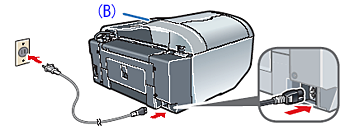

 or
or  button on the Operation Panel to select the language for the LCD, then press the OK button.
button on the Operation Panel to select the language for the LCD, then press the OK button.
 or
or  button to select the language.
button to select the language.



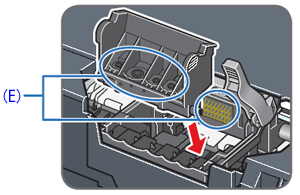



 mark on the ink tank until it clicks into place.
mark on the ink tank until it clicks into place.





