Solution
This section describes the operation to send a fax with the Numeric buttons and to register the recipient's numbers to the one-touch speed dial and send a fax.
NOTE
A PBX (Private Branch Exchange) is an on-site telephone switchboard. If your machine is connected through a PBX or other telephone switching systems, you have to dial the outside line access number first, and then the number of the party you are calling.
Sending a Fax with the Numeric Buttons
1. Preparing for sending a fax.
(1) Make sure that the power is turned on.
(2) Load a document on the Platen Glass or in the ADF.
IMPORTANT
When sending a double-sided document, set the document on the Platen Glass. You cannot scan double-sided documents from the ADF.
(3) Press the FAX button.
The fax standby screen will appear.
(4) Adjust the image quality (fax resolution) or density (scan contrast) as necessary.
2. Sending the fax.
When the document was loaded on the Platen Glass:
(1) Use the Numeric buttons to dial the recipient's number.
(2) Press the Color button for color sending, or the Black button for black & white sending.
IMPORTANT
Color sending requires that the recipient's fax machine supports color faxing.
(3) Press the OK button.
The machine starts sending the fax.
NOTE
When sending two or more pages of document:
- Load the next page, and press the same button as you pressed in (2) of step 2. Repeat the same procedure to scan all pages of the document, and press the OK button.
- When you have sent the first page with the Black button, the following pages will be sent in black and white.
When the document was loaded in the ADF:
(1) Use the Numeric buttons to dial the recipient's number.
(2) Press the Color button for color sending, or the Black button for black & white sending.
The machine scans the document automatically and starts sending the fax.
IMPORTANT
Color sending requires that the recipient's fax machine supports color faxing.
NOTE
- To cancel sending a fax, press the Stop button, and follow the instructions on the LCD.
- If documents remain in the ADF after pressing the Stop button during scanning, "Document in ADF. Press OK to discharge document." will appear on the LCD. Press the OK button so that the remaining document is automatically fed out.
- When sending a fax and the recipient's line is busy, the machine will redial the number after a specified interval. Auto redial is enabled by default.
Auto redial can be enabled or disabled by selecting ON or OFF.
Select ON to specify the number of redialing in Redial time and redialing interval in Redial interval.
Redialing the Number Dialed with the Numeric Buttons
1. Prepare for sending a fax.
(1) Make sure that the power is turned on.
(2) Load a document on the Platen Glass or in the ADF.
(3) Press the FAX button.
The fax standby screen will appear.
4) Adjust the image quality (fax resolution) or density (scan contrast) as necessary.
2. Select the telephone number in the redial list.
(1) Press the Redial/Pause button.
The fax numbers dialed with the Numeric buttons will be listed.
(2) Use the

(Up) or

(Down) button to select the number to redial.
(3) Press the OK button.
The selected number will appear in the fax standby screen.
3. Send the fax.
Press the Color button for color sending, or the Black button for black & white sending.
IMPORTANT
Color sending requires that the recipient's fax machine supports color faxing.
Display the One-touch speed dial screen.
You can send a fax with easy operation if you register recipient's numbers to the One-Touch Speed Dial button (01 to 05) on the Operation Panel.
1. Prepare for sending a fax.
(1) Make sure that the power is turned on.
(2) Load a document on the Platen Glass or in the ADF.
(3) Press the FAX button.
The fax standby screen will appear.
(4) Adjust the image quality (fax resolution) or density (scan contrast) as necessary.
2. Send the fax.
(1) Press the One-Touch Speed Dial button.
Press the One-Touch Speed Dial (01 to 05) button assigned the number you want to dial.
(2) Press the Color button for color sending, or the Black button for black & white sending.
CAUTION
Color sending requires that the recipient's fax machine supports color faxing.
Registering Recipient's Numbers to the One-Touch Speed Dial
1. Display the One-touch speed dial screen.
(1) Press the FAX button, and press the Menu button.
(2) Use the

(Left) or

(Right) button to select TEL number registration

, and press the OK button.
(3) Use the

(Up) or

(Down) button to select One-touch speed dial, and press the OK button.
2. Register a recipient's number to the one-touch speed dial.
(1) Use the

(Up) or

(Down) button to select an unoccupied one-touch speed dial number (01 to 05), and press the OK button.
NOTE
- Select an unoccupied number to register a new recipient's number. The message asking whether to edit or delete the registered information will appear if an occupied number is selected.
(2) Use the Numeric buttons to enter a recipient's name (max. 16 characters, including spaces).
(3) Press the OK or

(Down) button.
(4) Use the Numeric buttons to enter the recipient's fax/telephone number (max. 60 digits (40 digits for Korea), including spaces).
(5) Press the OK button.
The registered name will appear at the selected number on the One-touch speed dial screen.
NOTE
- Press the FAX button to save the registered information and will return to the fax standby screen.
- It is recommended that you print and store the registered list.
Adjusting the Sending Quality
You can adjust the image quality (fax resolution) or density (scan contrast) of the document you send. The higher you set the image quality setting, the better the output quality will be at the other end, but the longer it will take for the transmission. Contrast is the degree of difference between light and dark. Increasing the scan contrast thickens the whole fax image, or light penciled texts and such can be thickened. Adjust the image quality and density according to the type of document you are sending.
1. Press the FAX button, and press the FAX Quality button.
2. Select the image quality (fax resolution).
(1) Use the

(Up) or

(Down) button to select FAX resolution.
(2) Use the

(Left) or

(Right) button to select the image quality.
Standard: Suitable for text-only documents.
Fine: Suitable for fine-print documents.
Extra fine: Suitable for detailed illustration or fine-print quality documents.
If the recipient's fax machine is not compatible with Extra fine (300x300dpi), the fax will be sent in the Standard or Fine resolution.
Photo: Suitable for photographs.
NOTE
The color fax is sent with the resolution for Photo.
3. Select the density (scan contrast).
(1) Use the

(Up) or

(Down) button to select Scan contrast.
(2) Use the

(Left) or

(Right) button to select the density.
Pressing the

(Left) button decreases the contrast, and pressing the

(Right) button increases the contrast.
(3) Press the OK button.
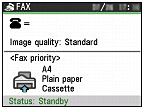
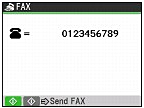
 (Up) or
(Up) or  (Down) button to select the number to redial.
(Down) button to select the number to redial.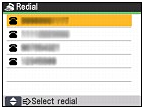
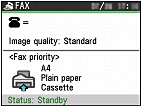
 (Left) or
(Left) or  (Right) button to select TEL number registration
(Right) button to select TEL number registration  , and press the OK button.
, and press the OK button. (Up) or
(Up) or  (Down) button to select One-touch speed dial, and press the OK button.
(Down) button to select One-touch speed dial, and press the OK button. (Up) or
(Up) or  (Down) button to select an unoccupied one-touch speed dial number (01 to 05), and press the OK button.
(Down) button to select an unoccupied one-touch speed dial number (01 to 05), and press the OK button. (Down) button.
(Down) button.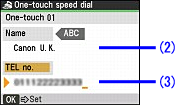
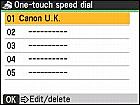
 (Up) or
(Up) or  (Down) button to select FAX resolution.
(Down) button to select FAX resolution.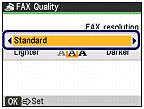
 (Left) or
(Left) or  (Right) button to select the image quality.
(Right) button to select the image quality. (Up) or
(Up) or  (Down) button to select Scan contrast.
(Down) button to select Scan contrast.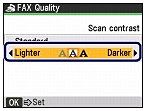
 (Left) or
(Left) or  (Right) button to select the density.
(Right) button to select the density. (Left) button decreases the contrast, and pressing the
(Left) button decreases the contrast, and pressing the  (Right) button increases the contrast.
(Right) button increases the contrast.