Shooting in Video Snapshot Mode
Solution
The Video Snapshot function allows you to shoot short scenes that last for approximately 4 seconds.
You can enjoy viewing movies as you play back Video Snapshot scenes along with music.
1.Set the camera mode dial to <  ( Movie Mode ) > or <
( Movie Mode ) > or <  ( Dual Shot ) > .
( Dual Shot ) > .
 ( Movie Mode ) > or <
( Movie Mode ) > or <  ( Dual Shot ) > .
( Dual Shot ) > .
2.Press < VIDEO SNAP > .
- The button's blue light will turn on and a blue border appears on the screen.
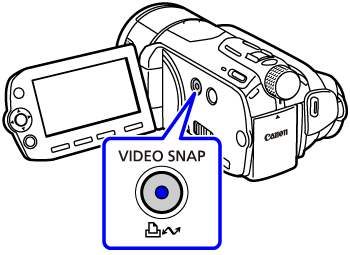
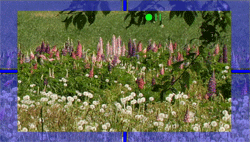
3.Press < START/STOP > .
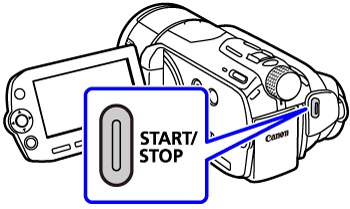
- The camcorder records for about 4 seconds (the blue frame serves as a visual progress bar) and then automatically returns to record pause mode.
- When the camcorder stops recording, the screen will momentarily turn black as if a camera shutter had released.
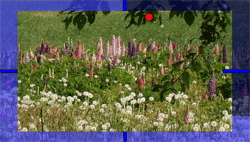
- In the movie index screen, video snapshot scenes are indicated with the [
 ] mark.
] mark.
NOTE
Video snapshot is deactivated if the camcorder is switched to playback mode or if the camera mode dial is set to <  ( Photo Mode ) > .
( Photo Mode ) > .
 ( Photo Mode ) > .
( Photo Mode ) > .







