Adjusting the Printhead Alignment Automatically (iPF6000S)
16-Jan-2010
8200488500
Solution
If printed vertical lines are warped or colors are out of alignment, adjust the Printhead alignment.
Use Auto Head Adj. to have the printer print and read a test pattern for automatic adjustment of the printhead.
Auto Head Adj. offers two modes, Standard Adj. and Advanced Adj..
Standard Adj. will fix most slight image distortion or color misalignment, but if not, try Advanced Adj..
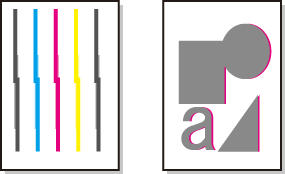
NOTE
- If advanced adjustment does not improve printing results, or if you are using special paper, try manual adjustment. ->Adjusting the Printhead Alignment Manually
- Use Standard Adj. if you have switched to another type of paper or if you want the boundaries between colors to appear as attractive as possible.
- Use Advanced Adj. to fine-tune the space between nozzles or colors if you have switched the printhead or if you want printed documents to appear as vivid as possible. We recommend using Advanced Adj. for printing at a higher level of image quality.
- Always make sure the loaded paper matches the type of paper specified on the printer. Adjustment cannot be completed correctly unless the loaded paper matches the settings.
- We recommend using the type of paper you use most often for adjustment.
- This function is not available with CAD Tracing Paper, CAD Translucent Matte Film, or CAD Clear Film. If adjustment is not possible as expected using highly transparent film or similar media, try another type of paper, or try adjust the Printhead alignment manually.
Paper to Prepare
| Rolls | An unused roll at least 10 inches wide |
| Sheets | Standard Adj. : Three sheets of unused paper of at least A4/Letter size (or two sheets when using A2 or larger) |
| Advanced Adj. : Eleven sheets of unused paper of at least A4/Letter size (or five sheets when using A2 or larger) |
Execute Auto Head Adj. as follows.
1.Load the paper.
2.Press the Menu button to display MAIN MENU.

3.Press  or
or  to select Adjust Printer, and then press the
to select Adjust Printer, and then press the  button.
button.
 or
or  to select Adjust Printer, and then press the
to select Adjust Printer, and then press the  button.
button. 4.Press  or
or  to select Auto Head Adj., and then press the
to select Auto Head Adj., and then press the  button.
button.
 or
or  to select Auto Head Adj., and then press the
to select Auto Head Adj., and then press the  button.
button. 5.Press  or
or  to select Standard Adj. or Advanced Adj., and then press the
to select Standard Adj. or Advanced Adj., and then press the  button.
button.
 or
or  to select Standard Adj. or Advanced Adj., and then press the
to select Standard Adj. or Advanced Adj., and then press the  button.
button. 6.Press  or
or  to select Yes, and then press the OK button.
to select Yes, and then press the OK button.
 or
or  to select Yes, and then press the OK button.
to select Yes, and then press the OK button.A test pattern is printed for printhead adjustment.
Adjustment is now finished if you have printed on a roll.
7.If you are printing on sheets, a confirmation message is displayed asking you whether to continue printing. Press the OK button and follow the instructions displayed.