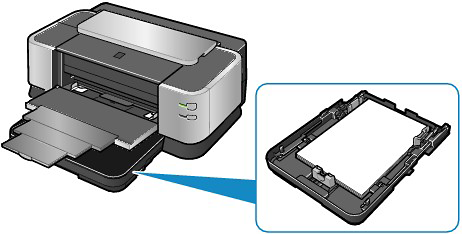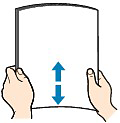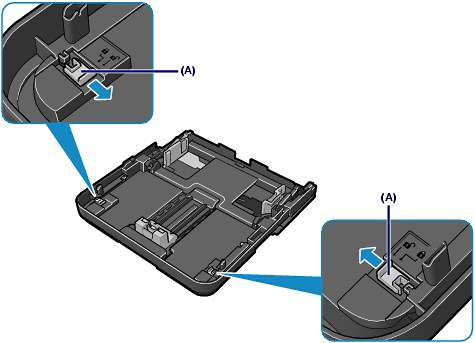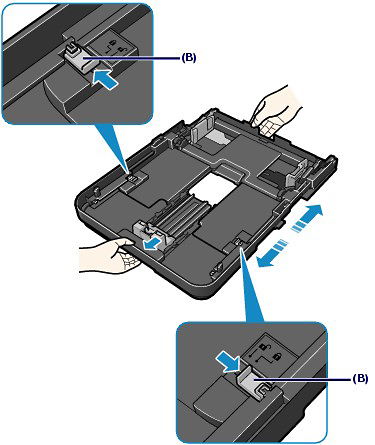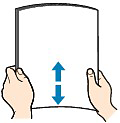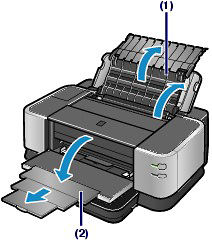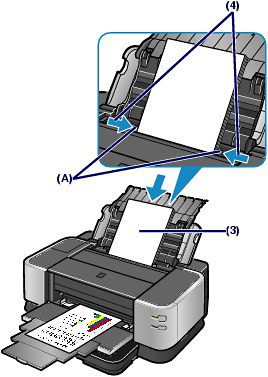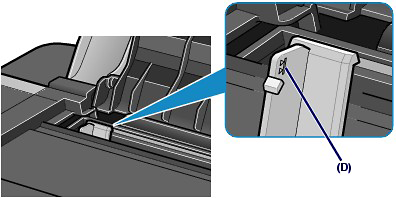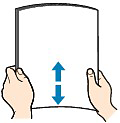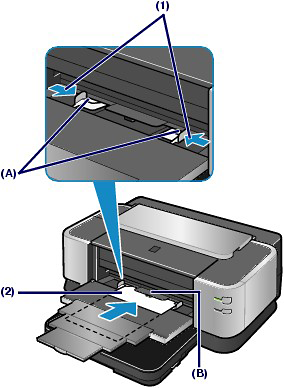Solution
Paper Source to Load Paper
The printer has three paper sources to feed paper; Cassette, Rear Tray, and Manual Feed Slot of the Front Tray.
You can load paper in one of the paper sources, depending on the media type of paper.
NOTE
- When printing, select the correct media type. If you select the wrong media type, the printer may feed paper from the wrong paper source, or may not print with the proper print quality. For details on how to load paper in each paper source, see [ Loading Paper in the Cassette ], [ Loading Paper in the Rear Tray ], or [ Loading Paper in the Manual Feed Slot of the Front Tray ].
- Loading Plain Paper in the Cassette
When you use plain paper, load it in the Cassette.
Select Plain Paper in Media Type in the printer driver setting when printing from the Cassette. If Cassette is not selected in Paper Source, Select cassette as the Paper Source.
- Loading Photo Paper in the Rear Tray
When you use photo paper, load it in the Rear Tray.
Select the media types other than Plain Paper in Media Type in the printer driver setting when printing from the Rear Tray.
- Loading Plain Paper in the Manual Feed Slot of the Front Tray
You can load other plain paper here while loading the paper in the Cassette.
Select Plain Paper in Media Type and Manual Feed in Paper Source in the printer driver setting when printing from the Front Tray.
Loading Paper in the Cassette
You can load only plain paper in the Cassette.
NOTE
- You can load only A3, B4, A4, B5, A5, Letter, Legal, 11" x 17" / 279.4 x 431.8 mm (Tabloid), 8" x 10" / 20 x 25 cm, and 10" x 12" / 25 x 30 cm sizes of plain paper in the Cassette.
- We recommend Canon genuine photo paper for printing photos. For details on the Canon genuine paper, see [ Media Types You Can Use ].
- You can use general copy paper. For the page size and paper weight you can use for the printer, see [ Media Types You Can Use ].
1. Prepare paper.
Align the edges of paper. If paper is curled, flatten it.
NOTE
- Align the edges of paper neatly before loading. Loading paper without aligning the edges may cause paper jams.
- If paper is curled, hold the curled corners and gently bend them in the opposite direction until the paper becomes completely flat. For details on how to flatten curled paper, refer to [ Paper Is Smudged/Printed Surface Is Scratched ].
2. Prepare the Casette.
(1) Pull the Cassette out slowly with both hands until it stops, and pull it out from the printer while lifting the near side of the Cassette slightly.
NOTE
- Make sure that no sheets are loaded in the Manual Feed Slot of the Front Tray before pulling out the Cassette.
(2) Remove the Cover on the Cassette.
(3) Unlock the tabs (A) on the both sides of the Cassette.
NOTE
- If you load A4, B5, A5, Letter, or 10" x 12" / 25 x 30 cm size of paper, steps (3) and (4) are not necessary.
(4) Extend the Cassette and lock the tabs (B).
3. Load paper.
(1) Pinch the Paper Guide (C) and slide it to align with the mark of page size.
The Paper Guide (C) will stop when it aligns with the corresponding mark of page size.
(2) Pinch the Paper Guides (D) on the both sides and slide them to align with the mark of paper size.
The Paper Guides (D) will stop when they align with the corresponding mark of paper size.
(3) Load the paper stack WITH THE PRINT SIDE FACING DOWN and LEADING EDGE TO THE FAR SIDE of the Cassette.
NOTE
- Do not load higher than the Load Limit Mark (E).
NOTE
- If you use non-standard size paper, load the paper stack then slide the Paper Guides to align with the paper stack.
4. Set the Cover on the Cassette.
5. Insert the Cassette into the printer.
Push the Cassette all the way into the printer.
NOTE
- If the Cassette is not inserted correctly, the error may occur and the printer cannot print. Make sure that the Cassette is pushed all the way into the printer.
6. Open the Front Tray gently, and pull out the Front Tray Extension.
NOTE
- Select Plain Paper in Media Type and the size of the loaded paper in Printer Paper Size (or Paper Size) in the printer driver. If Cassette is not selected in Paper Source, select Cassette.
Loading Paper in the Rear Tray
You can load photo paper or envelope in the Rear Tray.
NOTE
- You can load A3+ (13" x 19"), A3, B4, A4, B5, A5, Letter, Legal, 11" x 17" / 279.4 x 431.8 mm (Tabloid), Wide (4" x 7.1"), 4" x 6" / 10 x 15 cm, 4" x 8" / 101.6 x 203.2 mm, 5" x 7" / 13 x 18 cm, 8" x 10" / 20 x 25 cm, and 10" x 12" / 25 x 30 cm sizes of paper, Comm. Env. #10, and DL Env. in the Rear Tray.
- If printing from the Rear Tray, auto duplex printing is not available.
IMPORTANT
- If you cut plain paper into small size such as 4" x 6" / 10 x 15 cm, 4" x 8" / 101.6 x 203.2 mm, 5" x 7" / 13 x 18 cm, or 2.16" x 3.58" / 55.0 x 91.0 mm (Card size) to perform trial print, it can cause paper jams.
1. Prepare paper.
Align the edges of paper. If paper is curled, flatten it.
NOTE
- When using Photo Paper Plus Semi-gloss, even if the sheet is curled, load one sheet at a time as it is. If you roll up this paper to flatten, this may cause cracks on the surface of the paper and reduce the print quality.
2. Load paper.
(1) Open the Paper Support.
(2) Open the Front Tray gently, and pull out the Front Tray Extension.
(3) Slide the Paper Guides (A) to open them, and load the paper in center of the Rear Tray WITH THE PRINT SIDE FACING YOU.
IMPORTANT
- Always load paper in the portrait orientation (B). Loading paper in the landscape orientation (C) can cause paper jams.
(4) Slide the Paper Guides (A) to align them with the both sides of the paper stack.
Do not slide the Paper Guides too hard. The paper may not be fed properly.
NOTE
- Do not load sheets of paper higher than the Load Limit Mark (D).
NOTE
- Select the type and size of the loaded paper in Media Type and Printer Paper Size (or Paper Size) in the printer driver.
Loading Paper in the Manual Feed Slot of the Front Tray
You can load only plain paper in the Manual Feed Slot of the Front Tray.
NOTE
- You can load only A3, B4, A4, B5, Letter, Legal, 11" x 17" / 279.4 x 431.8 mm (Tabloid), 8" x 10" / 20 x 25 cm, and 10" x 12" / 25 x 30 cm sizes of plain paper in the Front Tray.
- We recommend Canon genuine photo paper for printing photos. For details on the Canon genuine paper, see [ Media Types You Can Use ].
- You can use general copy paper. For the page size and paper weight you can use for the printer, see [ Media Types You Can Use ].
1. Prepare paper.
Align the edges of paper. If paper is curled, flatten it.
2. Open the Front Tray gently, and pull out the Front Tray Extension.
3. Load the paper.
(1) Slide the Manual Feed Paper Guides (A) to align them with the mark of paper size.
(2) Load the paper all the way in the Manual Feed Slot WITH THE PRINT SIDE FACING DOWN.
You can load up to ten sheets of paper in the Manual Feed Slot at a time.
NOTE
- Make sure that the Cassette is inserted.
- Load the paper under the Paper Holder (B).
- Make sure that the size of the loaded paper is aligned with the mark of paper size.
- If paper is curled, hold the curled corners and gently bend them in the opposite direction until the paper becomes completely flat. For details on how to flatten curled paper, refer to [ Paper Is Smudged/Printed Surface Is Scratched ].
NOTE
- Select Plain Paper in Media Type and the size of the loaded paper in Printer Paper Size (or Paper Size) then select Manual Feed in Paper Source in the printer driver.
- When printing is complete
When the Manual Feed Slot is not used, slide the Manual Feed Paper Guides to the far edge of the Front Tray.