Solution
These instructions explain how to insert the date in images.
CAUTION
- As the actual locations of buttons / switches on cameras vary depending on the camera model, the illustrations that appear on this page may differ from your camera.
- The position and shape of the operation buttons, screens displayed, and setting items may differ according to the model you use.
- The [Date Stamp] cannot be deleted from the image data once it has been recorded because the date is written in as an image.
- In the following shooting modes, you cannot insert a date onto images (Date Stamp).
- [Movie] (

), [ISO 3200]* (

), [Stitch Assist]* (

), [Easy]* (

), [Nostalgic]* (

), [LowLight]* (

)
* Only applicable to supported models.
1. Press the < Power > button on the camera.
2. Press the < MENU > (

) button.
3. The following screen will appear on the LCD monitor.

Operate the < directional button > to select the [Shooting] (

) menu.

Operate the < directional button > to set [Date Stamp] to [Date] or [Date & Time].
After making these settings, press the < MENU > (

) button.
4. If you set [Date Stamp], [DATE] will appear on the LCD monitor. *
* The icon display location differs depending on the model being used.
If [DATE] does not appear, press the < DISP. > (

) button a few times to switch the screen display.
5. When shooting with this setting, the date will be embedded in the image as shown below.

[Date]

[Date & Time]
WARNING
The date, its font and color, and the position where it is displayed cannot be changed. Also, dates and times recorded with [Date Stamp] cannot be deleted.
 ), [ISO 3200]* (
), [ISO 3200]* ( ), [Stitch Assist]* (
), [Stitch Assist]* ( ), [Easy]* (
), [Easy]* ( ), [Nostalgic]* (
), [Nostalgic]* ( ), [LowLight]* (
), [LowLight]* ( )
)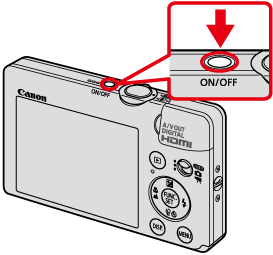
 ) button.
) button.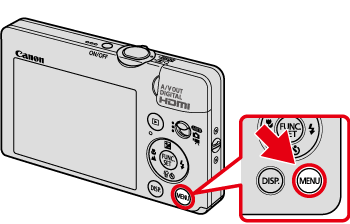
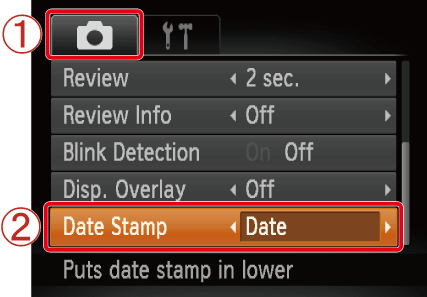
 Operate the < directional button > to select the [Shooting] (
Operate the < directional button > to select the [Shooting] ( ) menu.
) menu. Operate the < directional button > to set [Date Stamp] to [Date] or [Date & Time].
Operate the < directional button > to set [Date Stamp] to [Date] or [Date & Time]. ) button.
) button.
 ) button a few times to switch the screen display.
) button a few times to switch the screen display.
 [Date]
[Date] [Date & Time]
[Date & Time]