Cleaning the Inside of the Printer
10-Jan-2012
8200679300
Solution
If the printed paper has smudge marks, clean the fixing roller using the following procedure.
* A4 plain paper is required to clean the fixing roller. Have A4 plain paper ready.
1. Load A4 plain paper in the multi-purpose tray or paper cassette.
For details on the procedures for loading paper, see "e-Manual" (HTML manual) in the CD-ROM supplied with the printer.
2. Click [  ] in the Windows taskbar, and then select the printer name.
] in the Windows taskbar, and then select the printer name.
 ] in the Windows taskbar, and then select the printer name.
] in the Windows taskbar, and then select the printer name.
3. From the [Options] menu, select [Utility] → [Cleaning].

4. Click [OK]. Then, the cleaning page is printed.

Next, clean the fixing roller using the printed cleaning page.
5. If any paper is loaded in the multi-purpose tray, remove it.
6. Load the cleaning page in the multi-purpose tray with the printed side facing up.
→ The paper is fed into the printer slowly, and the printer starts cleaning the fixing roller.
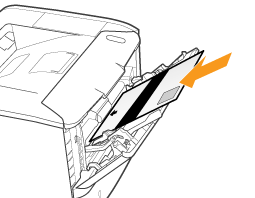
NOTE
Cleaning time
- It takes approximately 60 seconds.
* Cleaning the fixing roller cannot be canceled. Please wait until it is completed. (The cleaning is finished when the paper is output completely.)