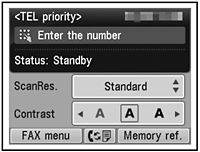Solution
Check that all the items shown below are included in the box.
- Setup CD-ROM (containing the drivers, applications and on-screen manuals)
- Other documents
NOTE
- A USB cable is necessary to connect the machine with your computer (USB connection only).
Remove the Protective Material
1
Remove all the protective materials and orange tape from the outside of the machine.
NOTE
- The tape and protective materials may differ in shape and position from what they actually are.
2
Open the Paper Output Tray (A).
3
Lift the Scanning Unit (Cover) (B) and fix it with the Scanning Unit Support (C).
Close the Document Cover (D) and lift it with the Scanning Unit (Cover).
4
Remove the orange tape (E) carefully.
The protective material (F) is removed along with the orange tape.
5
Lift the Scanning Unit (Cover) slightly (1) and fold the Scanning Unit Support (2), then gently close the Scanning Unit (Cover) (3).
Connect the Telephone Line
CAUTION
Do not turn the power on yet.
NOTE
To use the machine as a fax, a telephone line needs to be connected.
This section describes the basic method of telephone line connection.
-> Go to [ Turn the Power On ]
When using as both a fax and telephone:
When using as a fax only:
IMPORTANT
1
Connect the machine with a telephone line using the supplied telephone line cable (A).
When using as a fax only:
-> Go to [ Turn the Power On ]
IMPORTANT
- Users in Europe: If you prepare your own telephone line cable, be sure it is a 6-wire telephone line cable.
2 Only when connecting a telephone:
Remove the Cap (B) (1), then connect a telephone with the telephone line cable (2).
IMPORTANT
- Do not connect the machine and a telephone in parallel to the same telephone line using a distribution adapter. The machine may not operate properly.
- Users in the UK: Use a B.T. adapter for connection as required.
IMPORTANT
- Do not install the machine where an object may fall on it. The object may fall inside the machine, resulting in malfunction.
- Do not place any object on top of the machine. It may fall into the machine when opening covers, resulting in malfunction.
1
Insert the power cord into the connector on the left side of the machine and into the wall outlet.
IMPORTANT
- Do NOT connect the USB cable or Ethernet cable at this stage.
- Make sure that the Document Cover (A) is closed.
2
Press the ON button (B) to turn on the machine.
3
Use the

or

button (C) on the Operation Panel to select the language for the LCD (Liquid Crystal Display) (D), then press the OK button.
4
Select the country or region of use, then press the OK button.
5
Make sure that the above screen is displayed and go to the next step.
IMPORTANT
- If an unintended language is displayed on the LCD, press the Back button (E) to return to the Language selection screen.
NOTE
- The Country select screen may not be displayed depending on the country or region of purchase.
- Turning the power off
Be sure to follow the procedure below.
1. Press the ON button (A) to turn off the machine.
2. Make sure that all the lamps on the Operation Panel are not lit.
Operating noise may continue for up to 30 seconds until the machine turns off.
IMPORTANT
- When removing the power plug, make sure that all the lamps on the Operation Panel are not lit before removing the plug. Removing the power plug while all the lamps on the Operation Panel light up or flash may cause drying and clogging of the FINE Cartridges, resulting in poor printing.
If your machine is used as fax
- Removing the power plug deletes all faxes stored in memory. Send or print faxes as necessary before removing the power plug.
NOTE
- The specification of the power cord differs for each country or region.
Install the FINE Cartridges
1
Lift the Scanning Unit (Cover) (A) and fix it with the Scanning Unit Support (D).
Close the Document Cover (E) and lift it with the Scanning Unit (Cover).
IMPORTANT
- Do not touch the buttons or LCD (F) on the Operation Panel (G). May result in unintended operation.
- When opening the Scanning Unit (Cover), the FINE Cartridge Holder moves automatically.
- If the FINE Cartridge Holder does not move, make sure that the machine is turned on.
- If the Scanning Unit (Cover) is left open for more than 10 minutes, the FINE Cartridge Holder moves to the right. In this case, close and reopen the Scanning Unit (Cover).
2
Make sure that the FINE Cartridge Holder (H) moves to the installation position.
3
Follow the next procedure to insert the Black

and Color

FINE Cartridges into their corresponding slots

and

.
4
Open the Ink Cartridge Locking Cover

on the right side.
Pinch (I) firmly and pull up the cover.
5 Remove the Black FINE Cartridge

from its package.
6 Pull the orange protective tape (J) in the direction of the arrow and remove it carefully.
IMPORTANT
- Handle the FINE Cartridges carefully. Do not drop or apply excessive pressure to them.
- Be sure to use the supplied FINE Cartridges.
- Be careful not to stain your hands or surrounding work area with ink on the removed protective tape.
- Do not touch the Electrical Contacts (K) or Print Head Nozzles (L) on a FINE Cartridge. The machine may not print properly if you touch them.
7
Place the Black FINE Cartridge

into the right slot

.
IMPORTANT
- Do not knock the FINE Cartridge against the sides of the holder.
- Install in a well-lit environment.
- Install the Black FINE Cartridge
 into the right slot
into the right slot  , and the Color FINE Cartridge
, and the Color FINE Cartridge  into the left slot
into the left slot  .
.
8
Push down

of the Ink Cartridge Locking Cover until you hear a click to close it completely. View the Ink Cartridge Locking Cover

straight on and check that it is locked correctly (not at an angle).
9
Insert the Color FINE Cartridge

into the left FINE Cartridge Holder

in the same way as the Black FINE Cartridge.
10
Lift the Scanning Unit (Cover) slightly (1) and fold the Scanning Unit Support (2), then gently close the Scanning Unit (Cover) (3).
IMPORTANT
- Do not touch the buttons or LCD on the Operation Panel. May result in unintended operation.
11
Make sure that the LCD changes as shown in the illustration and go to the next step.
- It takes about 1 - 2 minutes before the LCD changes.
IMPORTANT
- Once you have installed the FINE Cartridges, do not remove them unnecessarily.
- If an error message is displayed on the LCD, make sure that the FINE Cartridges are correctly installed.
NOTE
- The LCD will turn off if the machine is not operated for about 5 minutes. To restore the display, press any button except the ON button.
1
Open the Paper Support (A).
2
Move the Paper Guides (B) to both edges.
3
Load paper in the center of the Rear Tray (C).
Load paper in portrait orientation with the printing side facing up.
4
Slide the left and right Paper Guides against both edges of the paper.
Make sure that the height of the paper stack does not exceed the line (D).
NOTE
NOTE
Read this section only when using the machine as a fax.
The following four modes are available for receiving faxes. Select a receive mode according to your needs. You can change the receive mode any time.
IMPORTANT
- A call ring pattern detective service (DRPD/Network Switch) may not be available depending on the country or region of use.
NOTE
- Even when a telephone is connected to the machine, the telephone's ringtone may not sound for an incoming call depending on the type or settings of the telephone.
- Want to use a telephone line for voice calls and faxes.
- Want to prioritize voice call reception over fax call reception because there are more opportunities to receive voice calls.
-> TEL priority mode
Voice calls cannot be received unless a telephone is connected.
- Want to use a telephone line for voice calls and faxes.
- Want to prioritize fax call reception over voice call reception because there are more opportunities to receive faxes.
-> FAX priority mode
- Want to use a dedicated fax line.
- Want to use as a fax only.
-> FAX only mode
- If you use Distinctive Ring Pattern Detection (DRPD) service
-> DRPD
- Responses to Calls in Each Mode
- When a fax call arrives:
While the telephone's ringtone sounds, pick up the handset. When the fax reception starts, replace the handset.
If an answering machine is connected, the fax is received automatically.
- When a voice call arrives:
While the telephone's ringtone sounds, pick up the handset to answer the call.
- When a fax call arrives:
The telephone's ringtone sounds. The fax is received automatically.
- When a voice call arrives:
While the telephone's ringtone sounds, pick up the handset to answer the call.
When it switches to the machine's ringtone, pick up the handset and press the Stop button to answer the call.
- When a fax call arrives:
The fax is received automatically.
- When a voice call arrives:
The call cannot be answered.
- When a fax call arrives:
The telephone's ringtone sounds.
The fax is received automatically when the machine detects the fax ring pattern.
- When a voice call arrives:
The telephone continues to ring.
Pick up the handset to answer the call.
1
Press the FAX button (A).
The fax standby screen is displayed.
2
Press the FUNCTION button (B), then select a receive mode using the

or

button (C).
3
Press the OK button.
The fax standby screen returns.

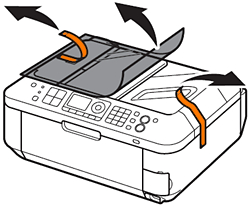

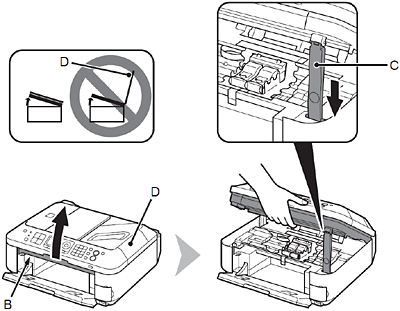


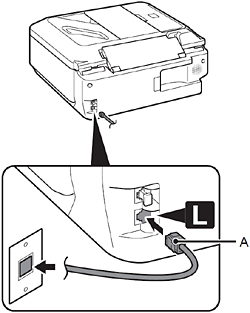
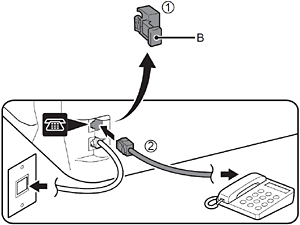


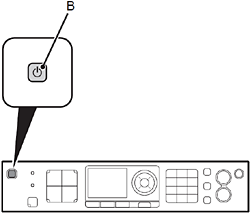
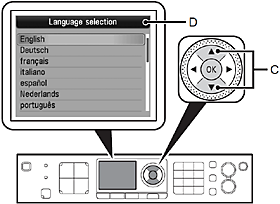
 or
or  button (C) on the Operation Panel to select the language for the LCD (Liquid Crystal Display) (D), then press the OK button.
button (C) on the Operation Panel to select the language for the LCD (Liquid Crystal Display) (D), then press the OK button.
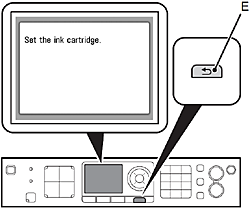




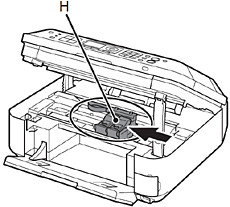
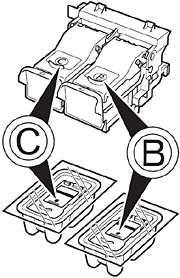
 and Color
and Color  FINE Cartridges into their corresponding slots
FINE Cartridges into their corresponding slots  and
and  .
.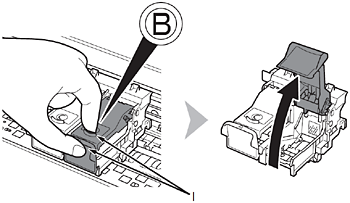
 on the right side.
on the right side. from its package.
from its package.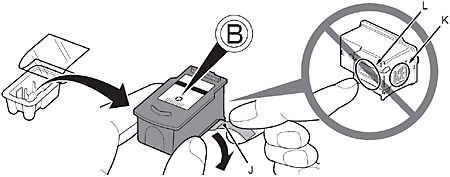

 into the right slot
into the right slot  .
. into the right slot
into the right slot  , and the Color FINE Cartridge
, and the Color FINE Cartridge  into the left slot
into the left slot  .
.
 of the Ink Cartridge Locking Cover until you hear a click to close it completely. View the Ink Cartridge Locking Cover
of the Ink Cartridge Locking Cover until you hear a click to close it completely. View the Ink Cartridge Locking Cover  straight on and check that it is locked correctly (not at an angle).
straight on and check that it is locked correctly (not at an angle).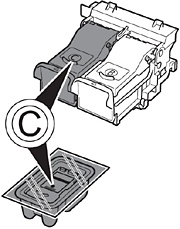
 into the left FINE Cartridge Holder
into the left FINE Cartridge Holder  in the same way as the Black FINE Cartridge.
in the same way as the Black FINE Cartridge.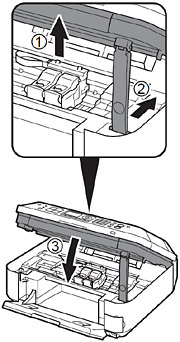
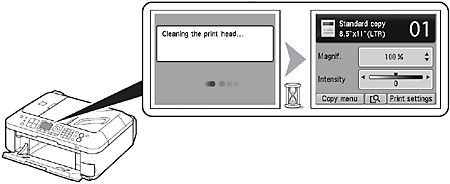
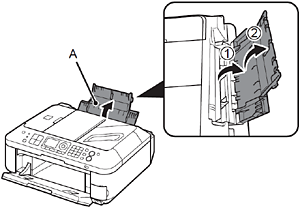
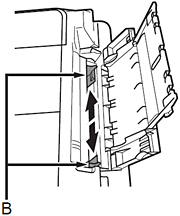

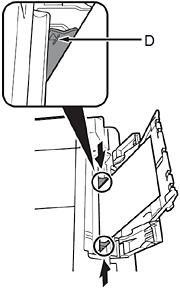
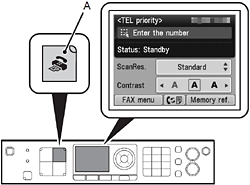

 or
or  button (C).
button (C).