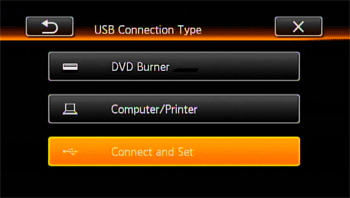Solution
Selecting the appropriate camcorder settings
When connecting the camcorder to another device, you need to select the appropriate camcorder settings.
Make sure that you check the following section before connecting your camcorder to another device.
1. Connect the camcorder to a compact power adapter.
IMPORTANT
When connecting the camcorder to another device, using the compact power adapter.
2. Press the <

> button to turn on directly in playback mode.
3. Check the [ USB Connection Type ] setting.
3-1. Touch [MENU] in movie or photo playback mode.
3-2. Touch [

].
3-3.

Drag your finger up and down to bring [ USB Connection Type ] into the orange selection bar,

and then touch inside the frame on the right.
3-4. When connecting the camcorder to the optional DW-100 DVD Burner, check whether the [ DVD Burner ] setting is selected; and when connecting the camcorder to a computer, printer, recorder, and etc., check whether the [ Computer/Printer ] setting is selected.
If the [ Connect and Set ] setting is selected, you can make a selection when connecting a USB cable.
4. Check the playback screen.
Make sure that the mode that indicates where movies and photos are recorded is displayed.
To read movies, set the camcorder to movie playback mode.
To read photos, select the memory ( Built-in memory or memory card ) in which the data is stored.
Connecting the camcorder to a DVD Burner
When writing movies using a DVD Burner, use the [ Add Recordings to Disc ] tab to select one of the following options.
| File | Item to write | Detail |
| Movies | All Scenes | Add all the scenes to the disc(s). |
| Remaining Scenes | Add only those scenes that have not been previously added to a disc. |
Connecting the camcorder to a computer
After having selected the appropriate camcorder settings, connect the camcorder to a computer.
Connecting the camcorder to a recorder
After having selected the appropriate camcorder settings, connect the camcorder to a recorder.
When writing the data that is saved in the built-in memory, remove the memory card from the camcorder, and connect the camcorder to the recorder.
Connecting the camcorder to a printer
By connecting the camcorder to a printer that is compatible with PictBridge, you can make prints by performing easy operations.
For detailed operation instructions, please see the instruction manual of the camcorder you are using.

 > button to turn on directly in playback mode.
> button to turn on directly in playback mode.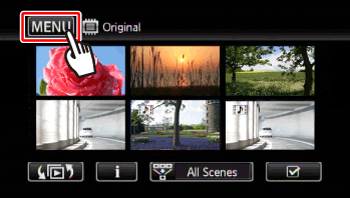
 ].
].
 Drag your finger up and down to bring [ USB Connection Type ] into the orange selection bar,
Drag your finger up and down to bring [ USB Connection Type ] into the orange selection bar,  and then touch inside the frame on the right.
and then touch inside the frame on the right.