Solution
If you play back video snapshot scenes with your favorite songs as background music, you can enjoy them like short films. You can use one of the supplied music tracks or connect an external audio player to use your favorite songs as background music.
NOTE
When you play back video snapshot scenes with music, the original sound will not played.
Playing back scenes with music saved in the camcorder
CAUTION
- Save the video snapshot and background music on the same memory.
- Using the supplied PIXELA Application Disc with the camcorder, music can be transferred from a computer to the camcorder or memory card. For details, please see the instruction manual for PIXELA ImageMixer 3 SE Ver.6.
1. Press the <

> button to set to the playback mode.
Please be sure the camcorder is in movie playback mode.
2.Press < VIDEO SNAP > button to open the video snapshot index screen.
3.Press < FUNC. > button.
4.Select [

Select Music ], and then press < SET > button.
5. Select the music to play back with the video snapshot.
- Select [Off] to play back scenes with their original sound or to play back slideshows without any music.
- You can press < SET > button to listen to the track selected. Press < SET > button to stop the playback.
6.Press < FUNC. > button twice.
7.Back in the index screen, select (

,

) the recording from which to start playback.
Press < SET > button to begin the playback set to the background music selected.
Using an External Audio Player for Background Music
Use your favorite songs as background music by connecting an external player.
1. Connect the camcorder and the audio player with the power off.
You will need a commercially available audio cable with at least one mini-stereo plug (to connect to the MIC terminal on the camcorder); the other end will depend on the terminal used by the external audio player.
2. Press the <

> button of the camcorder to set it to the playback mode.
3. Press the < VIDEO SNAP > button to display the index screen for video snapshots.
5.Select [

Menu ], and then press < SET >.
6.Select [

(System Setup 1)].
7. Push the joystick <

> to select [ Ext. Audio ], and then press the < SET > button.
8.Select [

On

].
9. Adjust the audio volume.
9-1. Play music on the external player.
The current music volume will be displayed in the level meter.
9-2. Adjust the audio volume on the external player so that the audio level displayed in the level meter comes between the two [

] marks.
9-3. Press < FUNC. > button to close the menu.
10. Select the video snapshot scenes to play back, and then press the < SET > button.
Video playback is not linked to the external audio. Start playing music on the external player, and then start playing back scenes.
REFERENCE
In step 9, when setting the music volume, stop the audio player and push the joystick <

> to select [External Player Link] to link the video playback to when the music from the external player starts or stops.
If [External Player Link] is checked [

], the playback settings will be as follows.
- Playback will start from the scene or photo with the orange selection frame.
- When the external audio input stops, the playback will pause. When the external audio input is restored, playback will resume automatically.
 > button to set to the playback mode.
> button to set to the playback mode.


 Select Music ], and then press < SET > button.
Select Music ], and then press < SET > button.
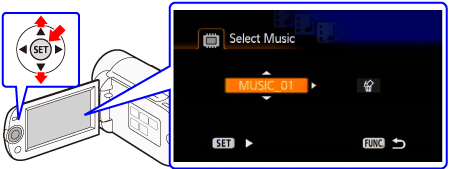
 ,
,  ) the recording from which to start playback.
) the recording from which to start playback.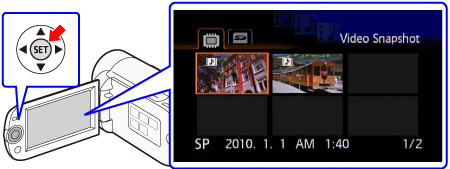

 > button of the camcorder to set it to the playback mode.
> button of the camcorder to set it to the playback mode. Menu ], and then press < SET >.
Menu ], and then press < SET >. (System Setup 1)].
(System Setup 1)].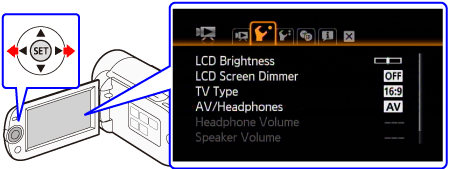
 > to select [ Ext. Audio ], and then press the < SET > button.
> to select [ Ext. Audio ], and then press the < SET > button.
 On
On  ].
].
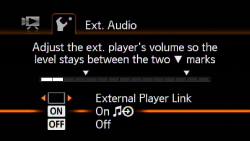
 ] marks.
] marks.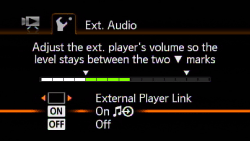
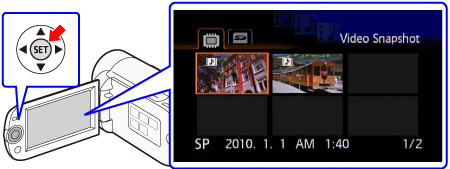
 > to select [External Player Link] to link the video playback to when the music from the external player starts or stops.
> to select [External Player Link] to link the video playback to when the music from the external player starts or stops. ], the playback settings will be as follows.
], the playback settings will be as follows.