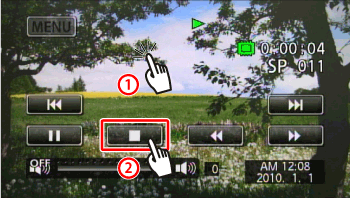Solution
You can copy your movies by connecting the camcorder to a VCR or a digital video recorder with analog audio/video inputs. Video output will be in standard definition, although the original scenes are in high definition.
1. Connect the camcorder to the VCR using the STV-250N Stereo Video Cable.
2. Turn on the camcorder and set it to Playing back movies mode.
If the camcorder is in photo viewing mode, touch [

], and then select [Original] or [Playlist].
3. Verify that [

AV/Headphones] is set to [AV].
4. External device: Load a blank disc and set the device to record pause mode.
5. Camcorder: Locate the scene you wish to copy and pause the playback shortly just before the desired scene.
6. Camcorder: Resume playback.
By default, onscreen displays will be embedded in the output video signal. You can change the displays by repeatedly pressing < DISP. >.
7. External device: Start recording when the scene you wish to copy appears; stop recording when it ends.
8. Camcorder: Stop playback.

Touch the LCD screen of the camcorder to display the playback controls.

Touch the [

] button to stop playback.
NOTE
- We recommend powering the camcorder using the compact power adapter.
- For detailed operation instructions, please see the instruction book or the Web site of the device you are using.
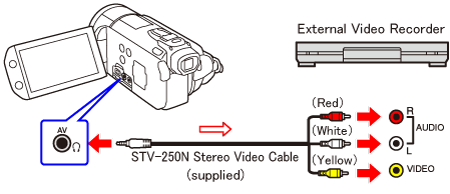
 ], and then select [Original] or [Playlist].
], and then select [Original] or [Playlist].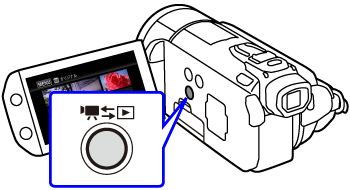
 AV/Headphones] is set to [AV].
AV/Headphones] is set to [AV]. 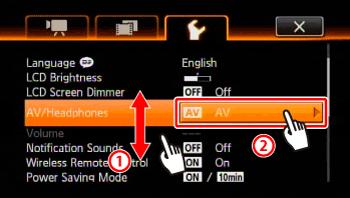
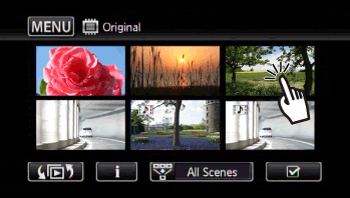
 Touch the LCD screen of the camcorder to display the playback controls.
Touch the LCD screen of the camcorder to display the playback controls. Touch the [
Touch the [  ] button to stop playback.
] button to stop playback.