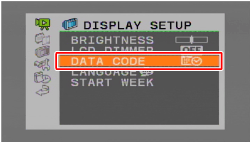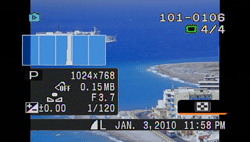Solution
You can press the < DISP. > button on the camcorder to turn the on-screen displays on the LCD monitor (which show information such as the date, camera data (aperture/shutter speed), and battery information) on/off.
Furthermore, when using audio/video input terminals to connect the camcorder to a TV to play back movies, you can also use the < DISP. > button to turn on/off the on-screen displays.
CAUTION
The on-screen displays cannot be turned on/off in Dual Shot mode. Therefore, turn the mode dial to <

> or <

> to turn on/off the on-screen displays.
REFERENCE
You can also push the joystick down to hide the joystick guide.
For details on how to switch between different on-screen displays, please see the information described below.
* The following icons will appear even when all other on-screen displays are turned off:
- The icons [

] and [

]
- The screen markers set in the camcorder's menu
*The following icons will appear even when all other on-screen displays are turned off:
-The screen markers that are set in the camcorder's menu.
REFERENCE
What is the [ DATA CODE ] setting?
Displays the date and/or time when the scene was recorded.
During movie playback you can select what to display with the [DATA CODE] setting.
- Regular displays only (removes the histogram and information icons)
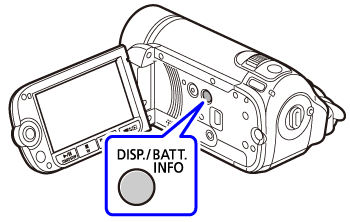
 > or <
> or <  > to turn on/off the on-screen displays.
> to turn on/off the on-screen displays.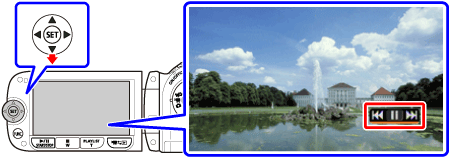


 ] and [
] and [  ]
]