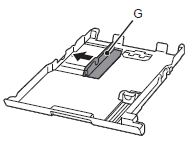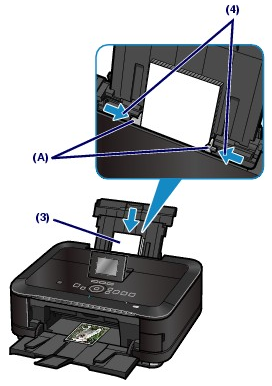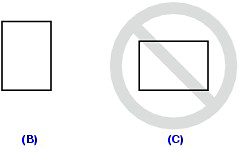Solution
Loading Paper in the Cassette
You can load only A4, B5, A5, or Letter-sized plain paper in the Cassette.
Load other sizes or types of paper in the Rear Tray.
●Advice for printing on plain paper
NOTE
- We recommend Canon genuine photo paper for printing photos.
- You can use general copy paper.
1. Prepare paper.
Align the edges of paper. If paper is curled, flatten it.
NOTE
- Align the edges of paper neatly before loading. Loading paper without aligning the edges may cause paper jams.
- If paper is curled, hold the curled corners and gently bend them in the opposite direction until the paper becomes completely flat.
2. Load paper.
(1) Close the Output Tray Extension (D)(1).
Close the Paper Output Tray (E)(2).
(2) Pull out the Cassette (F).
(3) Move the left Paper Guide (G) to the edge.
(4) Slide the front Paper Guide (H) to align with the actual size of the paper.
The front Paper Guide will click and stop when it aligns with the corresponding mark of paper size.
(5) Load plain paper.
Load paper with the printing side facing down.
NOTE
There may be a little space between the Paper Guide (H) and the paper stack.
(6) Align the paper to the right side of the Cassette (1), and slide the left Paper Guide completely against the left edge of the paper (2).
Make sure that the height of the paper stack does not exceed the line (I).
(7) Insert the Cassette slowly into the machine until it clicks into place.
3. Open the Paper Output Tray gently, and open the Output Tray Extension.
NOTE
- When using the machine to copy or print without a computer, select the size and type of the loaded paper for Page size and Type on the print settings screen.
- When printing with a computer, select the size and type of the loaded paper in Printer Paper Size and Media Type in the printer driver.
Loading Paper in the Rear Tray
You can load photo paper or envelopes in the Rear Tray.
IMPORTANT
If you cut plain paper into small size such as 4" x 6" / 10 x 15 cm, 4" x 8" / 101.6 x 203.2 mm, 5" x 7" / 13 x 18 cm, or 2.16" x 3.58" / 55.0 x 91.0 mm (Card size) to perform trial print, it can cause paper jams.
1. Prepare paper.
Align the edges of paper. If paper is curled, flatten it.
2. Load paper.
(1) Open the Paper Support, raise it, then tip it back.
(2) Open the Paper Output Tray gently, and open the Output Tray Extension.
(3) Slide the Paper Guides (A) to open them, and load the paper in the center of the Rear Tray WITH THE PRINT SIDE FACING YOU.
(4) Slide the Paper Guides (A) to align them with both sides of the paper stack.
Do not slide the Paper Guides too hard. The paper may not be fed properly.
IMPORTANT
Always load paper in the portrait orientation (B). Loading paper in the landscape orientation (C) can cause paper jams.
NOTE
Do not load sheets of paper higher than the Load Limit Mark (D).
NOTE
- When using the machine to copy or print without a computer, select the size and type of the loaded paper for Page size and Type on the print settings screen.
- When printing with a computer, select the size and type of the loaded paper in Printer Paper Size and Media Type in the printer driver.