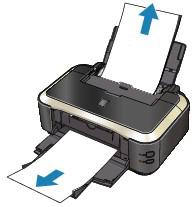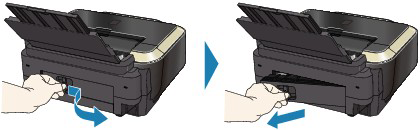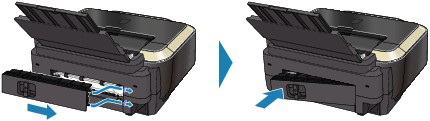Paper Is Jammed in the Paper Output Slot or the Rear Tray
Remove the paper following the procedure below.
1. Slowly pull the paper out, either from the Rear Tray or from the Paper Output Slot, whichever is easier.
NOTE
- If the paper tears and a piece remains inside the printer, open the Top Cover and remove it.
Be careful not to touch the components inside the printer.
After removing all paper, close the Top Cover, turn the printer off, and turn it back on.
- If you cannot pull the paper out, turn the printer off and turn it back on. The paper may be ejected automatically.
2. Reload the paper, and press the RESUME/CANCEL button on the printer.
If you turned off the printer in step 1, all print jobs in the queue are canceled. Reprint if necessary.
NOTE
- When reloading the paper, confirm that you are using the paper suited for printing and are loading it correctly.
- We recommend you use paper other than A5 sized one to print documents with photos or graphics; otherwise, the printout may curl and cause paper exit jams.
If you cannot remove the paper or the paper tears inside the printer, or if the paper jam error continues after removing the paper, contact the service center.
Paper Is Jammed inside the Printer at the Transport Unit
Remove the paper following the procedure below.
1. Detach the Rear Cover.
2. Pull the paper out slowly.
NOTE
- Be careful not to touch the components inside the printer.
- If you cannot pull the paper out, turn the printer off and turn it back on. The paper may be ejected automatically.
3. Attach the Rear Cover.
Push the left side of the Rear Cover until it is closed completely.
If you were not able to remove the paper out in step 2:
4. Remove the Cassette.
5. Pull the paper out slowly.
6. If any paper is sticking out of the Cassette, remove the paper, align and reload the paper in the Cassette.
If you did not remove the jammed paper out in step 1 to 5 when automatic duplex printing, check the duplex transport section.
-> Jammed Paper Is Not Removed out When Automatic Duplex Printing
NOTE
When reloading the paper into the printer, confirm that you are using the correct paper and are loading it into the printer correctly.
7. Insert the Cassette into the printer again, and press the RESUME/CANCEL button on the printer.
If you turned off the printer in step 2, all print jobs in queue are canceled. Reprint if necessary.
If you cannot remove the paper or the paper tears inside the printer, or if the paper jam error continues after removing the paper, contact the service center.
Jammed Paper Is Not Removed out When Automatic Duplex Printing
Before removing the jammed paper, see Paper Is Jammed inside the Printer at the Transport Unit to remove it from Transport Unit. If the paper jam error continues, remove the jammed paper following the procedure below.
1. Turn off the printer, and unplug the power cord of the printer from the power supply.
2. Remove the Cassette.
If the paper is loaded on the Rear Tray, remove the paper from the Rear Tray and retract the Paper Support.
3. Set the printer upright with the left side down.
4. Slowly pull the jammed paper out so that the paper does not tear.
NOTE
Set the printer back to its original position immediately after removing the jammed paper.
5. Align the paper, then reload it in the Cassette.
Reload paper in the Rear Tray, if necessary.
NOTE
When reloading the paper into the printer, confirm that you are using the correct paper and are loading it into the printer correctly.
6. Insert the Cassette into the printer again.
7. Plug the printer back in and turn the printer back on.
All print jobs in queue are canceled. Reprint if necessary.
If you cannot remove the paper or the paper tears inside the printer, or if the paper jam error continues after removing the paper, contact the service center.
Make sure of the following:
- Check 1: Are there any foreign objects around the Paper Output Slot?
- Check 2: Are there any foreign objects in the Rear Tray?
If there are any foreign objects in the Rear Tray, be sure to turn off the printer, unplug it from the power supply, then remove the foreign object.
- Check 3: Is the Rear Cover closed completely?
- Check 4: Is the paper curled?