Solution
This section explains how to set the date and time of the camcorder.
You will need to set the date and time of the camcorder before you can start using it. The [Date/Time] screen will appear automatically when the camcorder’s clock is not set.
1. Turn on the camcorder.
2. Setting the Date and Time.
2-1. Touch a field you want to change (year, month, day, hours or minutes). Touch [

] or [

] to change the field as necessary.
Set the correct date and time by changing all the fields in the same way.
2-2. Touch [OK] to start the clock and close the setup screen.
Changing the Date/Time settings
1. Turn on the camcorder.
2. Touch [

].
4. Touch [

].
5.

Drag your finger up and down bring [Date/Time] into the orange selection bar,

and touch inside the frame on the right.
6. Setting the Date and Time.
6-1. Touch a field you want to change (year, month, day, hours or minutes). Touch [

] or [

] to change the field as necessary.
Set the correct date and time by changing all the fields in the same way.
6-2. Touch [Y.M.D], [M.D,Y] or [D.M.Y] to select the date format you prefer.
Touch [24H] to use 24-hour clock or leave this control unchecked to use 12-hour clock (AM/PM).
6-3. Touch [OK] to start the clock and close the setup screen.
NOTE
When you do not use the camcorder for about 3 months, the built-in rechargeable lithium battery may discharge completely and the date and time setting may be lost. In such case, recharge the built-in lithium battery and set the time zone, date and time again.
Change the time zone to match your location. The default setting is New York.
1. Touch [

].
3. Touch [

].
4.

Drag your finger up and down bring [Time Zone/DST] into the orange selection bar,

and touch inside the frame on the right.
5. Touch [

] to set the home time zone, or [

] to set the time zone of your destination when you are traveling.
6. Touch [

] or [

] to set the desired time zone. If necessary, touch [

] to adjust for daylight saving time.
7. Touch [

] to close the menu.
 ] or [
] or [  ] to change the field as necessary.
] to change the field as necessary.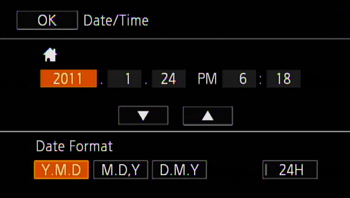
 ].
].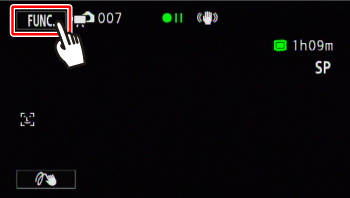
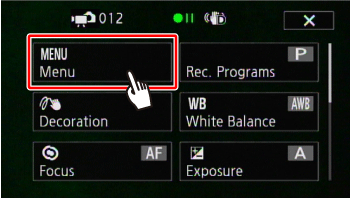
 ].
].
 Drag your finger up and down bring [Date/Time] into the orange selection bar,
Drag your finger up and down bring [Date/Time] into the orange selection bar,  and touch inside the frame on the right.
and touch inside the frame on the right.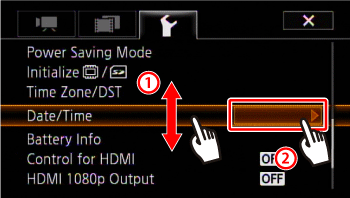
 ] or [
] or [  ] to change the field as necessary.
] to change the field as necessary. 
 ].
]. ].
]. Drag your finger up and down bring [Time Zone/DST] into the orange selection bar,
Drag your finger up and down bring [Time Zone/DST] into the orange selection bar,  and touch inside the frame on the right.
and touch inside the frame on the right.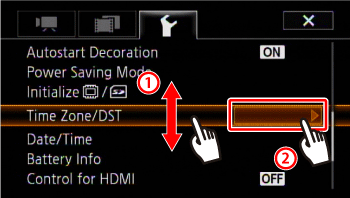
 ] to set the home time zone, or [
] to set the home time zone, or [  ] to set the time zone of your destination when you are traveling.
] to set the time zone of your destination when you are traveling.
 ] or [
] or [  ] to set the desired time zone. If necessary, touch [
] to set the desired time zone. If necessary, touch [  ] to adjust for daylight saving time.
] to adjust for daylight saving time. ] to close the menu.
] to close the menu.