Solution
You can delete those scenes that you are not interested in keeping. Deleting scenes allows you also to free up space on the memory.
1. Press <

> to open the [Movies] or [Video Snapshot] index screen.
You can select the original movies in the built-in memory or on the memory card.
2. Select the scene you want to delete, or a scene recorded on the date you want to delete.
This step is not necessary to delete all scenes or previously selected scenes.
3. Delete the scenes.
3-1. Press <FUNC.> button.
3-2. Select [

Delete ] and then press <SET> button.
3-3. Select the desired option and then press <SET> button.
| Options |
| [All Scenes] | Deletes all the scenes. |
| [All Scenes (this date)] | Deletes all the scenes recorded on the same day as the selected scene. |
| [This Scene] | Deletes only the scene marked with the orange selection frame. |
| [Selected Scenes] | Deletes all the scenes selected in advance (marked with a  checkmark). checkmark). |
3-4. Select [Yes] and then press <SET> button.
If you selected any option other than [This Scene], you can press <SET> to interrupt the operation while it is in progress. Some scenes will be deleted nevertheless.
3-5. Select [OK] and then press <SET> button.
3-6. Press <FUNC.> button to close the menu.
IMPORTANT
- Be careful when deleting original recordings. Once deleted, original scenes cannot be recovered.
- Save copies of important scenes before deleting them.
- Observe the following precautions while the ACCESS indicator is on or flashing (while scenes are being deleted).
- Do not open the memory card slot cover.
- Do not disconnect the power source or turn off the camcorder.
- Do not change the camcorder’s operating mode.
NOTE
- Deleting an original scene from the [Movies] or [Video Snapshot] index screen also deletes that scene from the playlist.
- To delete all movies and make all recordable space available again you may prefer to initialize the memory.
Deleting Scenes from the Playlist
Deleting scenes from the playlist will not affect your original recordings.
1. Press <

> to open the [Movies] or [Video Snapshot] index screen.
2. Press < PLAYLIST > button to open the [Playlist] or [Playlist: Video Snapshot] index screen.
Before opening the playlist, you can select the original movies in the built-in memory or on the memory card to open the playlist of the respective memory.
3. Select the scene you want to delete.
This step is not necessary to delete all scenes.
4. Delete the scene.
4-1. Press <

> button.
4-2. Select [

Delete ] and then press <SET> button.
4-3. Select the desired option and then press <SET> button.
| Options |
| [All Scenes] | Deletes all the scenes from the playlist. |
| [This Scene] | Deletes from the playlist only the scene marked with the orange selection frame. |
4-4. Select [Yes] and then press <SET> button.
If you selected [All Scenes], you can press <SET> to interrupt the operation while it is in progress. Some scenes will be deleted nevertheless.
3-5. Select [OK] and then press <SET> button.
3-6. Press <

> button to close the menu.
 > to open the [Movies] or [Video Snapshot] index screen.
> to open the [Movies] or [Video Snapshot] index screen.


 Delete ] and then press <SET> button.
Delete ] and then press <SET> button.

 checkmark).
checkmark).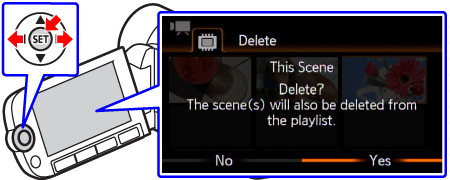
 > to open the [Movies] or [Video Snapshot] index screen.
> to open the [Movies] or [Video Snapshot] index screen.

 > button.
> button. Delete ] and then press <SET> button.
Delete ] and then press <SET> button.

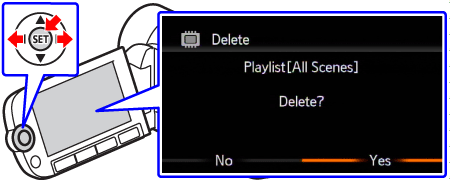
 > button to close the menu.
> button to close the menu.