Solution
Methods of adjusting the amount paper that is fed are set in [Adj. Priority].
Adjust [Adj. Priority] to suit your particular printing application.
- Print Quality : Adjusts the feed amount to reduce banding across the sheet in printed documents.
[Adj. Quality] settings are applied. When [Adj. Fine Feed] is executed, the [Adj. Fine Feed] settings are applied in addition to the [Adj. Quality] settings.
- Print Length : Adjusts the feed amount for better accuracy of lines in printed documents.
The settings of [A:High] or [B:Standard/Draft] in [Adjust Length] are applied.
- Automatic : [Print Quality] or [Print Length] is selected, depending on [Print Priority] as selected in the printer driver at the time of printing.
Image or Office Document : [Print Quality] is selected.
Line Drawing/Text : [Print Length] is selected.
NOTE
- Either [A:High] or [B:Standard/Draft] in the [Adjust Length] menu is applied, depending on printer driver settings at the time of printing.
- If you have selected [Easy Settings] in the printer driver, follow these steps to confirm the [Print Priority] setting.
- Windows: Click [View Settings] on the [Main] tab to display the [View Settings] dialog box.
- Mac OS X: Click [View set.] on the [Main] panel to display the [View settings] dialog box.
Follow these steps to configure the settings.
2.On the [Tab Selection screen] of the Control Panel, press

or

to select the Settings/Adj. tab (

).
NOTE
- If the [Tab Selection screen] is not displayed, press the [Menu] button.
3.Press the [OK] button.
The [Set./Adj. Menu] is displayed.
4.Press

or

to select [Adjust Printer], and then press the [OK] button.
5.Press

or

to select [Feed Priority], and then press the [OK] button.
6.Press

or

to select [Adj. Priority], and then press the [OK] button.
7.Press

or

to select [Automatic], [Print Quality], or [Print Length], and then press the [OK] button.
 or
or  to select the Settings/Adj. tab (
to select the Settings/Adj. tab ( ).
).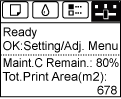
 or
or  to select [Adjust Printer], and then press the [OK] button.
to select [Adjust Printer], and then press the [OK] button.  or
or  to select [Feed Priority], and then press the [OK] button.
to select [Feed Priority], and then press the [OK] button. or
or  to select [Adj. Priority], and then press the [OK] button.
to select [Adj. Priority], and then press the [OK] button. or
or  to select [Automatic], [Print Quality], or [Print Length], and then press the [OK] button.
to select [Automatic], [Print Quality], or [Print Length], and then press the [OK] button.