Solution
If two CF card are inserted into the camera, you can set the recording method for the cards.
This section explains how to record a captured image to both the CF and SD cards simultaneously with a different size selected for each.
Recording Method with Two Cards Inserted (Set to [Rec. separately])
1. Set the power switch to <ON>.
2. Press the <MENU> button to bring up the menu.
3. Press the <Q> button to select [

] tab.
4. Turn the <Quick Control Dial> to select [Record func+media/folder sel.], then press the <SET> button.
5. Select [Record func.], then press the <SET> button.
6. Select [Rec. separately], then press the <SET> button.
- For information about how to set the image recording quality for each card, please see "Setting the image-recording quality for each card" below.
- For details on how to record images for each of the items above, please see the instruction manual supplied with the camera.
Setting the image-recording quality for each card
Next, select the size (recorded pixels) and the type (JPEG or RAW) of the image you want to record to the card.
1. Press the <

> button.
2. Turn the <Main Dial> to select the card for which you want to set the image size. The card marked with [

] is selected.
Turn the <Quick Control Dial> to select the image size.
3. Repeat steps 2, select the other card, and make the settings.
NOTE
You can also make the same settings from the [

: Image size] menu on the LCD monitor. Also, you can set the JPEG quality (compression rate) from the [

: JPEG quality] menu.
For details, please refer to the camera's instruction manual.

 ] tab.
] tab.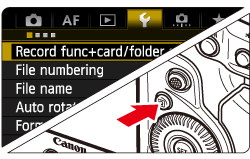



 > button.
> button.
 ] is selected.
] is selected.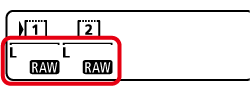
 : Image size] menu on the LCD monitor. Also, you can set the JPEG quality (compression rate) from the [
: Image size] menu on the LCD monitor. Also, you can set the JPEG quality (compression rate) from the [  : JPEG quality] menu.
: JPEG quality] menu.