5100 Printer error has occurred
28-Feb-2012
8201323500
Issue
When the message "5100 Printer error has occurred. Turn off power then back on again. If problem persists, see the manual." is displayed, the behavior of the print head holder is interrupted.
Do you see a jammed paper or foreign material?
Did you install the print head properly?
Please see the following for detail.
If the problem persists, contact the service center for repair.
Cause and Solution
Stop printing, then push the power button of the printer to turn OFF the printer.
Open the Top Cover of the printer; then,
- If there is a jammed paper or foreign material inside the printer, remove them.
- If the Print Head Lock Lever is raised, lower it.
[ The printer with the Top Cover opened ]
( Paper jam )

( When the Print Head Lock Lever is raised )
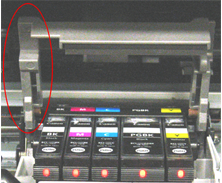
After checking the above items, push the power button to turn ON the printer again.
CAUTION
When removing the jammed paper or foreign material, take extra care so that you do not touch the inner parts. Or, it may cause another printing problem.
If the ink tank is not properly installed, it interferes with the operation of the print head.
See the following images to get an idea of proper print head position.
[ When the ink tanks are not properly installed ]
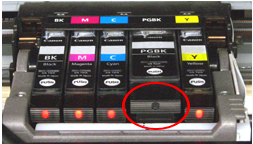
The ink tank is not set firmly.
The ink lamp is not turned ON.
[ When the ink tanks are properly installed ]

The ink lamps are turned ON.
CAUTION
Always remember "Do not touch the Print Head Holder while it is moving."
Wait until the Print Head Holder automatically stops.
Do not even attempt to stop/move the Print Head Holder by holding it.
Request for a repair service
- Request either Canon or the dealer you purchased the machine for a repair service.