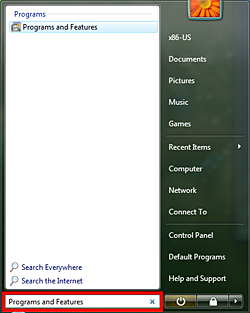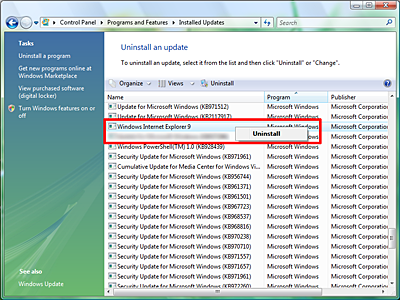Solution
When you use Easy-WebPrint EX Ver.1.3.0 (the latest version as of November 1, 2011) in the Internet Explorer 9 environment, the following phenomena occur:
- When using the Clip / Auto Clip functions in the Korean website, the character parts are displayed in blank.
- When Clip / Auto Clip / Preview / Print functions,
- Internet Explorer 9 or Easy-WebPrint EX is closed immediately.
- The image different from the website is displayed / printed (The layout is disorganized, The blank area is displayed halfway through the page, etc.).
- (In the environment where Windows Vista and Microsoft Office 2010 are installed) the print image may not be displayed with the message "This is a work in progress." When using the Clip / Auto Clip / Preview functions
may occur.
These phenomena do not occur in Internet Explorer 7 and 8. Downgrade Internet Explorer 9 to use Easy-WebPrint EX.
<< How to downgrade Internet Explorer 9 >>
1. Click [Start], enter [Programs and Feature] in the [Start Search] box, then push the Enter key.
2. Click [View install updates].
3. In [Microsoft Windows] of the install updates list, right-click [Windows Internet Explorer 9], click [Uninstall], then [Yes].
4. Click either of the following options:
- [Restart Now] (Select this, and the uninstallation of Internet Explorer 9 will be completed at the computer restart, and the previous version of Internet Explorer will be restored).
- [Restart Later] (Select this, and Internet Explorer 9 will not be uninstalled and the previous version of Internet Explorer will be restored until the computer is shut down or restarted).
Restart the computer, and the previous version of Internet Explorer will be installed in the computer. Therefore, you do not have to reinstall the previous version of Internet Explorer.