How to Load Paper (FAX-L380)
25-Jan-2012
8201408900
Solution
The following describes how to load paper in the cassette and the multi-purpose feeder.
NOTE
a. The paper in the multi-purpose feeder is fed prior to the paper in the cassette.
b. The cassette holds up to approx. 250 sheets of 17 lb (64 g/m2) paper or approx. 20 envelopes.
 Loading Paper in the Cassette
Loading Paper in the Cassette1. Fan the paper stack first, then tap the edges on a flat surface to even the stack.

2. Pull out the cassette completely.
3. Pinch and slide the length slide guide to fit the size of the paper stack you want to load.

IMPORTANT
If the slide guides are not adjusted correctly for the size of the paper, the quality of your printouts may be adversely affected or jams may occur.
4. Load the paper stack in the cassette with the print side down.
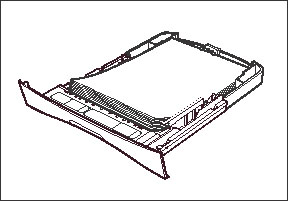
5. Pinch and slide the width slide guides to fit the paper stack.

Make sure the paper stack does not exceed the load limit mark (A) located on the width slide guides.

(B): Hooks
6. Insert the cassette into the machine.
NOTE
a. If you do not completely insert the cassette into the machine, paper jams may occur.
b. Do not load paper from the rear of the cassette.
7. Specify the paper size and type.
- Press [Menu].
- Press [Left cursor] or [Right cursor] to select [1.PAPER SETTINGS], then press [Set] ([OK]).
- Press [Left cursor] or [Right cursor] to select [1.CASSETTE], then press [Set] ([OK]) twice.
- Press [Left cursor] or [Right cursor] to select the appropriate paper size, then press [Set] ([OK]) twice.
- Press [Left cursor] or [Right cursor] to select the appropriate paper type, then press [Set] ([OK]).
- Press [Stop/Reset] to return to standby mode.
IMPORTANT
a. Do not load different size and type of paper at the same time.
b. Do not load extra paper when there is still paper left in the cassette. If you load extra paper while printing, remove the loaded paper first. Then put it together with the extra paper and tap the edges. After that, reload it in the cassette.
 Loading Envelopes in the Cassette
Loading Envelopes in the Cassette1. Arrange the stack of envelopes on a firm, clean surface, and press down firmly on the edges to make the folds crisp.
Press all the way around the envelopes to remove any curls and expel air from inside the envelopes. Also, press firmly on the area that corresponds to the edges of the back flap.

2. Remove any curling from the envelopes by holding the edges diagonally and bending them gently.

3. Run a pen or other rounded object along the back flaps to flatten them.
The flaps should not bulge more than 5 mm (13/64 in.).

4. Tap the edges on a flat surface to even the envelopes.
5. Pull out the cassette completely.
6. Pinch and slide the length slide guide to fit the size of the envelopes you want to load.

IMPORTANT
a. If the slide guides are not adjusted correctly for the size of the envelopes, the quality of your printouts may be adversely affected.
b. Do not load paper from the rear of the cassette.
7. Load the envelopes with the print side down and the flap comes toward the left of the cassette.

8. Pinch and slide the width slide guides to fit the envelopes.

Make sure the envelopes do not exceed the load limit mark (A).

(B): Hooks
9. Insert the cassette into the machine.
NOTE
If you do not completely insert the cassette into the machine, paper jams may occur.
10. Specify the paper size and type.
- Press [Menu].
- Press [Left cursor] or [Right cursor] to select [1.PAPER SETTINGS], then press [Set] ([OK]).
- Press [Left cursor] or [Right cursor] to select [1.CASSETTE], then press [Set] ([OK]) twice.
- Press [Left cursor] or [Right cursor] to select [ENVELOPE], then press [Set] ([OK]).
- Press [Left cursor] or [Right cursor] to select the envelope size, then press [Set] ([OK]) twice.
- Press [Left cursor] or [Right cursor] to select [HEAVY PAPER] or [HEAVY PAPER H], then press [Set] ([OK]).
- Press [Stop/Reset] to return to standby mode.
 Loading Paper in the Multi-Purpose Feeder
Loading Paper in the Multi-Purpose FeederUse the multi-purpose feeder when you want to copy or print on different paper which is in the cassette. Load paper sheet by sheet in the multi-purpose feeder.
NOTE
The paper in the multi-purpose feeder is fed prior to the paper in the cassette.
1. Slide the slide guides to fit the size of the paper you want to load.
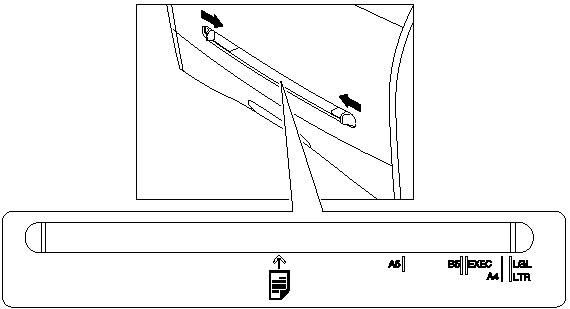
IMPORTANT
If the slide guides are not adjusted correctly for the size of the paper, the quality of your printouts may be adversely affected or jams may occur.
2. Insert the paper straightly into the multi-purpose feeder with the print side up.

NOTE
When you load paper with a logo on it, position the paper with the print side up (logo side) and insert it so that the top of the paper feeds first in the multi-purpose feeder.
3. Specify the paper size.
- Press [Menu].
- Press [Left cursor] or [Right cursor] to select [1.PAPER SETTINGS], then press [Set] ([OK]).
- Press [Left cursor] or [Right cursor] to select [2.MP TRAY], then press [Set] ([OK]) twice.
- Press [Left cursor] or [Right cursor] to select the appropriate paper size, then press [Set] ([OK]) twice.
NOTE
When [FREESIZE] is selected, you can specify vertical and horizontal sizes of the paper in the following ranges:
- [VERTICAL SIZE]: 127 mm to 356 mm (5 in. to 14 in.)
- [HORIZONTAL SIZE]: 76 mm to 216 mm (3 in. to 8 1/2 in.)
4. Specify the paper type.
- Press [Left cursor] or [Right cursor] to select the paper type, then press [Set] ([OK]).
- Press [Stop/Reset] to return to standby mode.
 Loading an Envelope in the Multi-Purpose Feeder
Loading an Envelope in the Multi-Purpose FeederUse the multi-purpose feeder when you want to copy or print an envelope one by one.
IMPORTANT
The recommended envelopes are COM10, MONARCH, DL, and ISO-C5. Using other envelopes may affect the quality of the printout.
NOTE
The envelope in the multi-purpose feeder is fed prior to the paper in the cassette.
1. Slide the slide guides to fit the size of the envelope you want to load.

IMPORTANT
If the slide guides are not adjusted correctly for the size of the envelope, the quality of your printouts may be adversely affected or jams may occur.
2. Insert the envelope straightly in the multi-purpose feeder with the print side up and the right edge (i.e., closer to the stamp) first.
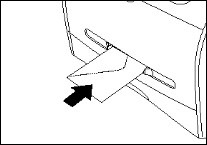
3. Specify the paper size.
- Press [Menu].
- Press [Left cursor] or [Right cursor] to select [1.PAPER SETTINGS], then press [Set] ([OK]).
- Press [Left cursor] or [Right cursor] to select [2.MP TRAY], then press [Set] ([OK]) twice.
- Press [Left cursor] or [Right cursor] to select [ENVELOPE], then press [Set] ([OK]).
- Press [Left cursor] or [Right cursor] to select the appropriate paper size, then press [Set] ([OK]) twice.
NOTE
When [FREESIZE] is selected, you can specify vertical and horizontal sizes of the envelope in the following ranges:
- [VERTICAL SIZE]: 127 mm to 356 mm (5 in. to 14 in.)
- [HORIZONTAL SIZE]: 76 mm to 216 mm (3 in. to 8 1/2 in.)
4. Specify the paper type.
- Press [Left cursor] or [Right cursor] to select [HEAVY PAPER] or [HEAVY PAPER H], then press [Set] ([OK]).
- Press [Stop/Reset] to return to standby mode.