Solution
Is the telephone line connected or configured properly?
- Make sure that the telephone cable is properly connected. Check if that the cables for the telephone line port and external device port on the back of the machine are not connected inversely.
- Make sure that the line type (dial or push) specified in the menu corresponds to the type of line connected to the machine.
- Make sure that the telephone line is not receiving interference from nearby devices such as a microwave oven. This may affect the status of the telephone line.
Is the machine set to receive faxes automatically?
Set the receive mode to one of the following.
- <Fax/Tel Auto Switch>
- <Auto>
- <Answer>
If you set the receive mode to <Answer>, ensure that an external telephone with a built-in answering machine is connected to the machine, that it is turned on, and that with an answering message has been recorded.
Are documents stored in memory, leaving little or no memory available?
If <Memory Lock Settings> in <Communication Management Settings> in <System Management Settings> of the setting menu is set to <ON>, follow the procedures below to output the documents in memory.
NOTE
Printing documents saved in a memory during receiving:
- You cannot individually choose and print a document. You cannot preview the document content, either.
When <Memory Lock Time > is set:
- At <Memory Lock End Time>, you can combine and print received documents saved in a memory from the <Memory Lock Start Time> to the <Memory Lock End Time>.
1. Press [

] (Menu).
2. Press [

] or [

] to highlight <System Management Settings>, and then press [OK].

If a System Manager PIN is specified:
Use the numeric keys to enter the System Manager PIN, and then press [OK].
3. Press [

] or [

] to highlight <Communication Management Settings>, and then press [OK].
4. Press [

] or [

] to highlight <Memory Lock Settings>, and then press [OK].
When <Memory Lock PIN> is set, enter the number using the numeric keys and press [OK].
5. Press [

] or [

] to highlight <Off>, and then press [OK].
Fax documents saved in the memory are combined and printed.
6. Press [

] (Menu) to close the Menu screen.
Has an error occurred during reception?
- Check the display for an error message.
- Print an Activity Report and check for an error.
Is paper loaded in the machine?
Make sure paper is loaded in the machine.
Slow down the receive speed.
The receive start speed is specified 33600 bps in the default setting, however you may not be able to receive a fax depending on the status of the recipient fax machine or the line. Select a slower receive speed using following procedure.
1. Press [

] (Menu).
2. Press [

] or [

] to highlight <System Management Settings>, and then press [OK].
3. Press [

] or [

] to highlight <Communication Management Settings>, and then press [OK].
4. Press [

] or [

] to highlight <Fax Settings>, and then press [OK].
5. Press [

] or [

] to highlight <RX Start Speed>, and then press [OK].
6. Press [

] or [

] to highlight the receive start speed, and then press [OK].
7. Press [

] (Menu) to close the Menu screen.
The procedure is complete.
 ] (Menu).
] (Menu). ] or [
] or [  ] to highlight <System Management Settings>, and then press [OK].
] to highlight <System Management Settings>, and then press [OK].
 If a System Manager PIN is specified:
If a System Manager PIN is specified: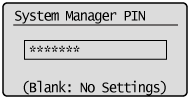
 ] or [
] or [  ] to highlight <Communication Management Settings>, and then press [OK].
] to highlight <Communication Management Settings>, and then press [OK].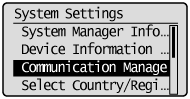
 ] or [
] or [  ] to highlight <Memory Lock Settings>, and then press [OK].
] to highlight <Memory Lock Settings>, and then press [OK].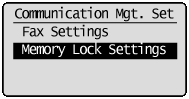
 ] or [
] or [  ] to highlight <Off>, and then press [OK].
] to highlight <Off>, and then press [OK].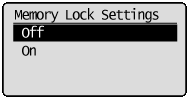
 ] (Menu) to close the Menu screen.
] (Menu) to close the Menu screen. ] (Menu).
] (Menu). ] or [
] or [  ] to highlight <System Management Settings>, and then press [OK].
] to highlight <System Management Settings>, and then press [OK].
 ] or [
] or [  ] to highlight <Communication Management Settings>, and then press [OK].
] to highlight <Communication Management Settings>, and then press [OK].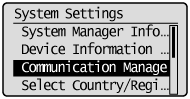
 ] or [
] or [  ] to highlight <Fax Settings>, and then press [OK].
] to highlight <Fax Settings>, and then press [OK].
 ] or [
] or [  ] to highlight <RX Start Speed>, and then press [OK].
] to highlight <RX Start Speed>, and then press [OK].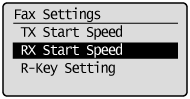
 ] or [
] or [  ] to highlight the receive start speed, and then press [OK].
] to highlight the receive start speed, and then press [OK].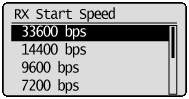
 ] (Menu) to close the Menu screen.
] (Menu) to close the Menu screen.