Printing Reports and Lists Manually
Solution
Specify to print the address book list.
The list includes the following information:
 Coded dial
Coded dial- No. (registered coded number)
- Address
- Name
 One-touch
One-touch- No. (registered one-touch number)
- Address
- Name
 Group
Group- No. (one-touch numbers or coded numbers registered as a group)
- Group name
- Address
- Name
1. Press [  ] (Report).
] (Report).
 ] (Report).
] (Report). 2. Press [  ] or [
] or [  ] to highlight <Print Report Lists>, and then press [OK].
] to highlight <Print Report Lists>, and then press [OK].
 ] or [
] or [  ] to highlight <Print Report Lists>, and then press [OK].
] to highlight <Print Report Lists>, and then press [OK].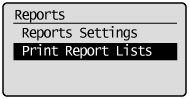
3. Press [  ] or [
] or [  ] to highlight <Address Book List>, and then press [OK].
] to highlight <Address Book List>, and then press [OK].
 ] or [
] or [  ] to highlight <Address Book List>, and then press [OK].
] to highlight <Address Book List>, and then press [OK].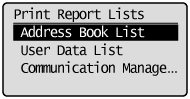
4. Press [  ] or [
] or [  ] to highlight the item you want to print, and then press [OK].
] to highlight the item you want to print, and then press [OK].
 ] or [
] or [  ] to highlight the item you want to print, and then press [OK].
] to highlight the item you want to print, and then press [OK].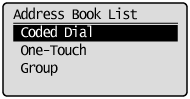
5. Make sure that paper is loaded in the paper source, and then press [OK].
Load the displayed paper size.
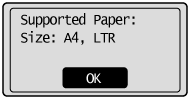
6. Press [  ] to highlight <Yes>, and then press [OK].
] to highlight <Yes>, and then press [OK].
 ] to highlight <Yes>, and then press [OK].
] to highlight <Yes>, and then press [OK].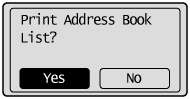
7. Press [  ] (Report) to close <Address Book List> screen
] (Report) to close <Address Book List> screen
 ] (Report) to close <Address Book List> screen
] (Report) to close <Address Book List> screenSpecify to print the user data list.
The list includes the following information:
- Preferences
- Timer Settings
- Copy Settings
- Fax TX Settings
- Fax RX Settings
- Adjustment/Maintenance
- System Management Settings
- Reports
1. Press [  ] (Report).
] (Report).
 ] (Report).
] (Report). 2. Press Press [  ] or [
] or [  ] to highlight <Print Report Lists>, and then press [OK].
] to highlight <Print Report Lists>, and then press [OK].
 ] or [
] or [  ] to highlight <Print Report Lists>, and then press [OK].
] to highlight <Print Report Lists>, and then press [OK].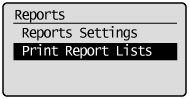
3. Press Press [  ] or [
] or [  ] to highlight <User Data List>, and then press [OK].
] to highlight <User Data List>, and then press [OK].
 ] or [
] or [  ] to highlight <User Data List>, and then press [OK].
] to highlight <User Data List>, and then press [OK].
4. Make sure that paper is loaded in the paper source, and then press [OK].
Load the displayed paper size.
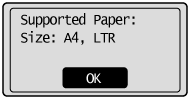
5. Press [  ] to highlight <Yes>, and then press [OK].
] to highlight <Yes>, and then press [OK].
 ] to highlight <Yes>, and then press [OK].
] to highlight <Yes>, and then press [OK].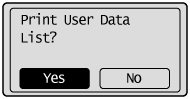
6. Press [  ] (Report) to close <Print Report Lists> screen.
] (Report) to close <Print Report Lists> screen.
 ] (Report) to close <Print Report Lists> screen.
] (Report) to close <Print Report Lists> screen.Specify to print the fax activity report.
You can also select to print the report automatically.
The list includes the following information:
- Start time
- Name/Address
- No.
- Mode
- Page
- Result
- OK
Transmission finished successfully.
- NG
Transmission failed.
If an error code is displayed, see the "e-Manual" (HTML manual) in the CD-ROM supplied with the machine.
1. Press [  ] (Report).
] (Report).
 ] (Report).
] (Report).2. Press [  ] or [
] or [  ] to highlight <Print Report Lists>, and then press [OK].
] to highlight <Print Report Lists>, and then press [OK].
 ] or [
] or [  ] to highlight <Print Report Lists>, and then press [OK].
] to highlight <Print Report Lists>, and then press [OK].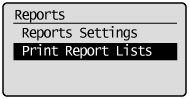
3. Press Press [  ] or [
] or [  ] to highlight <Communication Management Report>, and then press [OK].
] to highlight <Communication Management Report>, and then press [OK].
 ] or [
] or [  ] to highlight <Communication Management Report>, and then press [OK].
] to highlight <Communication Management Report>, and then press [OK].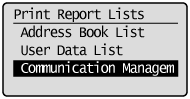
4. Make sure that paper is loaded in the paper source, and then press [OK].
Load the displayed paper size.
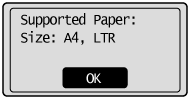
5. Press [  ] to highlight <Yes>, and then press [OK].
] to highlight <Yes>, and then press [OK].
 ] to highlight <Yes>, and then press [OK].
] to highlight <Yes>, and then press [OK].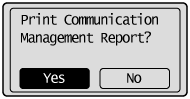
6. Press [  ] (Report) to close the <Print Report Lists> screen.
] (Report) to close the <Print Report Lists> screen.
 ] (Report) to close the <Print Report Lists> screen.
] (Report) to close the <Print Report Lists> screen.







