26-Jul-2012
8201455600
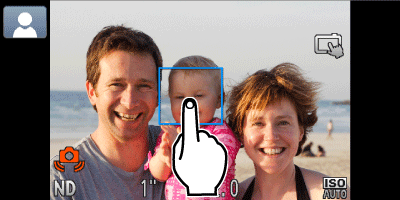
 ), [AE Lock] (
), [AE Lock] ( ), [FE Lock] (
), [FE Lock] ( )
) ), [Continuous Shooting] (
), [Continuous Shooting] ( )
) ) or [Infinity] (
) or [Infinity] ( ), using the Touch Shutter function when the AF frame mode is set to [Face Detect] ([Face AiAF] for PowerShot A3400 IS, PowerShot ELPH 320 HS / IXUS 240 HS, 245 HS) will return the setting to [Normal] (
), using the Touch Shutter function when the AF frame mode is set to [Face Detect] ([Face AiAF] for PowerShot A3400 IS, PowerShot ELPH 320 HS / IXUS 240 HS, 245 HS) will return the setting to [Normal] ( ).
).
 ).
). ) does not appear, please make the settings as shown below. (Because this function cannot be used with [Smart Shutter] (
) does not appear, please make the settings as shown below. (Because this function cannot be used with [Smart Shutter] ( ) or [Miniature Effect] (
) or [Miniature Effect] ( ), it will not appear on the screen even with the following settings.)
), it will not appear on the screen even with the following settings.)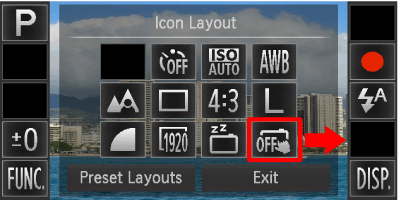
 ) to the position where you want it to appear. If there is another icon already in that position, it will be replaced with the one you drag there.
) to the position where you want it to appear. If there is another icon already in that position, it will be replaced with the one you drag there.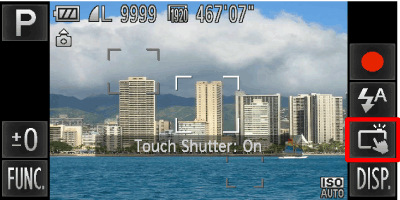
 ) appears, the settings are complete.
) appears, the settings are complete.
 ) > [MENU] (
) > [MENU] ( ) > [Shooting] (
) > [Shooting] ( ) > [Touch Shutter] > [On]
) > [Touch Shutter] > [On] ... Cannot be set
... Cannot be set
 ... The camera does not have this shooting mode
... The camera does not have this shooting mode
 ... Only available for shooting. Subject designation not available
... Only available for shooting. Subject designation not available| Model | Shooting mode | ||||||
|---|---|---|---|---|---|---|---|
 |  |  |  |  |  |  | |
| PowerShot ELPH 530 HS / IXUS 510 HS |  |  |  |  |  |  |  |
| PowerShot ELPH 320 HS / IXUS 240 HS / IXUS 245 HS |  |  |  |  |  |  |  |
| PowerShot A3400 IS |  |  |  |  |  |  |  |