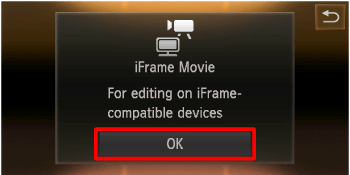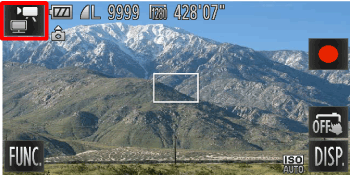Solution
The details on how to shoot movies are described below.
The camera will determine the subject and shooting conditions, and select the best settings for the scene. The audio will record in stereo.
If you continue shooting for a long time, the camera may become warm. This is not a malfunction.
IMPORTANT
- Do not touch the <Microphone> during shooting.
- If buttons other than the (
 ) are operated during shooting, the operation sound will also be recorded.
) are operated during shooting, the operation sound will also be recorded.
- The position and shape of the operation buttons, screens displayed, and setting items may differ according to the model you use.
1. Press the <Power> button on the camera.
2. The following screen appears.
The maximum shooting duration appears on the [LCD Monitor].
If it does not appear, touch [DISP.] (

) to display it.
3. Point the camera at the subject, and turn the <Zoom Lever> to compose the shot.
4. Touch [Shooting Movies] (

) to start shooting.
5. The following screen appears.
When the camera starts shooting,

[Elapsed Time] and

[Rec] appear on the [LCD Monitor].
6. Touch (

) to end shooting.
NOTE
- The camera will beep twice and stop shooting the movie.
- The movie will record to the memory card.
- Shooting will automatically stop when the memory card fills.
- Recording may stop even if the maximum clip length has not been reached on some memory cards. SD Speed Class 6 or higher memory cards are recommended.
- For details on the number of movies that can be recorded on one memory card, please see following.
Changing the movie mode to shoot movies (iFrame Movie, Super Slow Motion Movie)
You can change the movie mode to [iFrame Movie] or [Super Slow Motion Movie] to shoot movies.
For details on the movie modes, please see the following table.
| Movie Mode | Description |
|---|
( ) iFrame Movie ) iFrame Movie |
You can shoot movies that are to be edited with software or devices that support iFrame*1. The recording pixel count is fixed to ( ). ).
|
( ) Super Slow Motion Movie ) Super Slow Motion Movie | You can shoot fast-moving subjects and play back movies in slow motion. |
*1 Video type advocated by Apple.
1. Press the <Power> button of the camera.
If you are using the PowerShot ELPH 320 HS / IXUS 240 HS / IXUS 245 HS, set the <Mode Switch> to [Shooting] (

).
2. The following screen appears.
Touch the [Shooting Mode] * in the upper-left corner of the screen.
* If no changes have been made to the settings so far, The followings [shooting Mode] will be displayed.
- PowerShot ELPH 530 HS / IXUS 510 HS ... [AUTO] (

)
- PowerShot ELPH 320 HS / IXUS 240 HS / IXUS 245 HS... [Program AE] (

)
3. The following screen appears.
Touch the desired shooting mode. (In this case [iFrame Movie] (

) is selected.)
4. The following screen appears.
5. The following screen appears.
When the icon for the [Shooting Mode] you want appears in the top-left corner of the screen, the setting is complete.
 ) are operated during shooting, the operation sound will also be recorded.
) are operated during shooting, the operation sound will also be recorded.
 ) to display it.
) to display it. ) to start shooting.
) to start shooting.
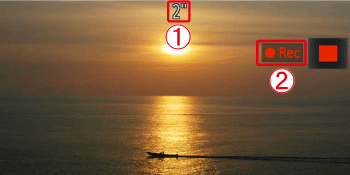
 [Elapsed Time] and
[Elapsed Time] and  [Rec] appear on the [LCD Monitor].
[Rec] appear on the [LCD Monitor]. ) to end shooting.
) to end shooting.
 ) iFrame Movie
) iFrame Movie ).
).
 ) Super Slow Motion Movie
) Super Slow Motion Movie  ), and [Super Slow Motion Movie] (
), and [Super Slow Motion Movie] ( ) modes, you can press the <Shutter Button> to shoot still images when you are not shooting movies.
) modes, you can press the <Shutter Button> to shoot still images when you are not shooting movies. ), zooming is not available during recording, even if you move the zoom lever.
), zooming is not available during recording, even if you move the zoom lever.  ).
).
 )
) )
)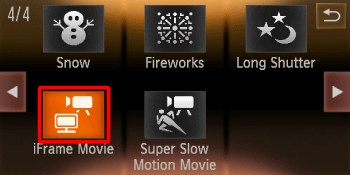
 ) is selected.)
) is selected.)