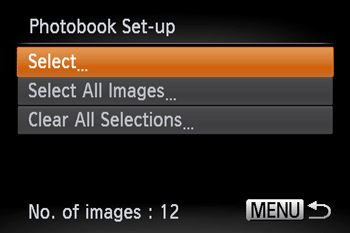Solution
When you choose images on a memory card to use in Photobooks (max.998 images) and use the included software to transfer them to a computer, the chosen images will be copied into a dedicated folder. This function is useful for ordering Photobooks online and for printing Photobooks on a printer.
IMPORTANT
- (
 ) may appear when using a memory card with print settings set by a different camera. If you change the settings using this camera, all the previous settings may be overwritten.
) may appear when using a memory card with print settings set by a different camera. If you change the settings using this camera, all the previous settings may be overwritten.
- The position and shape of the operation buttons, screens displayed, and setting items may differ according to the model you use.
1. Press the camera's <Playback> button (

) and turn the camera on.
2. Press the <

> button.
3. The following screen appears.

Move the <zoom lever> or press the <direction button> left or right to choose the [Playback] tab (

).

Press the <direction button> up or down to choose [Photobook Set-up].
After the setting is selected, press the <FUNC./SET> button (

).
4. The following screen appears.
Press the <direction button> up or down to choose [Select].
After the setting is selected, press the <FUNC./SET> button (

).
REFERENCE
- To select all images one at a time, choose [Select All Images].
- To clear all image selections one at a time, choose [Clear All Selections].
5. The following screen appears.
Press the <direction button> left or right to choose images, and then press the <FUNC./SET> button (

). (

) will appear on the screen.
NOTE
- Press the <FUNC./SET> (
 ) button once again to deselect the image. The (
) button once again to deselect the image. The ( ) will disappear.
) will disappear.
- To choose additional images, repeat the procedure above.
6. If you press the <

> button, the settings will be completed, and the camera will return to the screen shown below.
NOTE
- For details on printing images downloaded to a computer, refer to the Software Guide or the user guide included with your printer.
 ) may appear when using a memory card with print settings set by a different camera. If you change the settings using this camera, all the previous settings may be overwritten.
) may appear when using a memory card with print settings set by a different camera. If you change the settings using this camera, all the previous settings may be overwritten. ) and turn the camera on.
) and turn the camera on.  > button.
> button.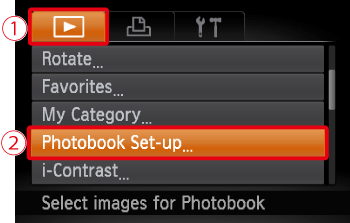
 Move the <zoom lever> or press the <direction button> left or right to choose the [Playback] tab (
Move the <zoom lever> or press the <direction button> left or right to choose the [Playback] tab ( ).
).  Press the <direction button> up or down to choose [Photobook Set-up].
Press the <direction button> up or down to choose [Photobook Set-up].  ).
).
 ).
).
 ). (
). ( ) will appear on the screen.
) will appear on the screen.  ) button once again to deselect the image. The (
) button once again to deselect the image. The ( ) will disappear.
) will disappear.  > button, the settings will be completed, and the camera will return to the screen shown below.
> button, the settings will be completed, and the camera will return to the screen shown below.